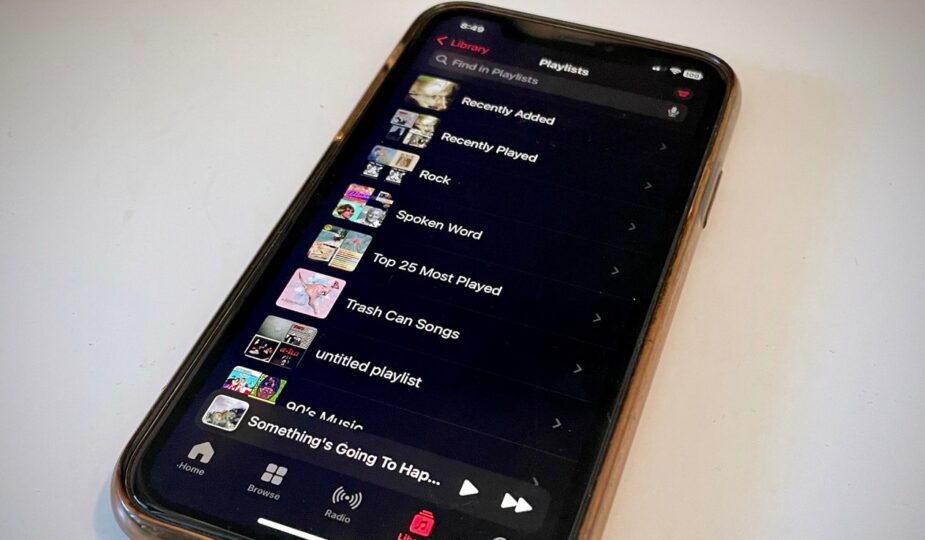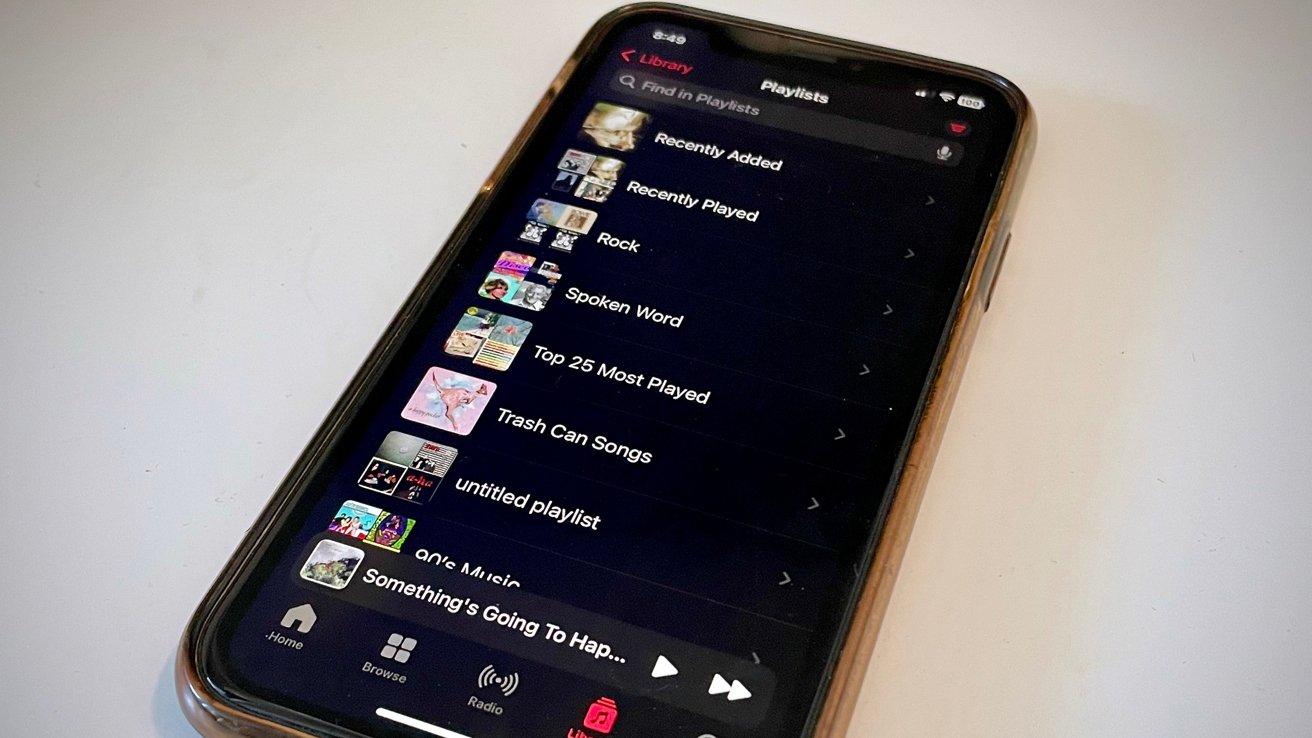 0 Facebook x.com Reddit
0 Facebook x.com Reddit
The promised but delayed Collaborative Playlists feature finally arrived on Apple Music in late January. Here's how you and your friends can make the most of it.
This Apple Music-focused feature, originally promised with the debut of iOS 17, actually only arrived in iOS 17.3, but it allows friends and family who subscribe to Apple Music to create playlists to which they can all contribute contribution. It's a great way to share the music you love and discover great new artists and songs.
For this feature to work fully, you should know a few simple rules, both from a technical and personal point of view.
How to set up a collaborative playlist
If you're in charge of starting the party, you can do so on a Mac, iPad, or iPhone as long as the devices are running at least macOS Sonoma 14.3 or iOS 17.3. or iPadOS 17.3.
Open the Music app on your device of choice and either create a playlist or select an existing one you created — Smart playlists aren't great for collaboration.
Once you create a playlist, even if you haven't added songs yet, you'll see a small person icon in the top right corner of the playlist, and if you click on it, you can start adding people from your contacts. via Messages, Mail or AirDrop.
You will also see an “approve collaborators” option. If this option is disabled, it means that anyone with the link can join, but enabling this option means that the playlist creator must approve people who want to join.
Collaborators can add songs if they're subscribed to Apple Music, even if they're on an Android device, but those who aren't can only see the playlist.
As the host of this shared playlist, it might be helpful to add a few songs first to “set the tone” and encourage people to add songs that will pair well with your selections. If you are one of the co-authors, try to match your choice to the mood set by the presenter.
How to manage playlist participants
If the playlist is overall good, but if someone makes some pretty bad or destructive song choices, you may want to remove them from the playlist before they completely kill the vibe.
The creator of a shared playlist can “manage” members at any time by clicking the person icon next to the shared playlist. Likewise, members can leave the playlist at any time.
The organizer can remove participants as well as add them, as well as select a cover image that represents the collaborative playlist. However, each approved collaborator can add songs, remove songs, and change the order of the playlist — so keep that in mind before you add people.
Amazing melodies
Participants can also react to songs with emoticons. When a song plays, its title appears in the Music window at the top, and a reaction button appears to the right of the song and artist name.
Click on it and share one of the preset emoji options, or click the plus sign in the list to find your own emoji.
Road trip rules
Shared playlists can be brought to party great fun and great tunes. This can help you sing along to your favorite artists on a family vacation or express your emotions when you and others are in different places.
The trick is to be truly collaborative and aware of the difficulty of finding music that the group is sure to enjoy, whether they've heard the song before or not.
Some obvious “rules” might include not including a sad song in a playlist full of upbeat tunes, and not insisting on playing an artist that you know none of the other members like.
Once the overall tone is established, whether it's a relaxed atmosphere or a head-turning mosh pit, choose music to add to the mix that matches the tone and enhances the overall experience.