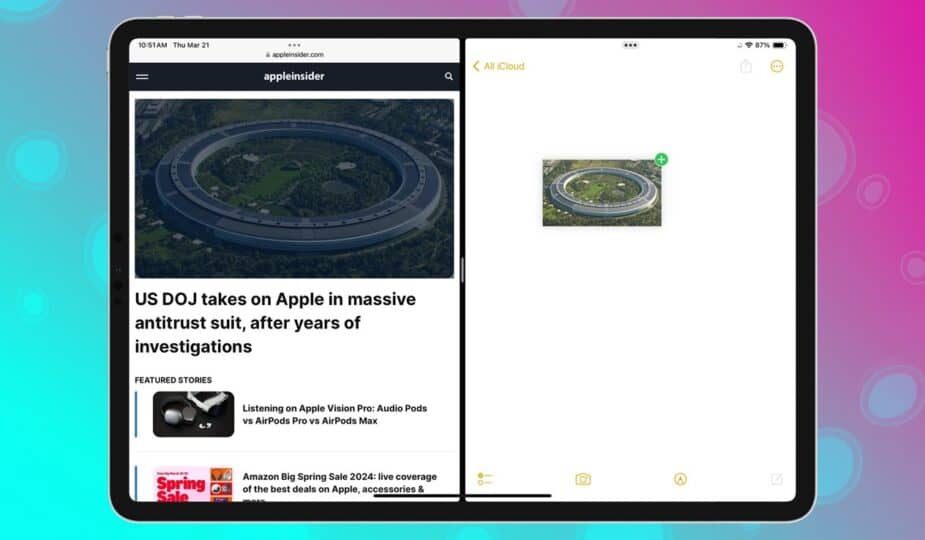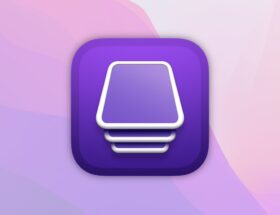How to drag and drop items between apps on iPad
 1 Facebook x.com Reddit
1 Facebook x.com Reddit
Learn how to transfer items between apps on iPad with ease using features like Slide Over and a few simple gestures.
One of the nice things about iPadOS is the built-in ability to move items between apps. With a simple gesture, you can easily transfer images from documents to emails or share links from websites to messages. Here's how.
Before we get started, it's important to understand how to open apps in Split View or Slideshow mode.
How to open items in Split View or Slideshow in iPadOS
- Open an app
- Tap the Multitasking (…) button at the top screen
- Tap Split View or Slide Over
- When the Home screen appears, tap the second app you want to open.
If you choose Split View, the second app will open next to the first app. . If you select Slide, the second app will open in full screen and the first will open as a smaller pop-up window.
Now that you know how to open two apps at the same time, you're ready to learn how to move items between them.
Copy an item between open apps on iPadOS
- Open your apps in Split Viewor Slide
- In the app you want to transfer from, tap and hold the item you want to transfer.
- When the item comes up, you can drag it to second app.
You can also move multiple items at once
You can also select multiple items when choosing to move between apps.
Once you select the first item to move, touch additional items with another finger. An icon will appear showing the number of items you are currently selecting. Then you can simply move them as one element.
Drag to an app that is not t open
It's definitely easiest to click on an item in one app and drag it into another if you can see both items on the screen at the same time. But iPadOS doesn't limit you to what you can put on your screen.
Instead, you can drag an item from an app to any other app, whether it's on-screen, off-screen, or not yet open. However, it is so clumsy that it requires practice and dexterity.
You start by tapping and holding the item you want to drag somewhere. Then, as you continue to tap that item, you use another finger, perhaps a different hand, to move to another app.
This could mean swiping up to open the Dock, it could mean navigating to a specific screen or folder. You do this the same way as if you just wanted to open another app, except you'll have to hold down the copied item the entire time.
There are times when you stop pressing on an object too early or simply get your fingers tangled.
However, no matter how you drag and drop elements, it is still much more convenient than saving and pasting files.