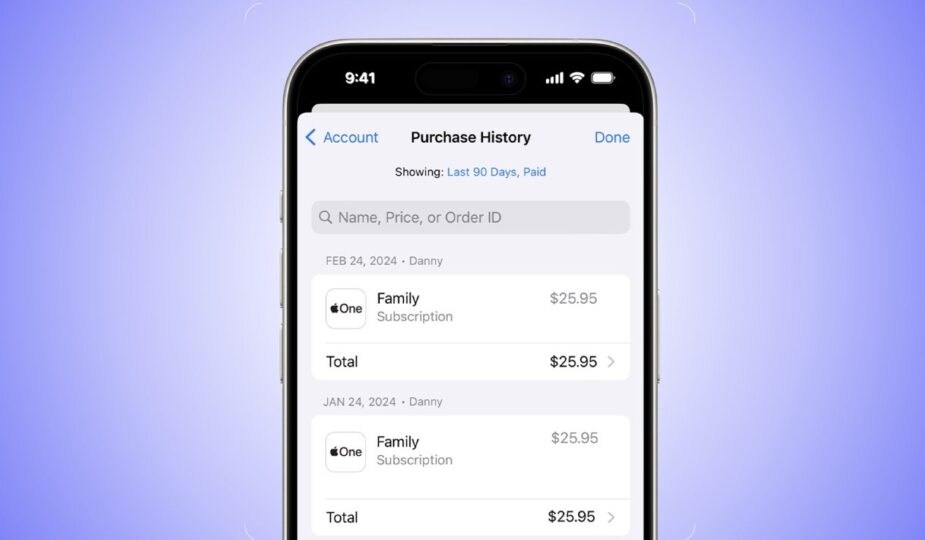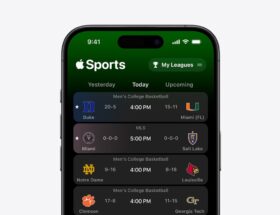View your purchase history on iPhone
 0 Facebook x.com Reddit
0 Facebook x.com Reddit
The ability to search your past purchases in the Apple App Store can help you recover an app you accidentally deleted, or discovered a problem with the subscription.
A list of all purchases on all your devices will appear, indicating the amount you paid for them — including any free apps. If you go back to the App Store a long time ago, you might have to scroll down quite a bit to see the entire list.
This will also include any music purchased from Apple Music/iTunes, and you may see duplicate entries of the same apps, indicating updates to those apps.
Your purchase history on iPhone or iPad
In Settings, click on your name at the top, then click on Media & Shopping. You may be asked to sign in to your Apple ID.
Click View Account and click Purchase History. You can filter the list by the last 90 days or filter to see only paid purchases or free purchases.
You can also search for a specific price or product by name or even by order ID. If you can't find an item you remember purchasing, it's likely that it was purchased under a different Apple ID.
If you notice any unexpected charges in your recent history, you may first want to check with family members who also have access to your device or your Apple ID. In the App Store settings, you can configure it to require a password with every purchase, if necessary.
If there are still unresolved issues in your purchase history, — especially subscriptions — what you don't find out, you can request a refund.
Your purchase history through Music or the browser on Mac
You can also access the purchase history of your App Store account on Mac or PC. In Safari or another web browser, visit reportaproblem.apple.com and sign in with your Apple ID.
You can also access your purchase history through the Music app. Open the application and click on the Account menu item in the menu bar.
From there, select Account Settings. You may be asked to sign in to your Apple ID. Scroll down to the “Purchase History” section and select the only “View All” option there.
Purchase History on Mac
Immediately above “Purchase History” you can see the “Downloads and Purchases” section, which has an option to “show” any hidden , re-downloadable purchases. If you can't find a purchase you know you've made, expanding may reveal the purchase you're looking for.
If you notice a problem, click the “Report a problem” button. This will start a conversation with Apple to help you resolve the issue.
Follow AppleInsider on Google News.