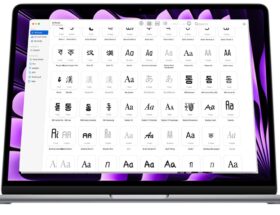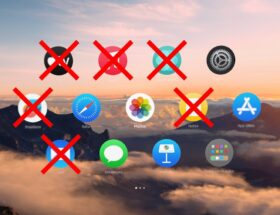Satellite Messaging [Pixabay/Terry McGraw]
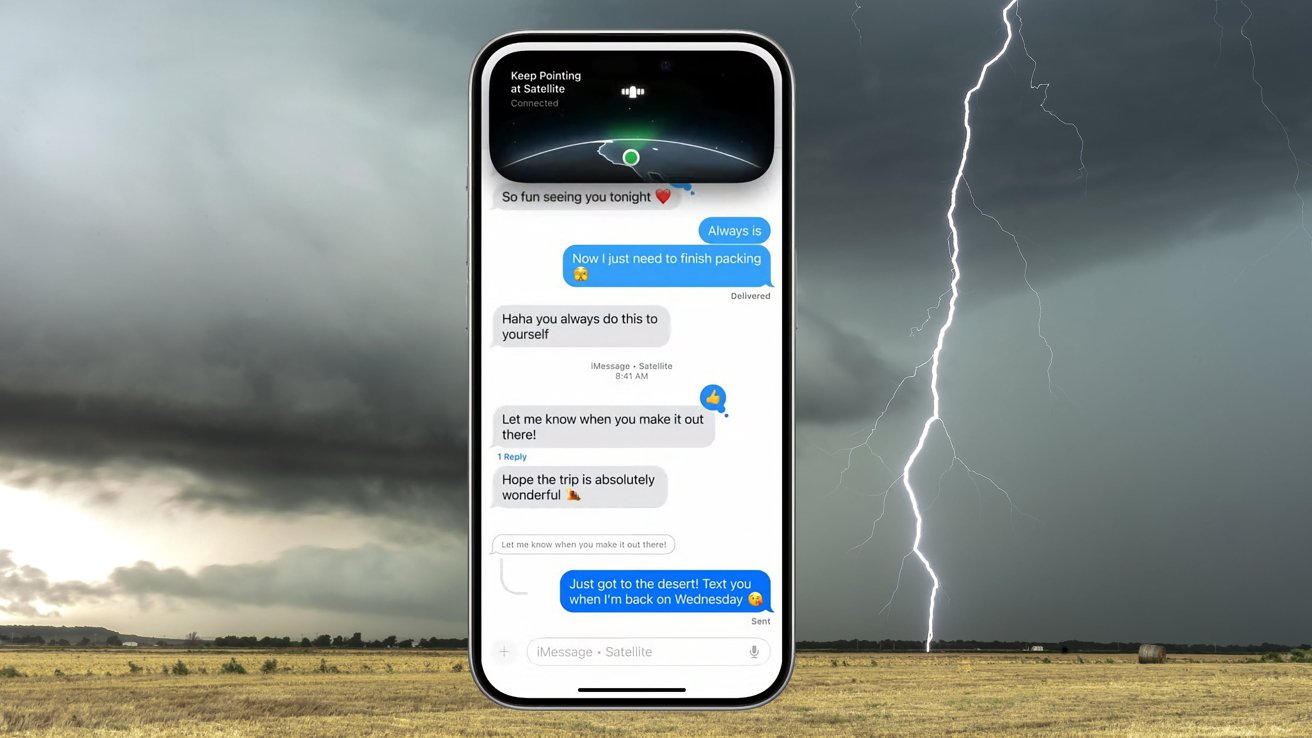 1 Facebook x.com Reddit
1 Facebook x.com Reddit
Apple has included a number of satellite features in its latest iPhone models to help users stay in touch in an emergency. Here's what they are and how to use them if you don't have a signal.
Major weather events, including hurricanes and tornadoes, can leave catastrophic destruction in their wake. As a byproduct, this destruction can also knock out the communications infrastructure in the area.
While losing communications can be a problem in many situations, it becomes an even bigger problem in an emergency.
Being able to contact loved ones and friends to make sure they are okay is a critical function of mobile phone networks. However, since power outages can knock out cell towers for long periods of time, this may not be possible in an emergency.
If cellular networks are down, phone lines are down due to power outages, and the internet is unavailable, Apple still provides options for getting your message across.
Emergency SOS via Satellite
Apple's first release in its satellite offerings was Emergency SOS via Satellite. If you can't use phone networks or other methods, Emergency SOS via Satellite does so by literally contacting a satellite.
It's designed to be used in areas where there is no cellular coverage and no phone signal. In emergency situations, this could be urban areas, but is typically rural.
If you're using an iPhone 14 or later with iOS 16.1 or later, you should first try calling emergency services. If iPhone can't continue, it will offer emergency text as an option in the dialer.
Emergency SOS via Satellite [Apple]
Tap Emergency Text and then Report Emergency. Your iPhone will then ask questions to determine what the emergency is so rescuers have a better chance of providing help.
You will also be asked if you want your emergency contacts to be connected at the same time.
After that, it will ask to connect to the satellite. The on-screen interface will help you point your iPhone at the sky so it can pick up the satellite.
Once connected, the questionnaire will be transmitted to rescuers along with other data, such as your emergency contact details and Medical ID, if you have set them up in advance. Your location and remaining battery life will also be transmitted.
If you don’t see this option in the dialer, you can also start using the Emergency SOS via Satellite feature in other ways. In Control Center, you can tap the Mobile button, then Satellite, and then Emergency SOS via Satellite.
Alternatively, in the Settings app, tap Satellite, then Emergency SOS via Satellite.
Remember that these options won’t appear at all if iPhone detects that other communication methods are still available.
Messages via Satellite
Starting with iOS 18 on iPhone 14 and later, users can send iMessages and SMS messages via satellite. Again, this is intended for situations where there is no network, mobile data, or internet access.
It works pretty much like iMessage in typical use, albeit in a stripped-down form. It's a text situation, but you can also send emoji, but not photos, videos, audio messages, or group messages.
Before you need to use it, there are a few things you should do in advance as a precaution.
Satellite Messaging
Set someone up as an emergency contact so they can message you without you telling them first, and you'll receive their messages when you connect to satellite.
Likewise, keep your Family Sharing up to date so group members can also reach you without you having to contact them first via satellite.
Also, encourage others to update their iPhones. To be able to reply to messages sent via satellite, recipients must be running iOS 17.6 or later or using a third-party SMS device.
When you're in an area outside of cellular and Wi-Fi coverage, you'll see a warning on your Lock screen letting you know you can use Satellite Messaging. You'll also see it when you open iMessage under the same conditions, and an invitation to start receiving messages.
To send a message, open Messages and follow the instructions to connect to the satellite so you can send messages. On models with Dynamic Island, you'll see dots to indicate the strength of your satellite connection.
When you connect, you'll also receive any messages sent from emergency contacts or Family Sharing messages before you agreed to start receiving messages via satellite. You won't receive any more messages from your emergency contacts or Family Sharing members until they return to the conversation and tap Send via Satellite under their message bubble.
Sending messages can take up to 30 seconds if the sky is clear and there's a clear horizon, but may take longer if you're in a built-up area or wooded area.
If there are too many obstructions, you may need to move to a different location for the feature to work.
Follow AppleInsider on Google News