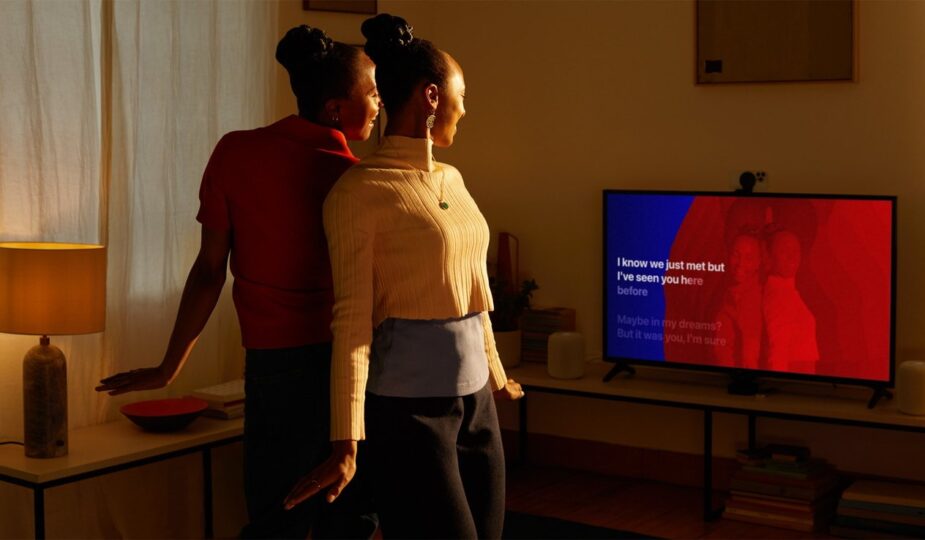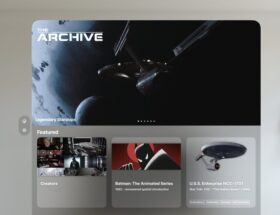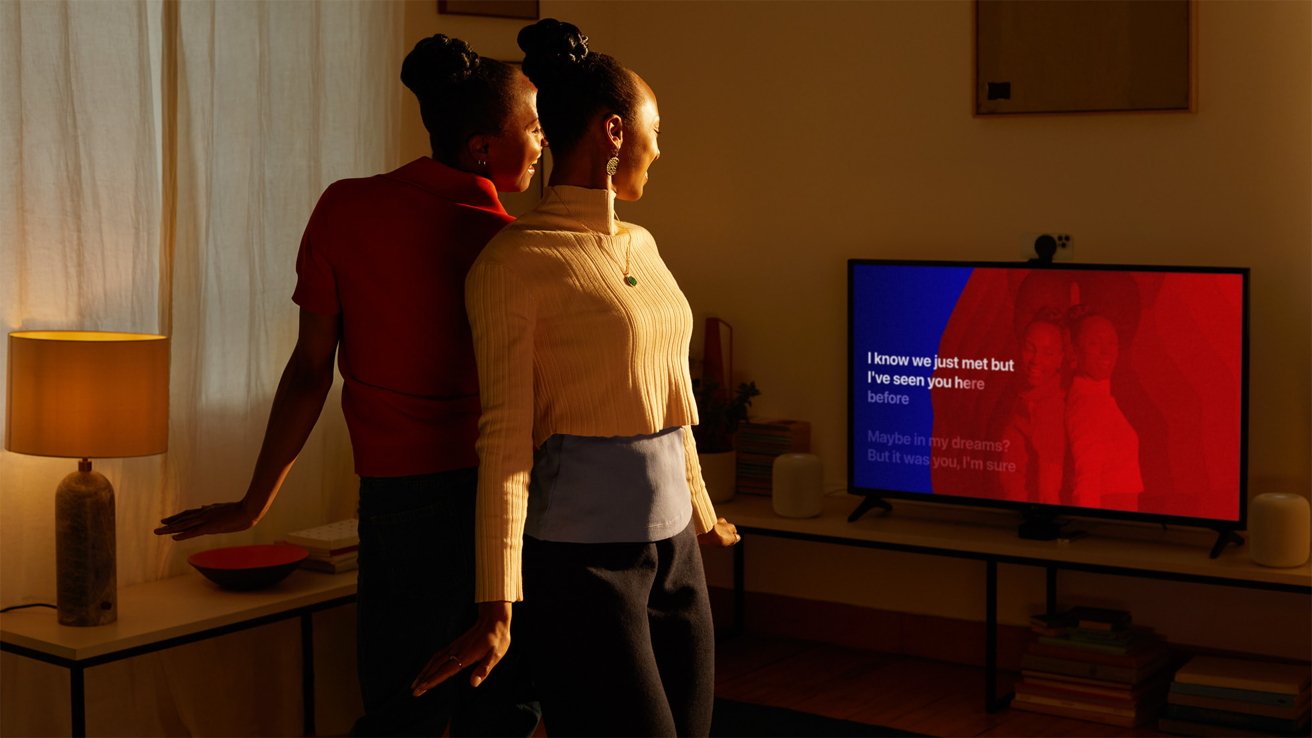 0 Facebook x.com Reddit
0 Facebook x.com Reddit
You can use your iPhone or iPad to show yourself and your friends on Apple TV 4K performing karaoke with Apple Music Sing. Here's how.
Apple Music Sing, built into Apple TV, can be used to host karaoke parties or simply practice your singing and stage presence by placing yourself on the screen. You'll need a flat-screen TV, third-generation Apple TV or later, and an iPhone or iPad.
Putting it all together
Although earlier versions of the Apple TV 4K can display lyrics on screen, only current models have the features needed to use the continuity camera and reduce the original vocals so you can sing solo. You may not be sure that this is at least a third-generation model, since this is not obvious when you look at it.
You can check this on the Apple TV 4K itself by going to Settings -> Preferences. General -> A: If your device model number is A2737 (64GB) or A2843 (128GB), you have one of the two 3rd generation models and can take advantage of this feature.
You'll also need an iPhone 11 or later, or iPhone SE 3rd generation, or the latest iPad Pro (3rd generation or later), iPad Air (4th generation or later). , iPad mini (6th generation) or iPad (9th generation or later) running iOS or iPadOS 16.2 or later.
Start Singing
Before you start, you need to have a way to put your iPhone down on your side in front of the TV with the rear camera facing you. Some third-party cases have a kickstand, or you can buy a phone holder that doesn't cover the rear camera.
You can also put your iPhone into Do Not Disturb mode. This will prevent any text messages or phone calls from interrupting your singing.
Begin by opening the Music app on your Apple TV. Choose a song from your library or from Apple Music if you have a subscription.
Start playing the song and find the lyrics button — which looks like a cloud with quotes in it — and select it. If lyrics are not available for that particular song, choose another one.
After that, press the “Video Camera” button on the Apple TV 4K screen — which looks like a video camera with a plus sign — and select “Connect iPhone or iPad.” Your name should appear in the list of users so you can select it and then confirm it on your iPhone or iPad.
If your name is not displayed, select Other and a QR code will appear. Use your iPhone or iPad camera to scan the QR code.
Then tap Connect to Apple TV and confirm on your iPhone or iPad.
At this point, you place your iPhone or iPad in the holder so that it is in landscape mode and the back camera is facing you. Make sure you're happy with how you look in the TV preview.
After a short countdown, your iPhone or iPad will be ready to use with Apple Music Sing and you will be able to see the lyrics on the screen, as well as yourself.
Let's make it awesome
You can customize several controls that will be displayed on the screen . These include reducing the voice of the original singer, showing or hiding the video, turning the center stage on or off, adding visual effects where you can select effects, and turning off the camera.
To lower or remove the voice of the original singer, there is a microphone button on the controls. A slider will appear allowing you to adjust how much you want the original singer or singers to be heard.
When this is done, click the “Back” button — or the menu button if you are using the first generation Siri remote — and wait a few seconds for the controls to disappear. Choose another song and you're done.
When you're done, click the Video Camera button again and select Turn Off Camera. If you prefer, you can also tap Pause or Disconnect on your iPhone or iPad's lock screen.
Follow AppleInsider on Google News.