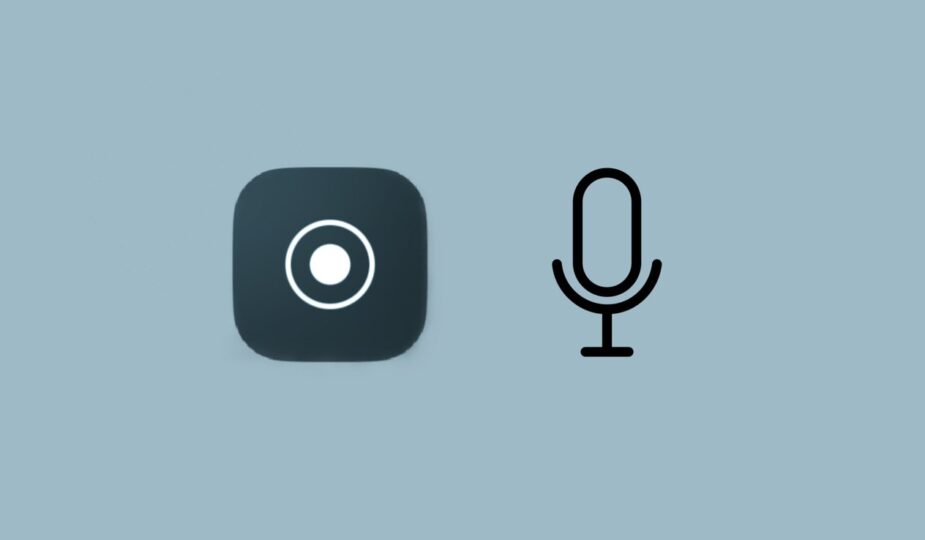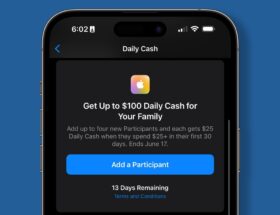Screen recording can be convenient, but sometimes you may need additional audio.
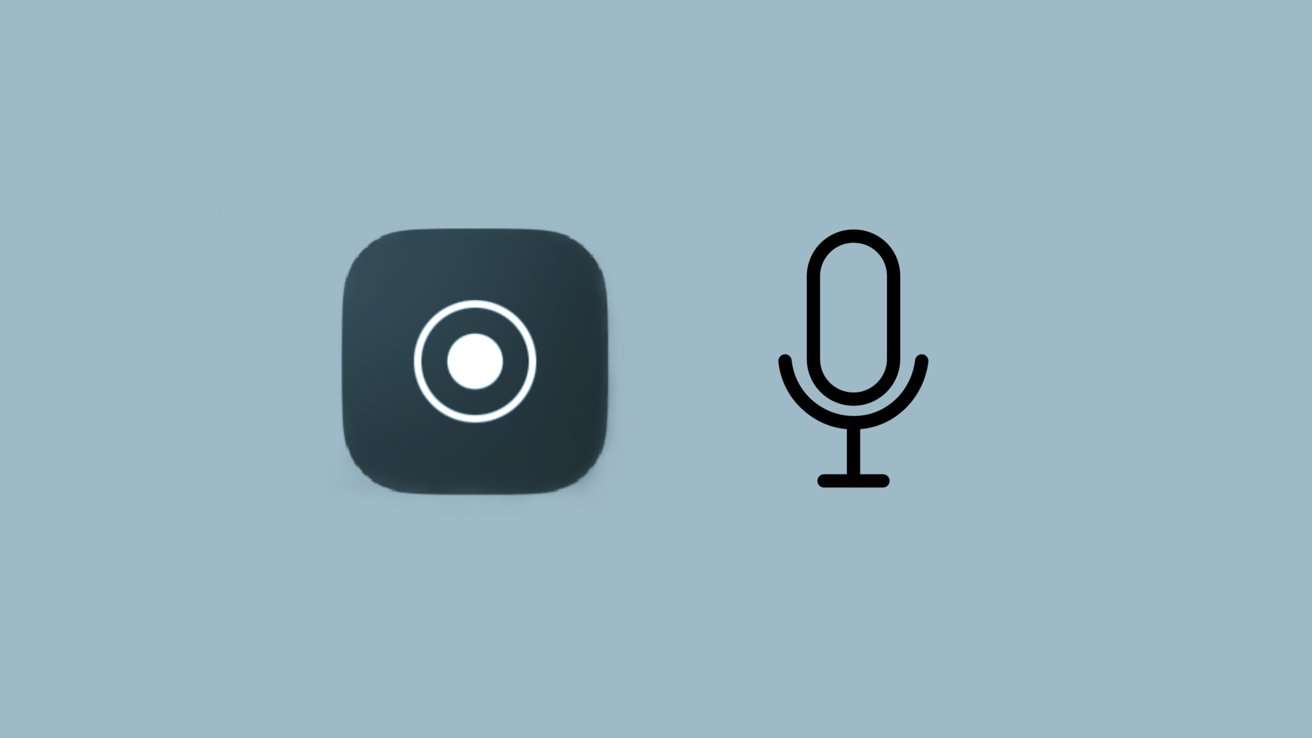 0 Facebook x.com Reddit
0 Facebook x.com Reddit
Screen recording on your iPhone or iPad can be a fantastic feature, but sometimes you need to record microphone audio along with the screen recording itself. Luckily, there is a way.
Screen recording is one of the most natural extensions of any iOS and iPadOS feature because it is just a video version of a screenshot. However, with video comes audio. While screen recording on your iPhone or iPad automatically captures your device's audio output, it won't accept your audio input without a little configuration.
How to record audio from a microphone while recording Screen
Recording audio from your microphone while recording your screen on iOS or iPadOS is an incredibly simple process.
It only takes a few quick taps to enable your microphone to record audio while you record your screen.
- Open Control Center >.
- Long press the Screen Record button.
- Press the Microphone button.
After clicking the “Microphone” button, it will be highlighted in red, and “On” will be written under it. This way, any screen recording you make from now on will be overlaid with audio from your microphone. If you want to turn it off, it's as simple as going back to Control Center and turning it off the same way you turned it on.
It is important to remember that your device will still record audio output while your voice is being recorded. If you plan to add your own comments to the video while recording your screen, remember that you will be competing with the video on volume.