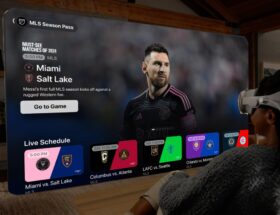Use Siri to answer, make, and end phone calls.
 0 Facebook x.com Reddit
0 Facebook x.com Reddit
In addition To initiate phone calls, you can use Siri to answer incoming phone calls and FaceTime calls. Once the call ends, you can also use Siri to end the call — with an important caveat.
Using some of Siri's lesser-used features, you can also use it to make calls, answer incoming calls, and end phone calls. This can be done hands-free using a speaker or headphones.
It's worth noting that these features will work on iPhone 11 or later, as well as Apple Watch. Some features will only work on older iPhones if you're using AirPods or Beats headphones with Siri.
Answering incoming calls using Siri
When your iPhone rings, you can simply say “Siri, answer the call on speakerphone” and it will do just that. This is handy if you just have your hands full and can see the screen to see who's calling.
Otherwise, a more useful way to first decide whether you want to answer a phone call or FaceTime call using just your voice is to set up the Call Announcement feature. Enable this feature by going to Settings, then tap Siri & Searchthen click Announce Calls.
How to make Siri announce incoming calls.
This page provides some options. You can choose to have Siri always announce incoming calls or only when you're wearing headphones.
There is another option that allows you to answer phone calls hands-free when you wear headphones or use the speakerphone option. By default, the option is configured to never announce calls.
If you want to use Siri to answer phone calls without headphones, select the Always option. It will announce all incoming calls, identifying the caller if their name is in your contacts or caller ID is active.
To answer a call, simply say “Siri, answer call.” After this, the call will be connected to the speaker or headphones.
Ending a call using Siri
The conversation will normally end automatically when both parties say goodbye and the caller hangs up. If the iPhone is within range, you can also end the call by pressing the red “hang up” button on the screen.
If the screen is turned off or dimmed, you can tap anywhere on the screen to wake it up, then tap the Hang Up button.
In some situations, you may need to end a conversation prematurely or simply by using your voice. For this option, you need to first enable it in settings.
On your iPhone, go back to Settings and return to Siri & Locateand make sure that Call End is turned on.
Steps to use Siri to end a phone or FaceTime call.
If you're still using iOS 15 or earlier, the procedure is a little simplified. another. In Settings, go to Accessibility, then tap Siri and turn on Call End.
You can now ask Siri to hang up when you're on speakerphone or using headphones. Keep in mind that the caller will hear your words before the call ends.
On Apple Watch, you can either ask Siri to hang up the call or press the red “end call” button on the watch screen.
Follow AppleInsider on Google News.