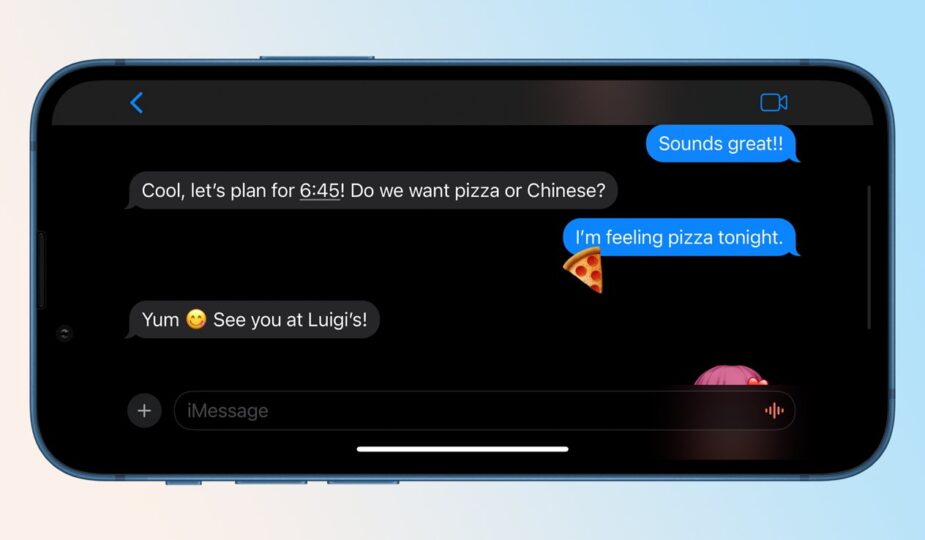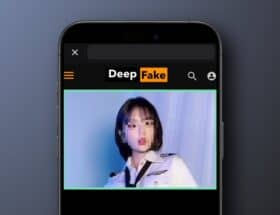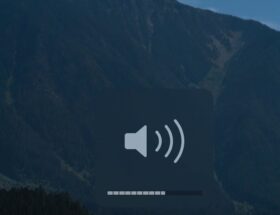How to Use Reaction Stickers in Messages in iOS 17
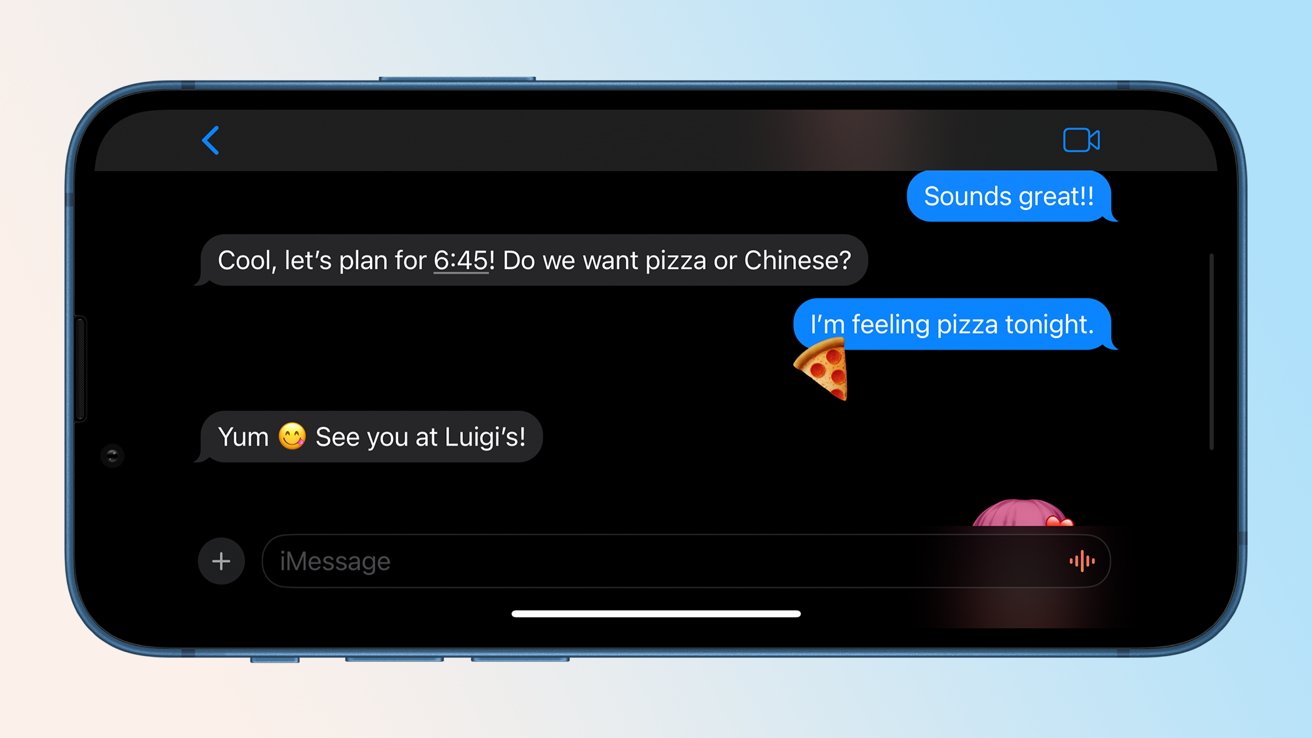 0 Facebook x.com Reddit
0 Facebook x.com Reddit
Learn how to use stickers in Messages , including a new feature that allows you to post stickers as a reaction to individual messages.
Stickers have been a part of the Messages app for a long time. Originally released in iOS 10, stickers were a new way for iPhone users to communicate in Apple's Messages app.
In iOS 13, Apple added Memoji stickers, allowing users to reply to texts with customized Memoji.
In iOS 17, Apple added the ability to turn photos into stickers.
Now Apple has added reactions to stickers — A quick way to reply to messages using your favorite stickers. Here's how to do it in iOS 17.2 or later.
As a quick reminder, we'll tell you how you can send stickers in messages.
How to send stickers in iOS 17
- Open Messages
- Tap on the conversation you want to send the sticker to
- Tap + next to the text field
- Tap Stickers
- Click on the sticker you want to send, or alternatively
- Drag a sticker from the sticker drawer and place it anywhere.
You can also conveniently change the size and angle of the stickers. As you move the sticker, simply use your second finger to rotate and resize it, such as pinching to make the sticker larger or smaller.
Adding stickers as reactions to individual messages in iOS 17
In iOS 17, you can now use stickers as reactions to individual messages. This is similar to messaging apps like Discord and Slack, where reactions acknowledge a message without a written response.
How to respond to messages with stickers in iOS 17
- Open Messages
- Tap on the conversation you want to send a sticker
- Tap and hold the message you want to react to.
- Tap Stickers
- Tap the sticker you want to react to. send
While you can't delete stickers that appear on other people's devices, you can delete any stickers in the Messages app on your devices. This is great if you don't need extra stickers to clutter your screen and make it difficult to read messages.
Removing a sticker from a message in iOS 17
How to remove a reaction sticker from messages in iOS 17
- Open Messages
- Tap on the conversation where you want to remove the sticker.
- Tap on the message that has the sticker you want to remove.
- Tap Sticker Details
- Swipe left on sticker information
- Tap Trash icon