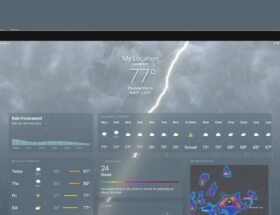Review of the SwitchBot K10+ mini robot vacuum cleaner: K10+ on a base charge
 0 Facebook x.com Reddit
0 Facebook x.com Reddit
Mini robot vacuum cleaner SwitchBot K10+
3.0/5 Buy from SwitchBot
SwitchBot K10+ is a small, hardworking vacuum robot, which promises to support Materia in a future update, but if you don't have a SwitchBot Hub 2, it won't be HomeKit compatible.
SwitchBot, the company best known for creating the Smart Switch Button Pusher, offers a range of smart home devices compatible with Matter via Hub 2. And soon, the K10+ will join them once the next version of Matter is released.
This is interesting because robot vacuums are a great way to keep your floors clean without having to do it yourself. With built-in sensors, they can create a smart map of your home and then receive instructions for cleaning specific areas and rooms.
Last week we tested the K10+ in a home with carpeted floors, a kitchen, a dining room, a living room, and a hallway connected to several bedrooms. It did the job overall, but it will work better in small spaces with wood or tile floors than in family-style homes with carpet.
SwitchBot Mini Robot Vacuum K10+ review: familiar design in a smaller body
The SwitchBot K10+ has a similar design to other robot vacuum cleaners, but has a more compact shape. This is great for apartments and tiny houses that don't have a lot of extra storage space.
Measuring 9.76 x 9.76 x 3.62 inches and weighing 5.06 pounds, the K10+ is small enough to fit under low surfaces and in tight spaces. It is also light enough to be easily lifted when changing locations, making it suitable for multi-level homes.
Review of the SwitchBot Mini K10+ robot vacuum cleaner: cleaning under the counter and in hard-to-reach places
When cleaning the kitchen, it could get under the space between the cabinets and the floor. This is usually a difficult area to clean with our traditional vacuum cleaner, but this was no problem for the K10+, which swept every corner underneath.
There's a power button on top to activate cleaning mode or turn on the device, but another way is to lift the magnetic faceplate and use the switch underneath it. Additionally, there is a Home button that allows you to send the vacuum cleaner back to the base to charge, but it will also do this automatically once the task is completed.
SwitchBot K10+ mini robot vacuum cleaner review: control panel under the magnetic front panel
When we first pressed the power button, we thought it was only for to turn on the vacuum cleaner from time to time, but we were wrong. Instead, he went into cleaning mode and started vacuuming our entire house.
This can be confusing for most users since you don't expect the power symbol to start cleaning. It would be helpful for SwitchBot to include a separate clear button so you know what each button dies before you press it.
The LiDAR sensor in the middle helps map out the floor plan of your home and prevent potential collisions with anything in its path. But if the vacuum cleaner bumps into something, the front bumper will protect it and get the K10+ back on track.
One thing we noticed is how easily the bumper gets scratched after frequent collisions with objects. They are invisible from afar, but you will see them when you get closer. They will not affect the functionality of the robot vacuum cleaner, but will slightly change its appearance.
When the K10+ was cleaning our house, we kept hearing the bumper clicking when it hit objects. The constant clicking didn't annoy us as the robot vacuum does this to get into every corner and that's to be expected.
Review of the SwitchBot K10+ mini-robot vacuum cleaner: removable dust container for removing debris manually
On the back panel of the K10+ there are inserts for attaching a plate for a mopping nozzle and a removable container in which everything that the vacuum cleaner collects is stored. Two charging ports on opposite sides of the container connect the vacuum cleaner to its charging base.
Fliping the K10+ over reveals the brush frame, multi-surface brush, and removable edge cleaning brush. You will have to manually put on the edge sweeping brush as it will not be attached when you remove the vacuum cleaner from the box.
SwitchBot Mini Robot Vacuum K10+ review: An edge sweeping brush that picks up debris that the individual suction can't reach.
To attach the edge sweeping brush, you snap it into place , but it requires a little effort to remove it, since it locks securely when put on. We never had a case where we had to remove the brush, so there were no difficulties in removing it.
Review of the SwitchBot K10+ mini robot vacuum cleaner: home base of the vacuum cleaner
The SwitchBot K10+ comes with an automatic emptying station, in which the vacuum cleaner is charged and automatically emptied through the station's debris removal opening.
Measuring 10.3 x 8.3 x 12.7 inches, the station can fit under a desk or in a tight corner. Because the power cord is long, you don't need to place it near an outlet, but there is a built-in cord winder to tie up unused cable.
Review of the SwitchBot K10+ mini-robot vacuum cleaner: a station with automatic emptying while waiting for the robot vacuum cleaner to return
When looking for a place for the station, it is important to remember that the K10+ will stick out of it when it is docked. Be careful of its surroundings as the K10+ needs to be able to access it when it comes and goes. We initially placed it under the kitchen counter in front of a textured rug, and the robot vacuum had no problem accessing or leaving the station while walking across it.
The LED indicator on the front panel will alert you to different information depending on its color. When it's white, it means the K10+ is actively charging; red color means the container lid is open or the dust bag needs to be replaced. Another way to tell if the dust bag needs to be replaced is if the Station does not automatically empty the vacuum cleaner when docked.
The dust bag is located inside the top of the station, and SwitchBot recommends changing it every one to two months. We would have liked to see how full the bag was from the SwitchBot app, but unfortunately all it told us was how often it should be changed.
Review of the SwitchBot K10+ mini robot vacuum cleaner: the dust bag is located on top of the automatic emptying station, it can be easily replaced after filling
There is another bag inside the box when it's time to replace it, but once it's used, you'll need to purchase more. A pack of four is available on Amazon for $15.
Changing a bag is easy; all you have to do is remove the existing one by the cardboard insert, throw it away, and then insert the new one in the same place.
While purchasing additional bags isn't too expensive, we would have preferred to include a reusable option since replacing them requires you to remove the entire bag. This will be both cost-effective and environmentally friendly.
SwitchBot K10+ Mini Robot Vacuum Cleaner Review: Creating a Layout Plan
Before SwitchBot K10+ starts recording the layout of your home, you must select an action that it will perform once completed. You can only use the K10+ to map your home or clean it up after the job is done.
In our review, we decided to have the K10+ only show a map of our home before cleaning so we could see each step in detail. This also allowed us to ensure that each room was properly partitioned in the app before cleaning began.
Review of SwitchBot Mini Robot Vacuum K10+: Robot vacuum cleaner cleans the carpet in the hallway
While mapping, the K10+ moves to different locations in the room, captures the surrounding area by turning 360 degrees, and then moves on to its next location. The mapping process is fast, and thanks to the LiDAR sensor, the vacuum does not need to inspect every area of the room to record its location.
You can watch the process from the SwitchBot app, and while we were watching it, we saw the vacuum cleaner begin recording another room while continuing to display the one in progress. It happened when the door to another room was open, but she didn't catch the whole layout until she was further into the room.
But while this helped speed up the task, sometimes the vacuum would record a room that we didn't want to map. While you can block these areas in the app, it would be better to remove them completely, but there is currently no way to remove them.
Because the K10+ does the mapping, it won't do the cleanup at the same time, so unless you initially told it to do the cleanup later, you should instruct it to do so after the recording is complete.
For multi-level houses, you need to take the K10+ and place it on the next level so that it starts planning its layout.
The built-in height sensor under the bumper detects steps and prevents the vacuum cleaner from falling. But even when the sensor was mostly successful, there were times when the K10+ fell down the stairs and we had to pick it up.
When the robot vacuum originally mapped our home, we thought the sensor would completely detect our stairs, but it didn't. This was unusual because he had previously stopped himself from falling when he was near the stairs. Luckily, it only fell one step, but it would probably have broken if it had fallen the entire flight.
Since this happened more than once, we decided to stand at the top of the ladder to prevent the vacuum from falling when reassigning. Once the house layout was completely laid out, we programmed the K10+ to stay away from the stairs as an added layer of protection.
It's a pity that the robot vacuum cleaner was unreliable when moving up the stairs and needed help to prevent it from falling. The K10+ is supposed to protect itself to ensure smooth mapping, but manual assistance to avoid accidents diminishes this notion.
Once your home is laid out, you'll see the full layout in the SwitchBot app, where you can rename, rearrange, and merge scanned rooms. The layout may seem confusing at first, but the best way to decipher it is to find the station on a map and compare it to the recorded floor plan.
When we received the final plans for our home, we saw several areas that needed to be redone and combined. The layout consisted of rooms flowing into each other, and some were divided into two separate rooms. Luckily, fixing these problems was easy and only took a minute.
Review of the SwitchBot K10+ mini robot vacuum cleaner: cleaning hard-to-reach places
Before cleaning, remove all objects that the vacuum cleaner can pick up. If the K10+ gets caught on something, cleaning will be paused until you remove problem.
While it's understandable to pick up vulnerable items, the K10+ would be better able to spot them and stay at a distance using the LiDAR sensor.
Preparing a room for robot vacuum use minimizes the usefulness of setting a schedule automatic cleaning. If you forget to pick up an item and the K10+ gets caught on it, the cleaning process will be stopped until you intervene. Depending on when you solve the problem, this may result in longer cleaning times.
While cleaning the house, the K10+ tightened the cable going to our sunglasses and struggled with one of our dog's chewed ropes, so be careful what's available.
Also, you should attach an edge sweeping brush to the front of the K10+ if you haven't already. This will help pick up extra debris that the vacuum can't reach, and in testing, the vacuum did a better job of picking up dirt and dust when it was on than when it was off.
K10+ is equipped with a high-performance motor and a built-in air duct, providing suction power up to 2500 Pa. This caused the vacuum cleaner to pick up items such as dry cat food when it was in the kitchen and small wood chips when it was near the fireplace.
When cleaning, the K10+ first moves around the perimeter of the room and then begins cleaning inside. In this case, the vacuum will go in a straight line, turn around and then move on to the next line. If something significant is in the way, K10+ will notice it — but get around it — and continue on your way.
When cleaning, the K10+ produced minimal noise, the level of which reached about 48 dB. However, increasing the suction power makes it louder. Set the suction level to MAX — highest level — and although we could hear it in the corridor, its volume did not bother us.
Review of the SwitchBot K10+ mini-robot vacuum cleaner: vacuums a map of already clean areas
We had the K10+ vacuum cleaner for the whole house, and although it did the job the task was acceptable, he preferred the tiled floor to the carpet, which was to be expected. We saw more debris in the carpeting than in the kitchen where the floor is tiled.
We especially saw this in areas throughout the living room where we had sprinkled dry cleaning powder before vacuuming. Although it picked up cat hair, bits of our dog's rope, and dirt from outside, it had trouble sucking up the cleaner in some areas.
This was surprising because the dry cleaning powder easily got onto the carpet when we rubbed our shoes on it. And it was a shame that the K10+ didn't mess up the vacuum's placement, since we had the most reliable suction mode.
The K10+ also had the opposite relationship with different carpet depths. While the living room had shallow carpeting, the bedrooms had deeper carpeting. As a result, the vacuum cleaner in the bedroom did not work as well as in the living room, leaving debris — which was undoubtedly available — still lying there.
On the other hand, when navigating around the room, the K10+ did well by moving around and avoiding unrecorded objects that weren't present during the initial mapping. It reached under our bed, moved over chair legs, and was easily transferred from different surfaces.
The vacuum cleaner also rarely got stuck or lost, but often collided with furniture and walls, but remained unharmed due to the front bumper. If you don't want it to collide with objects too often, turn your vacuum cleaner's settings on to reduce collisions, but some areas may be left uncleaned.
When we turned off collision reduction mode, we noticed that the vacuum cleaner would randomly bump into furniture while cleaning around it. This mainly happened when cleaning around the chair legs, and although the bumper protected it, the impact sound was louder than when the mode was on.
After the K10+ finished cleaning, it notified us that it was complete and returned to the station to charge and unload what it had collected. The docked station automatically sucked up debris and then began charging the robot vacuum cleaner.
Although the K10+ is not too noisy when vacuuming, the same cannot be said about the Station when vacuuming up what it has collected. It's deafening and will scare you if you're not paying attention, but it only lasts a minute so it won't be active for too long.
SwitchBot K10+ Mini Robot Vacuum Cleaner Review: Charging Notification
Although the station will suck up most debris, you'll have to untangle anything caught in the multi-surface brush underneath the vacuum cleaner. It's mostly simple: the brush pops out easily, but we had to use nail clippers to untangle any tangles we were having trouble with.
One useful feature was the messages that the K10+ spoke before and after cleaning. These messages ranged from saying the vacuum was charging again to saying it “loves cleaning” before it started vacuuming. This helped us stay updated on his activities without having to look at the app.
However, although the announcements were informational, the K10+ spoke faster and in a higher voice, saying that it was recharging or discharging. This was very different from the usual statement he made when getting ready to clean up.
We examined the voice package settings and could not find the switch — or explanation — to fix this problem.
SwitchBot K10+ Mini Robot Vacuum Cleaner Review: Testing
Although the K10+ does a good job cleaning our home, we wanted to test it out and see if it lives up to the hype. For our test, we placed a mixture of movie popcorn, dry cat food, and dry dog food in a controlled hallway area. We selected these objects to simulate different weights and sizes to see what the K10+ could and couldn't pick up.
The K10+ started strong, clearing a straight path through the mixture, repeating the same strategy as before, going around the perimeter and then clearing the inside.
Review of the SwitchBot K10+ mini robot vacuum cleaner: The K10+ actively collects debris from pre-prepared trash to test suction power
We were impressed by how it could easily pick up a mixture of scattered objects, proving that suction can suck up objects of varying weights. But although the vacuum was strong at first, the vacuum reached its limit quite quickly.
Having collected half the garbage, the dust collector of the robot vacuum cleaner was full, and the K10+ stopped collecting additional garbage. However, he continued on his way, but only turned over — don't pick up the phone — potion.
While the K10+ was driving along a route, its multi-function brush got stuck and the cleaning task was paused. To fix this, we moved it out of the mess and into a now clean area, and from there the robot chugged along.
After he walked around the entire territory — but still contains dirty partitions — The K10+ announced that it was ready and was returning to recharge. Once it docked at its station, it automatically emptied the trash can, but it was not completely emptied due to the size of what it had collected.
After removing the magnetic plate and lifting the handle, we checked the trash can and saw that it was still full after suction. As a result, we had to manually remove the trash can and throw it in the trash.
Although this task was simple, we were surprised that we had to do it because we thought the suction power of the station was enormous.
SwitchBot K10+ mini robot vacuum cleaner review: full dust bin after picking up trash in our test
We were ultimately disappointed with the cleaning results because half The mess was still present even though the K10+ determined that cleaning was complete. It would be effective if the vacuum cleaner noticed that its container was full, emptied itself at the base, and then returned to complete its task. However, he continued on his way, did not collect anything and got stuck.
In addition, when returning to the station, it will leak and leave parts of the collected parts in its path. This caused the initial mess to spread into already clean areas, doubling the amount of work that had to be done later.
In general, the K10+ can pick up a variety of items of varying sizes and weights, but the larger they are, the faster the container fills up, reducing cleaning efficiency.
SwitchBot K10+ Mini Robot Vacuum Cleaner Review: Not the Best Floor Cleaning Experience
Just like vacuuming, the K10+ will also intelligently clean your floors using the included cloths, but not before you will be able to start cleaning with it, you must connect the plate of the mopping pad.
You can find the mopping head plate inside the station cover, and once it is attached to the K10+, the robot vacuum will automatically switch to mopping mode. He will also confirm the switch by saying it verbally.
SwitchBot K10+ Mini Robot Vacuum Cleaner Review: Cleaning Tile Floors
Putting on the pads to mop the floors was easy; you place them between the clips and attach them to the adhesive side panels. It may take a try or two to get this process going, but once you do, everything will go smoothly.
The robot vacuum cleaner will follow the same route as when vacuuming. This includes going around the perimeter and then cleaning the inside. However, it will not vacuum while mopping floors at the same time as you will have to remove the universal brush to attach the mopping plate.
When mopping the floors, the robot vacuum cleaner does not detect whether it is on the carpet, so it is recommended to collect all the rugs in the room before starting cleaning. Precisely separating rooms or placing exclusion zones in the application will also help ensure that it will not work on carpeted floors.
K10+ collects kitchen debris, leaving a wet residue from the cleaning solution on the napkin. But as it continued, we heard continuous scratching and realized that the cloth had come loose from the plate clamps and was huddled under the middle of the vacuum. Because of this, only part of the kitchen was cleaned, while the rest remained dirty.
However, when the cloth did remain on, it picked up a decent amount of debris, but the vacuum cleaner did not indicate when it should be replaced. This means that you will have to check to see if the wipe needs to be replaced periodically. Fortunately, after changing the napkin, the robot vacuum cleaner will continue working from where it left off.
After cleaning the surface, you can discard the cloth, remove the mop plate and place it back in the charging base cover. After this, the robot vacuum cleaner will automatically switch back to vacuum mode and return to its base.
Looking at the effects of mopping, the K10+ did a decent job, but the floor wasn't as shiny as if we'd cleaned it with a traditional mop. The included wipes are similar to the disinfectant wipes, so we weren't expecting great results the first time we used them.
Review of the SwitchBot Mini K10+ robot vacuum cleaner: charging method while cleaning
When the SwitchBot K10+ returns to the station, it will verbally confirm that it has started charging. You can also see the charging status of the vacuum cleaner in the SwitchBot app.
In our tests, charging was relatively fast, and when the K10+ was fully charged, it automatically went into sleep mode. This will preserve the battery and prevent it from overcharging.
But although charging was fast, we had to recharge the K10+ before it finished vacuuming our entire house. There are five rooms in the house, but after cleaning four, the battery level reached 20%, and the robot vacuum cleaner paused its work and went to recharge.
After the K10+ returned to its base, we were notified that it would resume where it left off once fully charged. But if it finishes charging during the time you programmed it not to clean, it won't continue until that period is over.
I was glad to know this because it eliminated the fear that the K10+ would start vacuuming in the middle of the night. However, you need to set this time to ensure that cleaning does not start during this time.
Review of the SwitchBot K10+ mini-robot vacuum cleaner: notification that cleaning will occur after the Do Not Disturb mode
In case the K10+ is accidentally pushed out from the station while charging, it will automatically return to where it was before. This was used when we accidentally kicked it while reaching for something on the kitchen counter.
Additionally, the very change in position ensured that if he were inadvertently moved without our knowledge, he would automatically move to attack.
However, on the other hand, we did encounter a problem when the K10+ tried to cure itself on carpeted floors. He will continue to move away from the station and try again until he gives up.
Initially we wanted to place it in the living room, where there is more space, but since there were problems with the carpeting, we decided to put it in the kitchen. This issue limits the customization options and freedom to place the vacuum where we see fit, and since it can clean carpets, we didn't expect any docking issues.
Although you can manually place the K10+ on the charger, we found this to be awkward after each cleaning cycle. Robot vacuum cleaners are supposed to be able to operate mostly on their own, but the lack of self-dock capabilities has somewhat killed that notion.
SwitchBot Mini Robot Vacuum K10+ Review: Basic Controls in the Native App
Before you launch the SwitchBot K10+, you need to configure it in the native app before you can use it. Once set up, you'll be able to access all the extra features not available with the physical buttons.
By clicking on the vacuum cleaner on the main page, you can start cleaning, end cleaning, or return to the charging station. But clicking “More” at the bottom will take you to additional controls on the K10+.
For what you essentially use the K10+ for, easy access to these commands will make controlling the robot vacuum cleaner more efficient. Since they're right here, you won't have to navigate through a bunch of settings to find them.
SwitchBot Mini Robot Vacuum K10+ review: quick actions in the native K10+ control app
In the center of the screen is a floor plan of your home. Each room will be assigned a number, but they can be easily renamed in the app's “Rooms” categories.
At the top there are three categories: “Room”, “Whole House” and “Area”. Clicking on one of them allows you to command the K10+ to clean specific areas within each section.
This became one of our favorite features because it allowed us to choose which rooms to clean in preparation for the day. We repeatedly asked the K10+ to vacuum the dining room before dinner or prep the living room before we all went to relax.
It's always nice to walk into a clean room, and the K10+ helps you achieve that by cleaning certain rooms in a specific order while you complete other tasks.
If there's a mess but you don't want the K10+ to vacuum the entire room, you can select an area to clean and the robot vacuum will clean only there. This is only possible in the “Area” section of the application.
In the lower left corner of the screen there are controls for manually emptying the dust bin and changing the cleaning mode. However, you will need to install the mopping attachment before switching to mopping mode.
SwitchBot Mini Robot Vacuum K10+ Review: Native app for customizing cleaning schedules, map layout, and checking the lifespan of various parts.
Close to the bottom right corner – these are controls for deciding how many rounds you want the vacuum to clean, and a save button if you decide to divide the rooms differently than before.
Under these buttons there is an option to set exclusion zones, which prevent the K10+ from clearing certain areas that you block. They can be placed anywhere in your home except where the station is located, and they will take effect immediately after placement, even if the vacuum cleaner is currently cleaning.
Although we established these areas before cleaning, it was nice to know that the changes would take effect immediately if we saw a vulnerable area during the cleaning.
We place them near our pet’s food bowl — because K10+ constantly moved it when cleaning — and our beach chair because it repeatedly got stuck in the wires next to it. The K10+ stuck to these zones and we had no problem with it disobeying them during brushing.
Moreover, they are useful in setting up specific areas for cleaning floors. To avoid disturbing the carpeting, we installed exclusion zones at both ends of the kitchen, and since they are intended for mopping only, they did not affect the K10+'s performance when vacuuming.
At the bottom of the screen there is a setting for changing the suction intensity of the vacuum cleaner. You can set it to Quiet, Standard, Strong or MAX. Different strength will cause different noise levels.
Clicking on the three dots in the lower right corner will open more options. You can get a report on the usage life of various accessories and a cleaning report on when the K10+ was last active.
There are also other options for editing the map layout and setting schedules for when you want the robot vacuum to clean automatically. It was nice to wake up every morning to a vacuumed hallway without worrying about stepping on the cat litter that fell from our cat's paws.
In addition, we set the robot vacuum to start cleaning our living room at 4:00 pm, and when the time came, it started up and started cleaning. We only allowed it to run on weekdays, but if we wanted to change the frequency we could easily do so.
If the K10+ gets stuck, you can control it manually from your device by activating RC mode. However, you can only move it forward, not backward, and it doesn't vacuum when controlled.
This was disappointing as it would have been useful to be able to manually clean up missed areas. There is a clean option under the controls, but it only instructs the robot vacuum to clean the entire house rather than enabling the feature when manually operated.
By going into the K10+ settings, you can change its basic functions. This includes adjusting the voice volume, activating the child lock, and setting how often you want the vacuum to return to the station to automatically empty.
Also, you can set multiple periods throughout the day so that K10+ does not disturb you. During these periods, the robot vacuum cleaner will not clean, speak or empty itself.
We have medical help that comes in every weekday, so we set the K10+ to clean when they are here so it doesn't disturb them. This ensured that there was no conflict between the work of the medical assistant and the cleaning of the robot vacuum cleaner.
SwitchBot Mini Robot Vacuum K10+ Review: Connecting to the Apple Ecosystem
SwitchBot Mini Robot Vacuum K10+ is not currently compatible with HomeKit or Matter, but does work with Siri shortcuts. But when Matter support does arrive, we recommend not deleting the native app, as most of the vacuum's best features will still be there.
Siri Shortcuts
In the K10+ settings, you can choose preset shortcuts to add to Siri. These may include programming the actions of the vacuum cleaner, determining its location, or changing the suction or cleaning power.
However, you cannot set a shortcut to clean a specific room; this will only be for cleaning your entire house. We found that the robot vacuum cleans individual rooms more often than the entire house, so not being able to set a shortcut to a room was disappointing.
Setting up a shortcut is the same process as before, but you need to create it in the SwitchBot app because these actions are not available in the Siri Shortcuts app.
SwitchBot Mini Robot Vacuum K10+ Review: Siri Shortcut Integration with K10+
When the shortcut is exported to the Shortcuts app, you can leave it as is or add additional actions , which must occur after its activation.
Like other keyboard shortcuts, it can be activated by telling Siri a recorded phrase or manually selecting it in the app. Once activated, the SwitchBot mascot will appear in a notification confirming that the vacuum cleaner has received the command.
We didn't notice any lag when activating the robot vacuum using Siri shortcuts, and the K10+ responded quickly to instructions, optionally changing tasks on command.
Additionally, since Siri shortcuts work through HomePods — which is in every room — through them we could control the K10+ if we saw a room that needed cleaning. This accessibility allowed us to control the robot vacuum even if we didn't have our iPhone with us.
However, since Siri Shortcuts does not currently offer the core functionality found in the native app, we typically instructed the K10+ through the SwitchBot app rather than the Shortcuts app.
Matter Support
With the release of Matter 1.2, smart vacuum cleaners will be compatible with ecosystems supported by Matter. SwitchBot is one of the companies that will take part in the development of K10+.
SwitchBot has already brought Matter support to its existing devices through Hub 2, and the K10+ will be no exception. Once it's available, you'll be able to connect the vacuum cleaner to the Home app, just like on other compatible SwitchBot devices.
We're told that the technical plan for the integration will be to have an on/off switch, similar to how switches already exist in the Home app — for mapping. There will also be the ability to clean and recharge.
SwitchBot Mini Robot Vacuum K10+ review: Hub 2 should be compatible with Matter
However, specific implementation dates and layouts for Matter have not been determined and may change with the release of Matter 1.2 . But no matter when it releases, you'll need the Hub 2 to access HomeKit compatibility.
SwitchBot K10+ mini robot vacuum cleaner review: your vacuum cleaner companion with some mishaps
SwitchBot K10+ is a great cleaning assistant if you want to vacuum the house but don't want to it's on its own. However, while the K10+ cleans carpets well, it is more suitable for small spaces with tile or wood floors that don't require mopping.
Thanks to its small design, the K10+ can fit comfortably under furniture and in tight spaces. Even though he bumped into things most of the time, the bumper kept him safe and back on track when that happened.
Review of the SwitchBot K10+ mini-robot vacuum cleaner: K10+ waits for the next cleaning task while at its base
In addition, the robot vacuum cleaner is capable of vacuuming alone or several rooms — in a certain order — while we were doing other tasks it was very helpful. This meant we could focus on dusting or doing laundry while the K10+ swept debris off the floor.
On the other hand, although the K10+ is currently advertised as a home cleaning assistant, it doesn't get the job done. A recurring problem with the wipes accidentally coming off left most of the room dirty and forcing us to use more wipes than necessary.
In addition, the problem with joining to the carpet discourages people whose home is mainly built from it – — like we have. If the vacuum cleaner can clean carpet, then it can dock on the same floor without any problems.
Overall, we enjoyed using the K10+ because it helped vacuum our floors with little to no hassle. On the other hand, there are a few issues that SwitchBot needs to overcome before it can be categorized as one of the best robot vacuums on the market.
If you live in an apartment or tiny house and want a smart robot vacuum that will soon be compatible with Matter, then the SwitchBot K10+ is worth a look. However, if you need a vacuum cleaner or mop for intensive cleaning, you may want to consider more traditional options.
SwitchBot Mini Robot Vacuum K10+ review: Pros
- Easy setup and connection method.
- Quiet cleaning.
- Automatically charges when battery is low.
- Many settings individual settings. for cleaning
SwitchBot K10+ Mini Robot Vacuum Cleaner Review: Cons
- Loud dust collection
- Unreliable stair detection
- Difficult to dock on carpet
- The wiper accidentally comes off when mopping the floors.
Rating: 3 out 5
Where to buy SwitchBot Mini Robot Vacuum K10+
You can purchase the SwitchBot K10+ on their website for $499.99, but at the time of writing this review, you can apply a 20% discount code to your order. It is only available in white.
It is also available on Amazon at the same price, with the same promotion and in the same color.