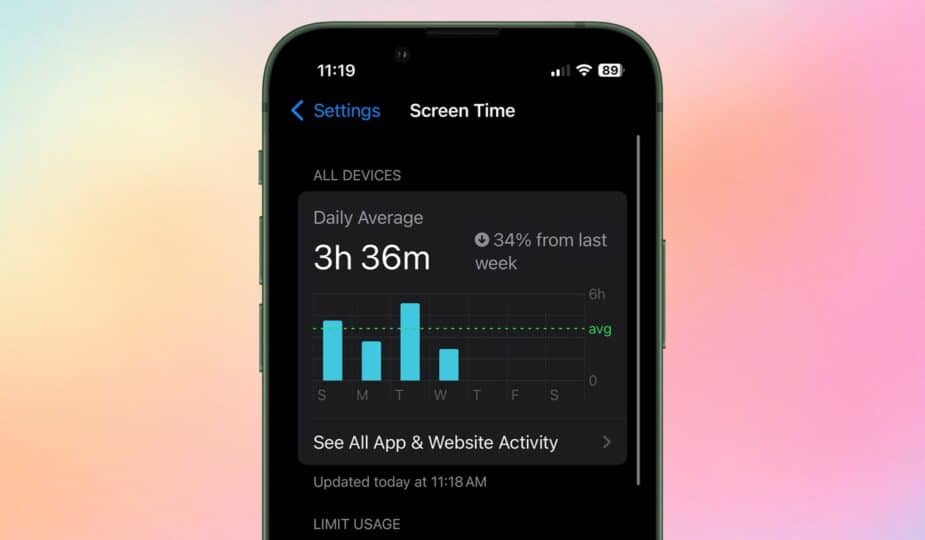How to Set Up Parental Controls on iOS 18 and iPadOS 18
 Email Facebook x.com Reddit
Email Facebook x.com Reddit
Apple provides parental controls in iOS and iPadOS to set limits on content and behavior for kids’ devices. Here’s how to get started.
Most of the Content & Privacy Restrictions settings fall under the Screen Time section. Introduced in iOS 12, Screen Time records how much time a user spends on their device.
It can be set up to monitor and limit time spent in any apps, which is great for checking how much time a child spends playing games or on social media apps. It also keeps track of notifications received.
This section is also where parents limit app usage or set limits on purchases and explicit content.
How to Enable Content & Privacy Restrictions on a Child's Device
Before you begin, make sure your device and any devices you manage are updated to the latest software.
- Open Settings
- Tap Screen Time
- Under Family, your child's name
- Tap Content & Privacy Restrictions and enter your Screen Time passcode if prompted.
- Turn on Content & Privacy Restrictions
The process for setting up Screen Time through Family Sharing is the same. The family organizer can open Settings on their device, tap Screen Time, tap the child’s name, and turn it on.
Now that Content & Privacy Restrictions is turned on, setting specific limits on common activities is easy. Here’s how.
How to Set Up Screen Time Limits on a Child’s Device
Setting reasonable screen time limits is a great way to make sure your child doesn’t overuse their iPhone or iPad. Here, you can set scheduled downtime and app time limits.
Set time limits for individual apps and app categories
- Open Settings
- Tap Screen Time
Currently, the following limits can be set under the Usage Limits category:
- Downtime: Lets you set a schedule for when your child should be away from screens.
- App Limits: Lets you set time limits for specific apps or app categories, like social media or gaming apps.
- Always Allowed: These apps are always allowed, regardless of other time limits. You can't turn off your phone, although you can set restrictions on who can be contacted.
- Screen Distance: This setting is designed to help users hold their device a safe distance from their face — it requires a device with Face ID to work
How to turn built-in apps and features on or off
Turning off built-in features is a great place to start, especially if you have younger device users. You can turn off FaceTime, Wallet, Camera, and more in this section.
- Open Settings.
- Tap Screen Time.
- Tap Content & Privacy Restrictions and enter your Screen Time passcode if prompted.
- Tap Allowed Apps & Features.
- Turn off any apps you don't want your child to have access to.
How to Prevent App Store Purchases on a Child's iPhone or iPad
We've all heard the horror stories of parents finding out their child has made thousands of dollars in in-app purchases. Luckily, there's a quick way to ensure that doesn't happen.
Restricting App Store purchases can save you a lot of money and frustration
- Open Settings.
- Tap Screen Time.
- Tap Content & Privacy Restrictions and enter your Screen Time passcode if prompted.
- Tap iTunes & App Store Purchases
- Select a setting and set it to Don't Allow
How to Restrict Game Features on iPhone or iPad
You can help your child play more safely by limiting the types of interactions they have while playing mobile games. For example, you may be okay with your child playing multiplayer games, but not with them sending private messages to other players.
Currently, restrictions only apply to games that use Game Center features.
- Open Settings.
- Tap Screen Time.
- Tap Content & Privacy Restrictions and enter your Screen Time passcode if prompted.
- Tap App Store, Media, Web & Games
- Tap Game Center
- Set the appropriate restrictions for each feature.
How to Prevent Explicit Content and Content Ratings on a Child's iPhone or iPad
Setting content restrictions is crucial for young users. These settings ensure that children only see age-appropriate content when viewing music, podcasts, news, TV shows, movies, books, and more.
How to Restrict Content on iPhone or iPad
- Open Settings.
- Tap Screen Time.
- Tap Content & Privacy Restrictions and enter your Screen Time passcode if prompted.
- Tap App Store, Media, Web & Games
- Set the appropriate restrictions for each feature.
This is also the same section where you can restrict access to adult content online. You can go further and add specific websites to approved or blocked lists, or limit access to approved websites only.
How to Enable or Disable Apple Intelligence and Siri
Apple recently introduced Apple Intelligence and an updated Siri. Since many of these features are new, it is understandable that a parent may not want their child to have unlimited access to machine learning content.
- Open Settings.
- Tap Screen Time.
- Tap Content & Privacy Restrictions and enter your Screen Time passcode if prompted.
- Tap Intelligence & Siri
- Turn off any features you want to restrict access to.
Follow AppleInsider on Google News