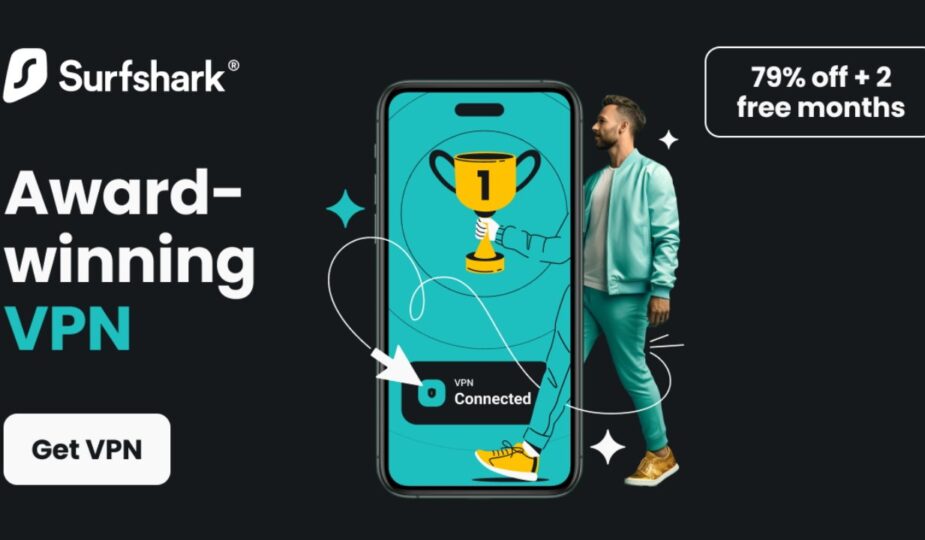Surfshark VPN – 79% Off iPhone VPN.
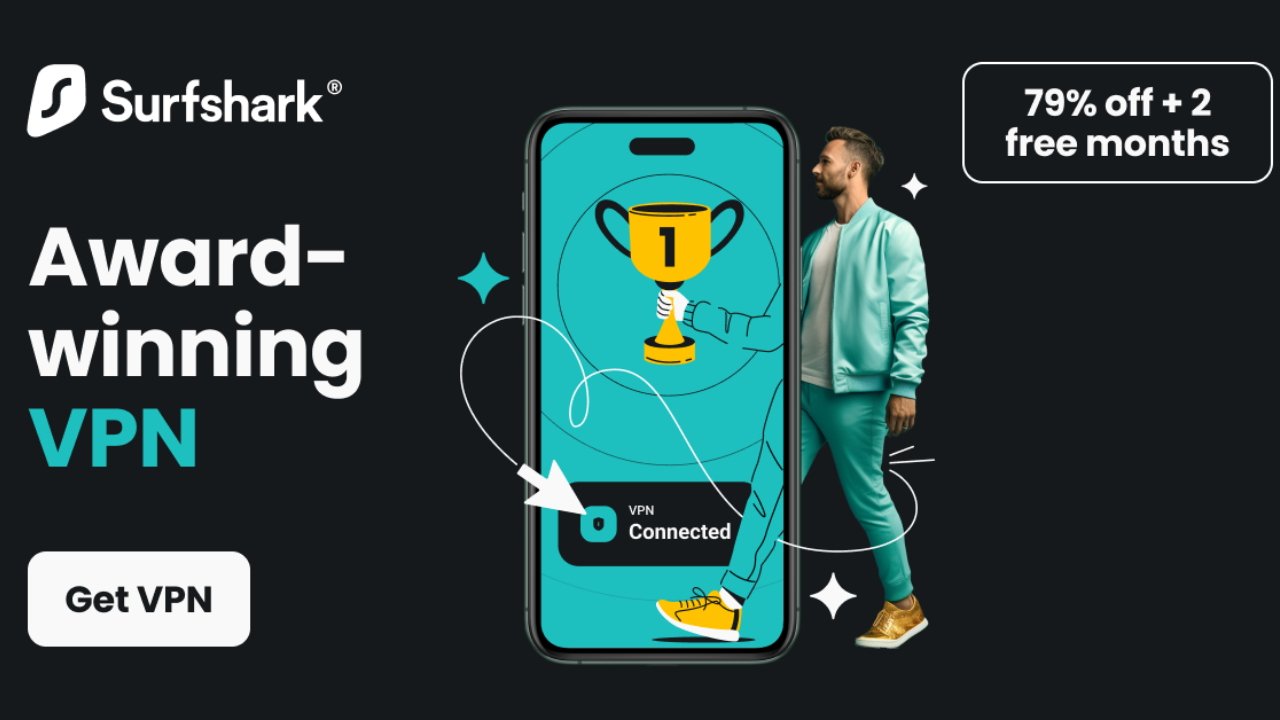 Email Facebook x.com Reddit
Email Facebook x.com Reddit
You've heard cyber experts recommend that a VPN (virtual private network) is the best way to reduce risk while keeping your devices safe. Here is a complete guide on how to install the Surfshark VPN app on your iOS device such as iPhone and iPad.
Surfshark stands out as one of the best VPN providers thanks to its award-winning service, unlimited simultaneous connections, and advanced VPN features. From WireGuard and IKEv2 to Open VPN protocols, Surfshark offers the features everyone needs to create the perfect digital security network.
Although Apple has built a strong private architecture, adding a VPN to your iPhone or iPad provides additional protection.
Why do you need a VPN for iPhone?
The rise in cybercrime puts your mobile data at risk when you use your devices in public places. The warning to never connect to a public Wi-Fi network rings in our ears, but with the help of a VPN app for iPhone, you can put those fears to rest.
Surfshark VPN – available on all your devices.
VPN is the best way to encrypt your Internet traffic, allowing you to stay safe while roaming the Internet on unsecured networks. Using a VPN also allows you to access geo-restricted content, such as TV shows and sporting events.
A VPN is also essential when traveling because you never know when you might encounter censored websites. Also, avoid price increases based on your browsing history by using a VPN that masks this activity.
How to Configure a VPN on iPhone
Now that you know why a VPN app for iOS is so valuable, let's look at how to install it on your iPhone. First, you want to buy a Surfshark VPN subscription from their website. You can choose a monthly plan, but it is quite expensive.
Surfshark VPN – connect an unlimited number of devices to a secure VPN.
Instead, we recommend that you choose a long-term option, such as a 12-month or 24-month option. These longer terms are just $2.39 per month, and the most popular option, Surfshark One, costs just $3.06 per month on the 24-month tier, which also gets you 79% off and 2 months free.
After purchasing a Surfshark subscription, let's walk through the steps to activate your iPhone VPN app and protect your internet traffic.
5 Easy Steps
- Download the Surfshark iOS app from the App Store.
- Sign in to your account (or purchase an in-app subscription, then sign in).
- Once you've signed in, you'll be able to connect for the first time. You will see a pop-up window informing you that the VPN configurations need to be downloaded to your device. Click Allow on your iPhone or iPad to get these configurations needed for a successful connection.
- Tap Quick Connectto automatically connect to the fastest Surfshark server, which is usually the one closest to your real location. However, you can manually select a server according to your needs.
- You will receive a notification as soon as the connection to the server is successful. In your control panel, you will also see a Connected and Secure banner, indicating that the connection is active.
The steps to set up Surfshark VPN are the same. on iPad, making it easy to set up a secure connection on Apple devices. Likewise, once the connection is active, you can manage the location of the servers and access additional features.
Choose from 3200 servers around the world
With 3,200 servers worldwide, Surfshark users can find the VPN server that suits them based on their location and content requirements. Mark your favorite locations with a star icon to the right of the server location for easy access at any time.
Surfshark VPN – Find the perfect server that will keep you safe.
After connecting to the desired VPN server, you can configure the IP address settings. For example, choosing a static IP address will give you the same IP address every time you connect, while a multi-hop connection will route traffic through two servers.
You can also choose a dedicated IP address, which is a separately purchased dedicated IP address that is unique to you as a user. Finally, a Surfshark One subscription provides additional features to keep you safe.
Other security tools include:
- Surfshark Alert – Receive alerts when personal information is leaked.
- Alternate ID – Create a new ID and email address to use online.
- Surfshark Search – Free yourself from the tyranny of Google search.
The Surfshark app is a centralized hub for accessing and changing any of these settings, making it easy for regular users to set up a VPN connection.
How to check if a VPN connection is working on iPhone
Although using a VPN for iPhone is a practical solution for hiding browsing traffic or accessing obscured content, there are times when it does not work properly. . You may also need confirmation that the VPN connection is secure and working so credit card or personal information remains encrypted.
Surfshark VPN – control panel checks protection.
Luckily, there are several tests you can run to make sure everything is secure from start to finish. These tests include IP leak testing, DNS leak testing, and WebRTC leak testing. The first indicator that everything is safe is the Surfshark app home page, which says Connected and Secure at the top.
Test your IP address for leaks
Your IP address traces your online activity back to you as a user. To perform an IP Leak Test, follow these steps:
- Go to Surfshark's IP Leak Test page.
- Under the IP Address Tester, you will see a field with detailed information about your connection. A secure connection will display a secure status, as well as the Surfshark logo, IP address information, and server location.
Make sure your DNS numbers are not leaked
DNS numbers further identify users and devices, controlling your traffic right to your personal data. The DNS leak test is similar to the IP leak test:
- Switch the tab from the IP leak test to the DNS leak test from the previous testing page.
- The DNS tester will also report the protection along with your IP -server address and location.
WebRTC Leaks Revealing Your IP Addresses
Finally, on the same Surfshark test page, you can check for WebRTC leaks A WebRTC leak is when your browser connects to chats or other real-time information transmission, creating an environment , which reveals your IP address. Here's how to check for a WebRTC leak:
- Switch tabs again to the WebRTC Leak Checker.
- You will again see the protected status indicator, IP address, and status.
However, you can continue testing and confirm the WebRTC leak. To do this, follow these steps:
- Disconnect from the VPN.
- Go to Google and search “What is my IP address?”
- Make a note the specified IP address.
- Close the web page and reconnect the VPN.
- Search Google again. If your IP address is the same as before, you have a leak. Otherwise, you're done.
If you have a leak, it means your VPN isn't protecting you completely. You should troubleshoot your VPN settings, make sure you're connecting to the Surfshark server, or reboot your device to prevent your valuable data from falling into the hands of cyber thieves.
Surfshark VPN keeps you protected no matter what network you're using
Surfshark VPN offers an intuitive user interface.
VPN for iPhone should be an essential part of network security that everyone should use, regardless of the type of networks they connect to . Additionally, the premium VPN provider helps iPhone users on how to set up a VPN with step-by-step instructions to make the process easier.
The best iPhone VPNs unblock hidden content, bypass website censorship, and protect your browsing data. Although this tool seems like it would be difficult to use, setting up a VPN is actually quite simple.
Similarly, to make sure your VPN is working, you only need to visit one website, and you can check for IP, DNS, and WebRTC leaks. With Surfshark, you can rest easy knowing your data is safe and the iPhone VPN app has your back.
Frequently asked questions about VPN for iPhone
When using VPN on your mobile iPhone device, often questions arise. Here are a few common ones and their answers.
Should I keep my VPN provider turned on ?
Although your home Wi-Fi Internet connection is likely secure, it's best to turn on your VPN every time you use your computer. A VPN adds extra layers of security, ensuring your personal information and browsing data is safe.
Does iPhone support have a built-in VPN server?
iOS devices such as iPhone and iPad have built-in VPN support. However, without the help of premium mobile VPN apps like Surfshark, you will need to manually find out information about the server you want to connect to.
Unfortunately, when you manually connect to a server using the built-in support, you miss out on other great features that the best VPN apps for iOS can provide, such as the ability to instantly switch servers, a kill switch feature, and customer support . .
Are VPNs dangerous for iPhone?
All information The purpose of deploying a VPN service for iPhone is to improve the security of the device. The only way to use a VPN provider can be dangerous is if you are working with a shady, unreliable organization or an unknown free VPN service.
When you use Surfshark, you won't have to worry about harmful changes to the network settings on your device. Additionally, Surfshark has a robust help site and guides to help answer any questions you may encounter.