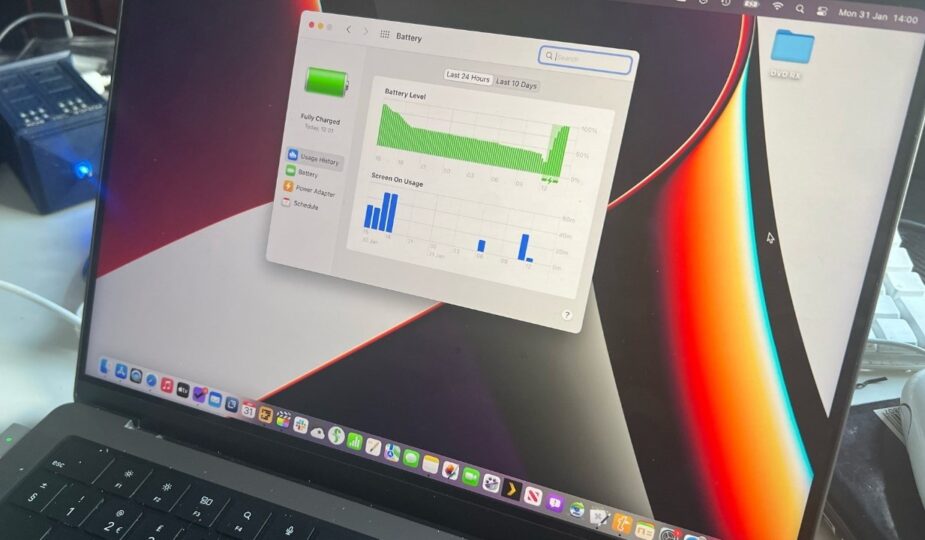Mac has many tools to help you optimize your battery life
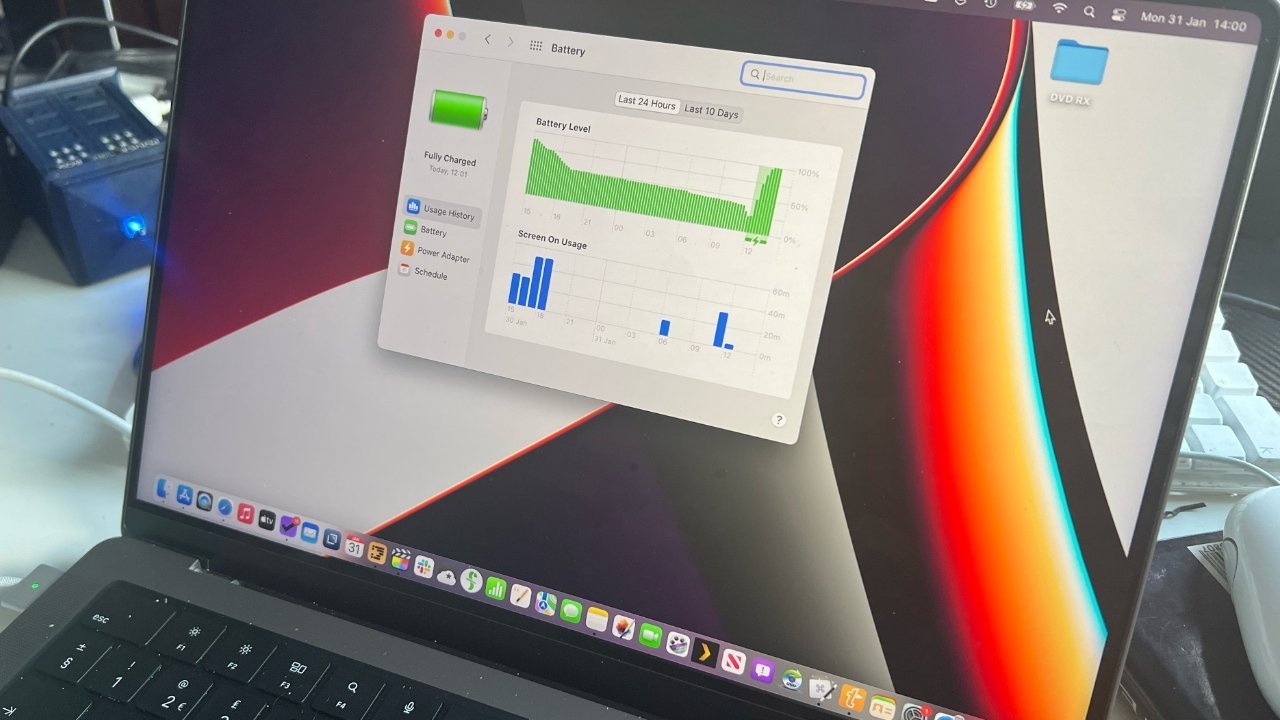 0 Facebook x.com Reddit
0 Facebook x.com Reddit
MacBook Pro and MacBook Air features and good user practices can help optimize the life and health of your battery—whether you leave it on all the time or not.
Mac laptops powered by Apple Silicon and Intel processors have built-in features to help manage and protect your battery. Plus, some basic tips can make a big difference in both the amount of time you can squeeze out of your battery when you need it and its overall lifespan.
All Apple laptops use lithium-ion batteries, which are currently the best technology for powering computers. This is because they can last for hours and recharge quickly.
Apple must constantly weigh factors such as the weight of its portable devices and how to improve battery life. The company has long been an industry leader in thin and light laptops that deliver exceptional battery life.
However, even the most carefully stored laptop battery ages and degrades over time. The age of a battery in months or years is not as important as its “chemical age” or how quickly the battery's chemistry fails.
This may be influenced more by factors such as heat, heavy battery usage, or charging patterns than by how long you've had the car.
Built-in battery health management
Starting with macOS 10.5.5, Apple enabled a set of battery status management parameters in the “Battery” category in the system settings.
On MacBook Air and Pro models, battery management is turned on by default. We recommend not changing this unless it turns out to be incompatible with your workflow.
You can view and configure battery management features by visiting System Settings, and then scrolling down to Battery. There you will find basic information about the health and condition of your battery, which you can customize if you wish.
Users may be confused by the fact that their battery sometimes does not charge above 80 percent even when the device is plugged in. This is intended by the software to check the health of the battery, but it is only temporary.
In this chart, you can see that the MacBook is sometimes only charged to 80 percent to avoid wearing out the battery.
This is intended to reduce wear and tear on the battery chemicals . processes and optimize charging based on current usage levels and temperatures, as well as how often it stays plugged in. These measurements also help determine whether the battery needs to be replaced.
The Battery Health feature usually charges the battery to 100 percent in standby mode. If you need your MacBook Air or Pro to be 100 percent charged before an upcoming unpowered session, you can temporarily disable Battery Health Management.
To turn off Battery Management, go to the Apple menu in the top left corner of your screen, open System Preferences, and then click Battery.
In the window that appears, you will see a section labeled Battery Status. To the right of this you will see the letter “i” in a circle. Click on it, and then uncheck the Optimize battery charging and Manage battery life
You will be asked to confirm your choice in a pop-up window. Click OK to confirm.
Do not disable battery management unless your workflow requires it.
Keep in mind that these changes will maximize the speed of your laptop when turned on. battery, it also drains your battery faster than you're used to. It is not recommended to leave the battery management function disabled for long periods of time as this will negatively impact the overall life and efficiency of the battery.
Battery health tracking
If you are using an Intel-based Mac laptop , we especially recommend leaving the battery management feature at its default settings forever, or turning it back on if you previously disabled it.
Apple has discontinued the latest Intel-based MacBook at the end of 2021. This means that any Intel laptop is at least 2.5 years old and some battery degradation has likely already occurred.
For example, the 2019 MacBook Pro in our office, which we use as our primary Mac, is down to 79.2 percent of its original battery capacity.
It has been using Apple's battery management software since the feature was introduced, but mostly remains plugged in and is regularly used for video encoding and other resource-intensive tasks. So this feature quite often limits charging to 80 percent.
Using battery management software will help maintain battery charge in a way that avoids the “battery needs service” message. The 2019 MBP's battery status is listed as “Normal” in the Battery System Settings because Apple no longer shows the exact percentages.
Third-party utilities, such as the $5 Battery Monitor or the free Coconut Battery, can provide users with additional statistics if they want to know them. So we determined that the battery capacity had dropped below 80 percent.
Battery Monitor is a free menu item for checking your battery health.
These utilities also showed that the battery's “cycle count” on this computer was 370. “Cycle” is an estimate of how many times the battery was recharged from nearly dead to fully charged, including partial recharges on average.
Apple laptops can typically last up to 1,000 full charge cycles before requiring replacement. Apple's System Preferences panel will still display a “Battery Maintenance” alert and provide a notification if your battery condition requires it.
Due to the risks associated with removing and handling dead or damaged batteries, we strongly recommend that you only have batteries replaced by an Apple Authorized Service Provider.
Tips for users to optimize battery life
It may seem counterintuitive, but batteries are meant to be used. To answer the most common question about Mac laptop batteries, it's best not to leave your MacBook plugged in 100 percent of the time.
However, users often do this anyway – hence the automatic limit of 80 percent full charge when the machine is occasionally used. This makes the problem of over-connection much less of a problem than it was with Mac laptops running older versions of macOS.
Apple's battery management software optimizes charging for better battery performance.
In short, don't worry if your battery only shows 80 percent charge even when connecting to the network. The system tries to optimize the long life of your battery.
Users can also help the battery stay healthy by avoiding using the device in very hot or very cold conditions. It's also helpful to be running the latest version of macOS as Apple continues to improve battery health features.
Another battery killer is keeping the screen bright all the time. For the sake of your eyesight, as well as your battery, dim the screen to a comfortable level depending on the lighting in your room.
The bottom line is that you no longer have to worry about how long your Mac laptop is plugged in, but we still recommend that you use the device on battery power only from time to time. Let Apple's built-in battery software take care of everything for you.
One last thing: If you're going to be putting your Mac away for an extended period of time, get the battery percentage to 50 percent or so before storing it, and then turn it off.
This will minimize degradation while still providing enough “constant” power to keep the correct time and date when you take it out.
Follow AppleInsider on Google News