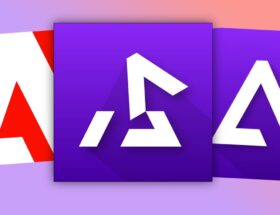Apple#039;s T2 chip
 0 Facebook x.com Reddit
0 Facebook x.com Reddit
It's hard to get into, but Apple's Secure Enclave has limits on how many cards can be stored in Apple Wallet. Here's what to do if you reach this limit.
Apple's Secure Enclave is a secure area on Apple devices that stores keys, encrypted data, cards, and other sensitive information.
The idea behind Secure Enclave is that it is a separate subsystem on Apple devices, so if the main processor or operating system is compromised, your protected data will still be safe.
The Secure Enclave was introduced with Apple's A7 and T2 chips and uses AES encryption to encode information so it can't be read in plain text without decryption. Apple devices include a separate system on a chip (SoC) to control the Secure Enclave.
In the fall of 2020, Apple added the second generation Secure Enclave, starting with A14 processors.
Secure Enclave is also built into all Apple Silicon-based systems.
Secure Enclave uses an internal public key infrastructure (PKI) to ensure that only your security identifiers, such as passwords, TouchIDs, and passkeys, can be used to unlock your data. Secure Enclave is made up of hardware and software components, and they work together to keep your sensitive data safe on your Apple devices.
The Apple Cash app also uses Secure Enclave.
Apple holds a patent on its Secure Enclave technology, but similar trusted computing systems exist, such as ARM's TrustZone.
Secure enclave, cards and Apple Wallet
One of the main uses of Secure Enclave is to encrypt, store and retrieve your sensitive data and passes in the Apple Wallet app for later use.
Apple Wallet, Apple Pay, and travel cards are collectively called PassKit. Third-party developers can add PassKit to their apps to manage Apple Pay and passes in a user's wallet.
In Apple terminology, a “password” is any card you add to the Apple Wallet app on your device that requires a password or other security key to access.
Passes may include airline boarding passes, credit cards, bank cards, home and hotel door keys, transit tickets, loyalty cards, gift cards, identification cards and other types of passes. By adding digital passes to Apple Wallet, you can use your Apple device to pay for goods and services, and as an identification device when needed.
Payment cards are technically separate and can be added to Apple Pay to make payments wherever Apple Pay is accepted, but from a security and enclave perspective they all function the same.
Obviously, you don't want any of your secure pass data to be accessible to anyone who can access your phone. Apple Wallet provides that security by encrypting your pass information and keys in the Secure Enclave, where only you can get them.
Apple Wallet Limitations
Because Apple Wallet uses Secure Enclave, and because Enclave uses its own non-volatile memory for encoding and storing your pass and key information. There is a limit to the number of passes you can store on your Apple device before the Enclave's memory becomes full.
In this case, you will not be able to add any more cards and passes to your device until you delete some existing ones.
To add or remove cards in Apple Wallet, you must already have an Apple account and set up Apple Wallet on your device.
The iPad doesn't have the Apple Wallet app. These devices lack Bluetooth Near-Field Communication (NFC) and the hardware Apple calls Secure Element, which the iPhone uses to make wireless mobile payments at point-of-sale (POS) checkouts.
When you use your iPhone to pay at a checkout or transit point, it communicates with another device using NFC standards and typically the Bluetooth device built into most iPhones.
Apple has started shipping universal NFC hardware in the iPhone 8 and later, but if you're in Japan, you'll need a GSM iPhone or one sold in Japan since Japan has its own NFC standard called NFC-. F, based on Sony NFC technology called FeliCa.
If you're in Japan, you can also check the balance of travel cards stored in your wallet using the Japan NFC Reader app by Ryogi Tanaka.
On iPad, however, there is a Wallet & Apple Pay section in the Settings app that you can use to add and remove cards and passes, and to check your Apple Pay and Apple Cash balance. So if you use an iPad, you can at least see your balances, even if it doesn't have the Apple Wallet app.
Apple doesn't publish a hard limit on the maximum number of cards you can have in your Apple Wallet, but most users seem to agree that the current limit is around twenty-five. Let us know if you have a different experience.
Check Apple Wallet for existing cards
If you try to add a new card to Apple Wallet and receive an error message saying that no more cards can be added, it may be because you've added enough cards to fill the Secure Enclave's internal storage and there is no more room. to store additional card data.
In this case, you only have one option. You'll need to remove some existing cards or passes from Apple Wallet to free up space in your Secure Enclave to add new ones.
The decision about which cards or passes to remove is up to you, but obviously you will have to make some compromises by removing less important or rarely used passes.
Card Metrics
If you tried to add a card and received a warning that it could not be added because space full, you may have received a “Cannot add card” warning, as well as a graph and metrics for each existing card or pass. . If so, the warning will probably also tell you how much space you need to free up to add the card.
iOS provides a small graph in the alert showing overall usage by card and pass type, as well as a Check Usage line just below the graph.
If you click the Check Usage line, you will be taken to a panel where you can view specific usage details for each card and transfer them to your device.
In addition, in the Add Card alert panel you will see a list of current cards and passes with a percentage next to each. You can use percentages to decide which cards to remove to free up space.
How to remove cards and passes from Apple Wallet
If you find that your Secure Enclave is full, you can remove cards from either Wallet & Apple Pay Settings Panelor remove them from Apple Wallet itself. You can delete existing passes directly from the Wallet app.
To remove cards from the Settings app, open the app, scroll down and tap Wallet & Apple Pay, then tap your existing card under Payment Cards, then tap Remove Card.
The Payment Cards section in the Settings app.
You can remove existing cards from the Apple Wallet app by tapping the card in the app, then tapping button icon with three dots, and then click Transfer data. From there, click Delete Pass and confirm that you want to delete it.
You need to check Wallet & In Apple Pay's Settings panel and the Apple Wallet app, periodically check how much Secure Enclave space is being used by each pass so you can free up a little extra space for any new passes you might need to add.
Uploading transport cards to iCloud
If you use transit card for transportation, such as rail or bus, you can save your transit card to iCloud using iCloud Backup in iOS Settings, delete it from the Apple Wallet app, and then add it back to Apple Wallet on another iOS device by restoring from backup copy.
Apple provides this capability by including what it calls Express Mode for transit cards, passes, and keys when using both iPhone and Apple Watch.
The ability to sync transit cards with iCloud also allows you to sync the transaction history for those cards across all your devices that use them.
For this to work, the Wallet app must be enabled in Settings->iCloud on your iPhone.