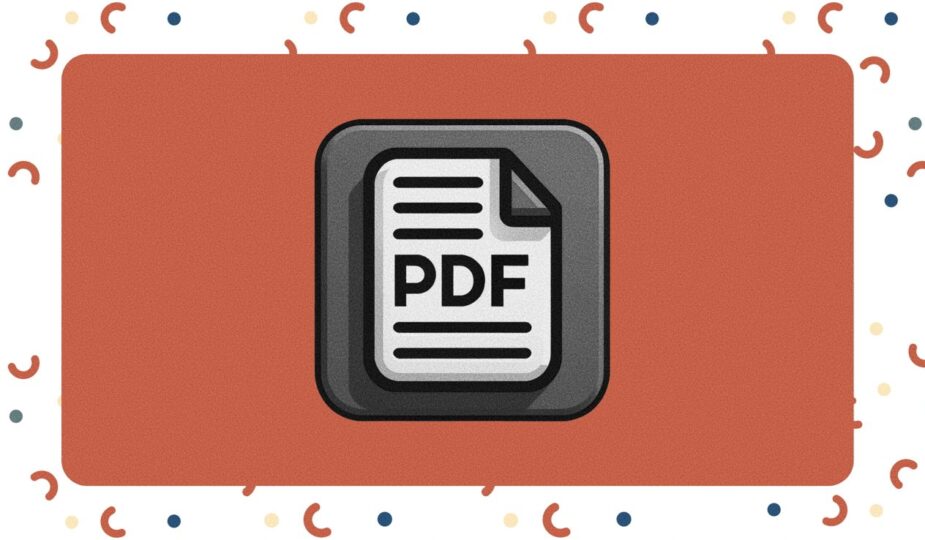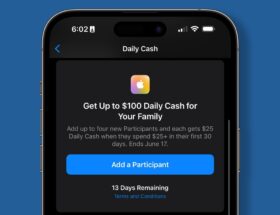How to manage PDF files on iPad
 0 Facebook x.com Reddit
0 Facebook x.com Reddit
Managing PDFs on iPad can be a productivity game-changer, but without the right tools and apps, it can be frustrating. To get the most out of your iPad, it's important to use the best apps for work.
Apple has turned the iPad into a powerful document management tool, especially PDF files. Its portability, responsive touchscreen, and high-resolution display make it ideal for reading, annotating, and organizing PDFs in a variety of contexts.
The company's ongoing iPadOS 17 updates have further improved PDF management. With the latest updates to iPadOS 17, iPad now uses machine learning to identify fields in PDF files. The Notes app now displays full-size PDF files, improving readability and navigation.
If you use your iPad for work, the new real-time collaboration feature in iWork apps greatly improves team projects. You can edit the same PDF file simultaneously with colleagues, which is useful during brainstorming sessions or when immediate feedback is important.
Plus, Apple Pencil extends the functionality of iPad, making it even more effective at annotating, signing, and editing PDF files. You can sketch or annotate directly on these documents, which is especially useful for getting detailed feedback or creative notes.
The iPad has a number of PDF storage apps, giving users the freedom to choose the best storage solution. First, here are the Apple apps that can manage these files.
PDF files in Apple Books
Apple Books isn't just about your latest novel or audiobook — it can also handle PDF files. One advantage is the user-friendly interface, which makes reading and organizing PDF files similar to working with e-books.
Books and PDFs are displayed in neat columns, making them visually appealing and easy to navigate. Another major benefit is that all your devices are synchronized using iCloud, ensuring your documents are always at your fingertips.
PDF files in Apple Books
However, Apple Books is primarily designed for reading, not for advanced file management. While you can organize documents into collections, you may end up with a long, cluttered list where collections are replaced by folders.
Apple Books is a good starting point for managing PDFs on your iPad because it's simple and accessible. It comes pre-installed on all iPads and offers ease of use with an intuitive interface and stunning display, making reading PDFs a pleasure. With iCloud integration, any PDF you add to Apple Books syncs across all your Apple devices for a seamless experience.
However, another application might go further with tags, folders, and subfolders. It is also built into Apple devices by default and is called Apple Notes.
Using Apple Notes for PDFs
Apple Notes allows you to integrate PDFs directly into your notes, which can be useful for research or project planning. You can annotate PDFs in your notes and search documents as if they were part of the note.
PDF integration can be a powerful tool for those who need to combine their documents with comments or additional information.
Using Apple Notes for PDF files
As with Apple Books, the downside to Apple Notes is its organizational limitations. Notes is primarily a word processing application, so while it can store PDFs, managing numerous files can quickly become cumbersome.
Finding specific PDF files among a sea of notes can be challenging if you are dealing with a large number of documents. However, some options include creating folders for PDF files and using the search bar.
Handling PDFs in Files
The Files application is Apple's answer to a comprehensive file management system on iPadOS. It not only supports PDF files, but also other file types.
The app can open PDF files on its own, although other file types often require a third-party app. For example, although Files can store “.numbers” files, you need the Numbers app to open them.
Unlike Apple Books and Apple Notes, the Files app offers detailed organization tools like folders, tags, and favorites that can make managing many documents easier. Additionally, Files integrates with other cloud services such as Dropbox, Google Drive, and OneDrive.
Process PDFs in Files
Despite its versatility, the Files app can be less intuitive. It serves as a file management system for browsing, searching, and organizing different types of files from multiple sources, which may make the experience difficult for some users.
Another potential downside is that while it offers more advanced file management capabilities, it doesn't improve the reading experience like Apple Books does.
Other applications can handle PDF files
First, LiquidText is a powerful PDF management application that allows you to extract and organize key information from PDFs into a workspace for better analysis and viewing. With features such as cross-document comparison, intuitive annotation tools, and the ability to link and highlight text, LiquidText improves the productivity of students, researchers, and professionals.
Its touch interface on iPad makes it easy to manipulate and link different pieces of information, providing a dynamic and interactive way to manage PDF files. Liquidtext is available as a free download with in-app purchases, including a one-time lifetime purchase of $30 or a subscription starting at $10 per month.
Next: PDF Expert from Readdle is an all-in-one app for managing PDF files. It offers a wide range of features, including annotation tools, form filling, document merging, and organization with folders and tags.
The PDF Expert interface allows you to read, edit and sign PDF files, making it an indispensable tool for professionals working with numerous documents. Additionally, it integrates with cloud storage services. It's free to download with in-app purchases starting at $7 per month.
Managing PDF files on iPad offers a variety of options tailored to different needs, from the intuitive interface of Apple Books to the organizational tools of Apple Notes. For those who require even more advanced features, third-party apps provide powerful solutions for detailed annotations, document comparison, and seamless integration with cloud services.
By choosing the right app for your workflow, you can turn your iPad into a powerful tool for managing PDF files efficiently and effectively.
Follow AppleInsider on Google News.