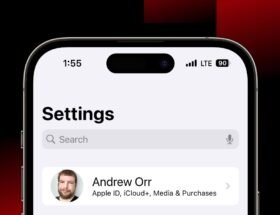The Whiskey app
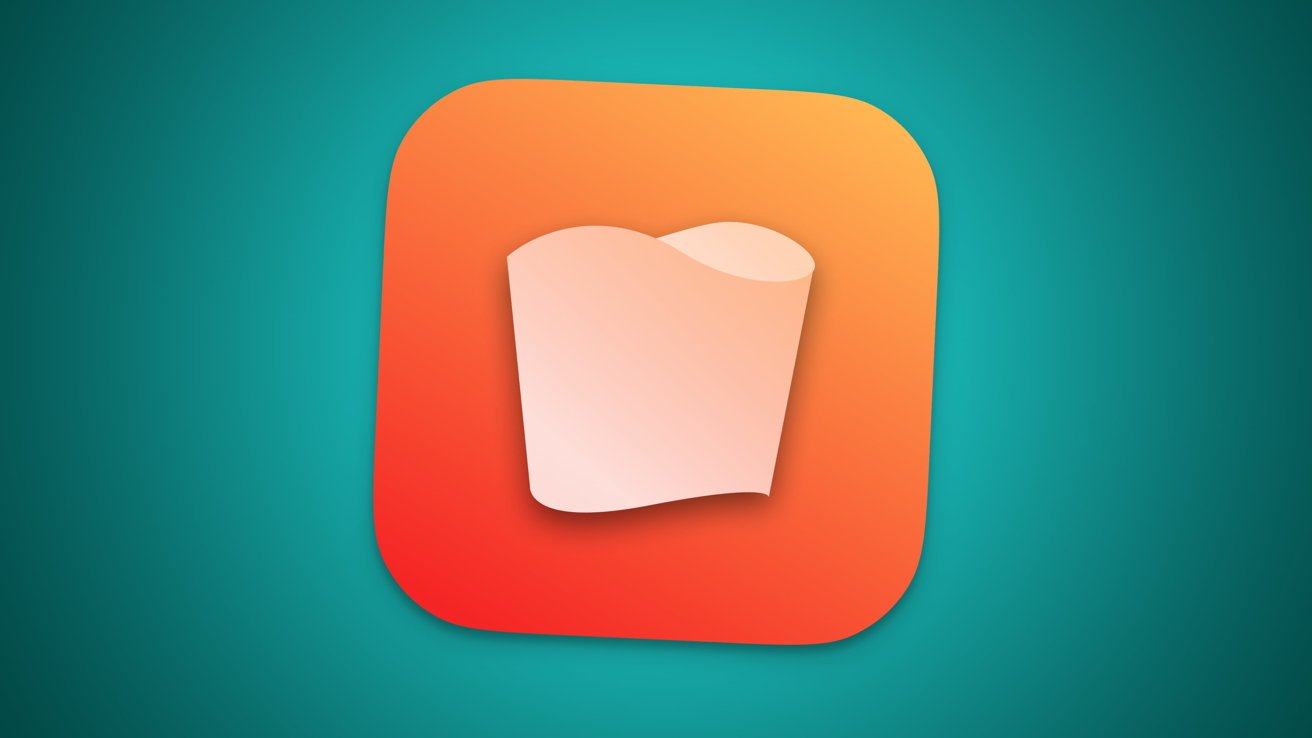 1 Facebook x.com Reddit
1 Facebook x.com Reddit
Whisky lets you install a suite of tools to bring Apple games to your Mac. Here's how to use it to run Steam games.
We previously shared how to use the Whiskey app to install Game Porting Toolkit (GPTK) and WINE to run older Microsoft Windows Win32 games on your Mac.
Win32 is an old 32-bit API from the 1990s, based on the C++ and C programming languages. It is no longer officially supported by Microsoft since most computer architectures have long since moved to 64-bit computing.
Whisky is a free downloadable app available at getwhisky.app and is easy to use. This is a simple setup application that installs everything needed for both GPTK and the underlying WINE API translation layer.
WINE is a free technology that maps legacy Microsoft Windows Win32 APIs to equivalent APIs on its own platform. On the Mac, this means mapping Win32 APIs to Metal or, in some cases, OpenGL or Vulkan.
Hence, thanks to the magic of WINE and GPTK, you can still run old Win32 games on modern Apple Silicon Macs.
Whisky and Steam
The extremely popular game download service Steam has thousands of games available for purchase – including many old legacy games based on the Win32 architecture.
If you don't already have a free Steam account, you can register for one on the Steam website. There is also a downloadable Steam app for macOS that you can use to purchase and install Steam games on your Mac.
Using GPTK, Whiskey, and Steam together, you can download, install, and play legacy Win32 games from Steam on a modern Mac.
First, download and install the Windows version of Steam> Do this after you have Whiskey and GPTK up and running.
Some Win32 games are only available on the Windows version of Steam and the Windows operating system.
Setup
To get started, download and launch the Whiskey app on your Mac. See our previous article for the exact steps.
As part of the Whiskey installation process, you will also install the Game Porting Toolkit from Whiskey.
After installing Whiskey and GPTK, you will need to download and create a bottle for the Windows version of Steam (SteamSetup.exe).
To do this, download the Steam client application installer for Windows from the Steam website. Copy it to the Windows virtual drive C: as described in the previous article, and then create a Whiskey bottle for it.
Back in Whiskey, click the Run button, select the Steam installer app you just downloaded and launch it. This will walk you through the Windows Steam installer.
Once the Steam installation is complete, exit it. Now you are ready to make a bottle of whiskey for your installed Steam application.
Click the Create Bottle button in the main Whiskey window and select the installed Steam application for Windows. You can uninstall the Steam installer app for Windows.
Once all this is done, you can launch Steam for Windows itself from the Whiskey application. You can also buy, install and play Windows games on Steam, just as you would on a Windows PC.
Create a new Bottle.
Remember that when you run Steam for Windows in a bottle on your Mac, it runs GPTK using the Windows Translation API. As for GPTK, Steam is just another Windows application.
Game Compatibility
Your performance may vary depending on which Win32 games you download and run.
Some Win32 games are fully compatible with GPTK, and some are almost completely compatible. However, some of them work without any support, such as sound or some game controllers.
The Whiskey website has a list of known supported games that work with this software.
A recent thread on Reddit mentioned that Fallout 4 now runs on Steam using GPTK.
Whisky creates a log of all its activities on your Mac's startup disk at ~/Library/Logs/com.isaacmarovitz.Whisky.
The ability to install and run Steam for Windows on an Apple Silicon Mac opens up a whole new world of Windows gaming for Mac users.
As Whiskey and GPTK evolve, support for Windows games on Mac will only improve.
Follow AppleInsider on Google News.