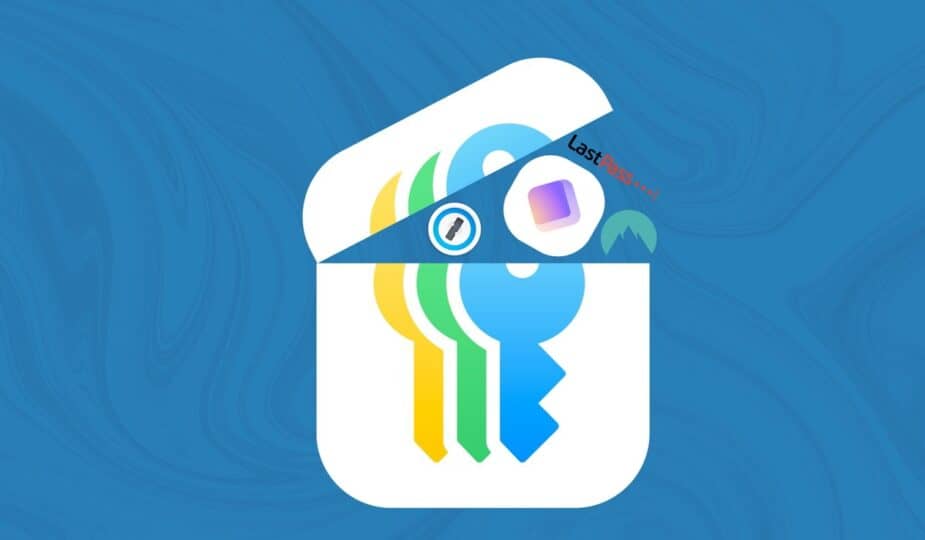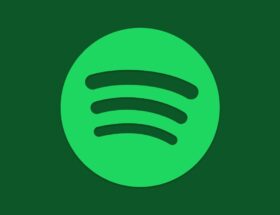Any password manager can import into Apple Passwords, if you have a Mac.
 1 Facebook x.com Reddit
1 Facebook x.com Reddit
Apple now has an official password manager, but importing old passwords from other apps into Apple Passwords can be a bit tedious.
The introduction of iOS 18 and macOS Seqouia brought the old iCloud Keychain to the new Apple Passwords app, along with several other Apple password management features. If you already use a password manager outside of iCloud Keychain, you’ll probably want to import your passwords if you’re going to use Apple Passwords.
Note that Apple’s new Passwords app is actually designed to store login passwords. It doesn’t yet store items like credit card numbers, software serial numbers, or secure documents like other password managers.
There’s also the issue of importing your passwords into Apple Passwords. If you don’t have access to a Mac, it won’t work.
While Apple Passwords is available on macOS, iOS, and iPadOS, you can only import your existing password list through the macOS version of the app. However, if you have a Mac, importing your passwords only takes a few steps.
How to Import Passwords into Apple Passwords
If you already use a password manager, the first step you'll need to take is to download a list of passwords from whatever service you use. You'll also need to make sure you download the list as a .csv file, a comma-separated values file.
If you have a .csv file from your current password manager, you can import it into Apple Passwords.
Once you have a .csv file from your password manager, there are just a few steps you need to take.
- Open Apple Passwords.
- In the menu bar, click File.
- Under File, click Import Passwords
- Click Choose File.
- Select the .csv file you downloaded from your password manager.
Once you select the .csv file, your passwords will be imported into Apple Passwords. Once the process is complete, Apple Passwords will allow you to review any passwords that failed to import.
The Passwords app doesn't do a very good job of explaining why some passwords didn't import correctly. All you can do is open your old password manager and manually copy the offending login.
It's also worth noting that not all of your passwords will import correctly. You may find some of them without an email address or username attached, so keep your old password manager for at least a few months in case you need to go back to it.
Once your passwords are imported into Apple Passwords, the last step you should take is to delete the .csv file from your old password manager. The .csv file contains all of your passwords in plain text, and it's best not to have anything like that.
Follow AppleInsider on Google News