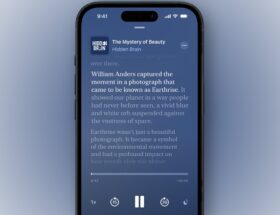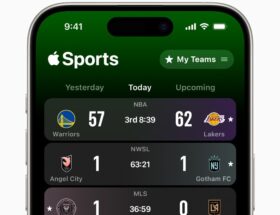Automatically empty the Trash every 30 days on macOS.
 0 Facebook x.com Reddit
0 Facebook x.com Reddit
The Mac Trash stores files until you delete them from your drives. Here's how to automatically empty the Trash in macOS Sequoia.
The Trash has been a part of the Mac desktop design since the beginning. To use a real-world metaphor, when you want to delete files, you can drag Finder items to the Trash icon in the Dock, or move them there by pressing Command-delete on your keyboard. Automatically emptying the Trash can help free up disk space.
Automatically Empty the Trash
A few years ago, Apple added the ability to automatically empty the Trash after thirty days. By default, this setting is off. To turn it on:
- Go to Finder -> Preferences
- Click the Advanced tab.
- Turn on Delete items from the Trash after 30 days
Enabling this setting will delete any items moved to the Trash after thirty days.
You can move deleted items back to their original location by opening the Trash in the Dock, Control-clicking the items, and then choosing Return from the pop-up menu in the Finder.
Normally, if you move items to the Trash, they remain there indefinitely until you choose File -> Empty Trash from the Finder menu bar.
Moving items to the Trash (but before you Empty Trash) moves them to a special folder in the macOS file system named “.Trash” inside your user folder.
Note that in macOS Sequoia, the actual Trash folder is hidden in Finder, even if you have hidden files enabled.
To delete items on your desktop in Finder immediately without moving them to the Trash:
- Select the items on your desktop that you want to delete by clicking on them.
- Hold down the Option key on your keyboard.
- Choose File -> Delete Immediately….
Now in System Preferences
While the automatic Trash emptying feature has been present in Finder -> Preferences for years, in macOS Sequoia Apple has now also added the feature to the System Preferences -> General -> Storage pane.
If the setting isn't already enabled, it will appear in the Recommendations section with a button that says Turn On under Automatically Empty Trash:
Click Turn On to enable automatic Trash emptying in macOS.
Once you toggle the switch in this section, a green checkmark will appear in place of the switch. Also note that you can't turn off automatic Trash emptying from here. To do that, you'll need to go to the Advanced tab in Finder->Preferences and turn it off there.
As a side note, moving files to the Trash doesn't call the Mac's direct file system API because of the Return feature. Instead, when you move items to the Trash, it sends a message to Finder telling it to move the items.
If for some reason you want to move files to the Trash and bypass the Finder's Return feature, check out the third-party command-line tool trash from asseg.org.
Automatic Trash emptying is nothing new in macOS, but in Sequoia, Apple has added a little reminder in the Storage pane in case you forgot to enable it in Finder preferences or didn't know it existed.
Follow AppleInsider on Google News