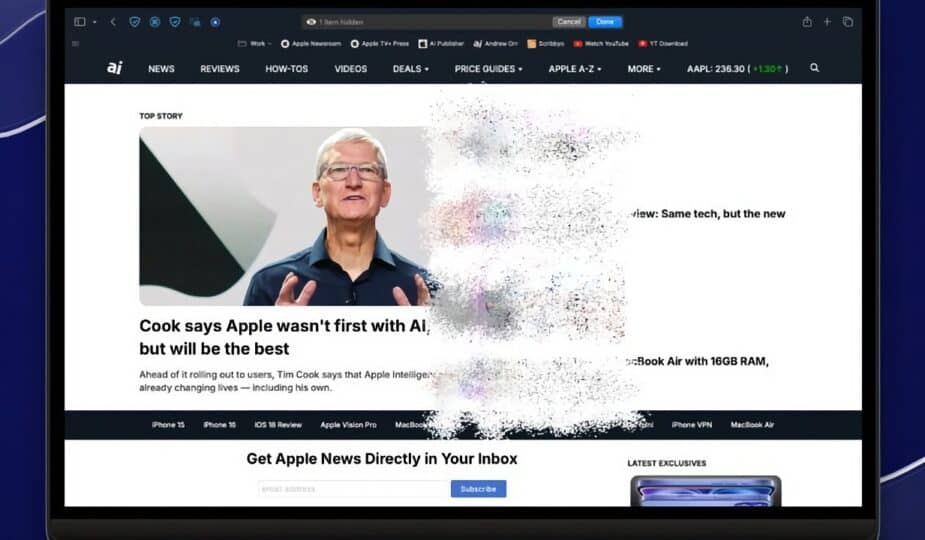How to Use Distraction Control on Mac
 0 Facebook x.com Reddit
0 Facebook x.com Reddit
Constant distractions on your Mac can kill your productivity, but Apple's Distraction Control tool is an easy way to stay focused and in control. Here's where to find it.
From pop-up ads to cluttered sidebars, it's easy to get distracted by unnecessary elements on a webpage. Luckily, with the arrival of macOS Sequoia, iPadOS 18, and iOS 18, Safari has a new feature called Distraction Control.
Distraction Control is a Safari feature designed to hide specific parts of a webpage that might distract you. Unlike traditional ad blockers that try to eliminate all ads, Distraction Control gives you the freedom to manually select and hide elements you find distracting — whether they’re ads, menus, or embedded videos.
Distraction Control works best with static elements because it doesn’t permanently hide dynamic content like refreshing ads.
How to Use Distraction Control on Mac
Safari’s Distraction Control feature makes it easy to hide distracting elements on a webpage. Whether it’s a sidebar or a pop-up window, you can easily select and remove these distracting elements with a few clicks.
Hide Elements
- Open Safari and go to the web page where you want to remove distractions.
- Click the Page Menu button in the address bar
- Select Hide Distractions from the drop-down menu.
- Select and click the items you want to remove.
- Click Done to confirm your changes. If you change your mind, click Cancel.
Apple has added a fun animation to make hidden items more interesting as they disappear in a stream of particles.
How to Restore Hidden Items
If you decide to view hidden items, Safari makes it easy to get them back. With a few more clicks, you can quickly restore these items without having to reload the entire page.
Show Elements
- Click the Page Menu button in Safari's address bar again.
- Select Show Hidden Elements.
Safari will prompt you to confirm which hidden elements you want to restore if you've hidden multiple ones.
Limitations to Consider
While Distraction Control is a powerful tool, it's not a replacement for a full-fledged ad blocker. It works best with static elements, meaning it may not hide constantly refreshing ads or content that reloads frequently.
That said, the tool is still a great option for those looking to quickly clean up their browsing experience without installing additional extensions.
Distraction Management in Safari is a simple yet effective way to customize your web browsing experience and minimize interruptions. Whether you're working, reading, or shopping online, this tool lets you control what you see and what you don't.
You can also combine this with Reader Mode for an even cleaner browsing experience, making Safari one of the best browsers for distraction-free browsing on Mac and iPhone.
Follow AppleInsider on Google News