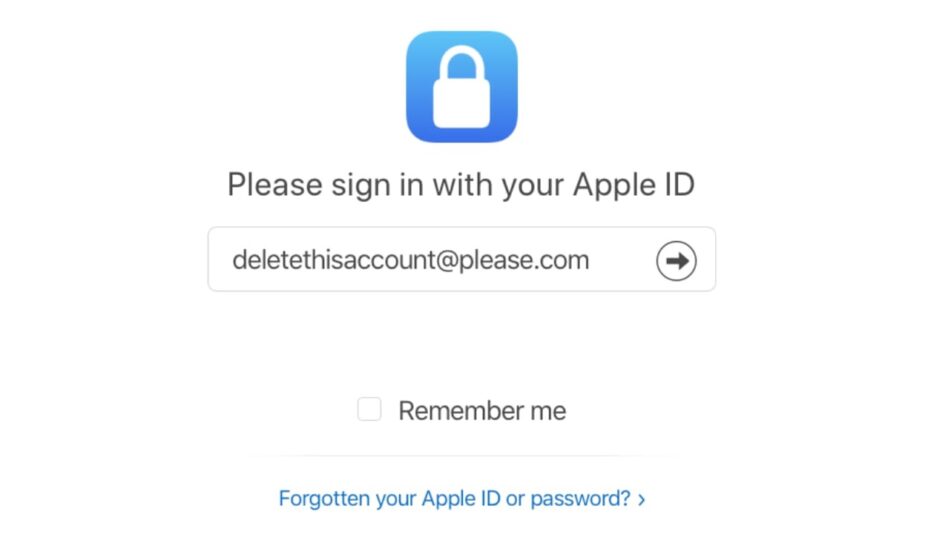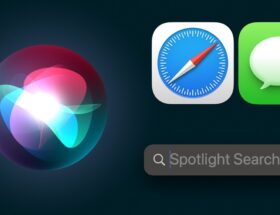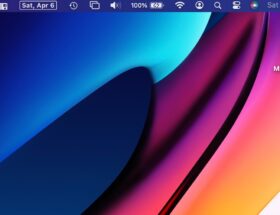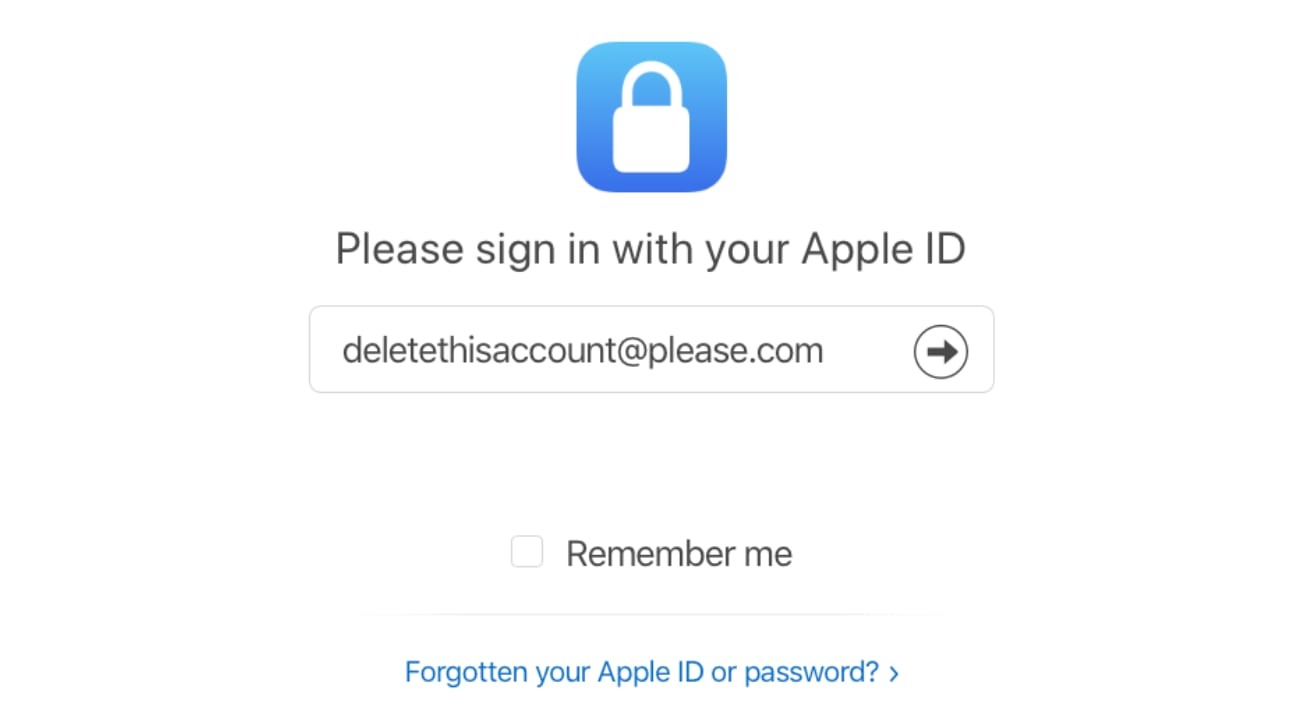 0 Facebook x.com Reddit
0 Facebook x.com Reddit
If you really don't want your Apple ID associated with your identity, you can delete it. Here's how to delete an Apple-centric account.
There are several reasons to completely delete your Apple ID account, some of them quite reasonable and plausible. For example, a person may accidentally have multiple accounts created, but only wants to use one and not the other.
At the other end of the scale, there are reasons such as a complete reluctance to be associated with Apple or its products. At a more extreme level, this could be someone wanting to disassociate themselves from technology to go “off the grid.”
Regardless of the reason, Apple offers the option to delete your Apple ID account.
Results of deletion
Since Apple has extensive experience in ensuring user privacy, delete Apple ID pretty easy. Much like being able to query all the data you have in your account.
However, deleting your account can have far-reaching consequences.
Obviously, the main change is that you will not be able to sign in to your Apple ID after you delete it. Apple permanently deletes the account information associated with your Apple ID, making it unusable across all Apple services, such as the App Store, iTunes, Apple Pay, iMessage, and any content purchased or downloaded from those services.
This also means that all user data associated with the account stored on Apple's servers, including any photos, videos, documents and other content stored in iCloud, will be deleted. Even Apple Store appointments and AppleCare support calls are canceled as part of the process, but this does not cancel Apple Store repairs or orders.
Any subscriptions associated with the account will be automatically canceled at the end of the billing cycle, but you will not be able to use your Apple ID to access them. Users participating in the iPhone Upgrade Program will continue to pay for their devices.
These changes also affect items you may have purchased and downloaded from Apple digital stores. You may not be able to view rental items, allow computers to play DRM-protected content you previously purchased, or re-download purchased items, among other issues.
If you delete your account, Apple will warn you that this is a permanent event.
“Once your account is deleted, Apple will not be able to reopen or reactivate it or restore your data,” Apple warns.
Apple does not delete all data associated with an account, such as transaction information for financial reporting or information needed to comply with a settlement agreement. But barring these exceptions, the Apple ID will become functionally useless to the user once the deletion is complete.
Apple recommends taking a few steps to protect any personal data you might want to keep before deleting your account.
What to do before you delete your Apple ID account
- Back up all your iCloud data. This includes data you've uploaded yourself, as well as data that apps may post to online storage.
- Download any content you purchase without DRM. This includes music, videos, and iTunes Match tracks.
- Check your active subscriptions. Although subscriptions are canceled at the end of their billing cycle, you should still review them if you find a service you want to continue using separately from your Apple ID.
- Log out of your devices. Once you delete your account, you won't be able to sign out of iCloud or turn off Find My, and it may even prevent you from using your device at all once you delete the account itself.
The deletion process
If you decide that deleting your account is the right course of action, Apple requires users to go through several steps. Towards the end of the process, the user will request complete account deletion.
How to delete your Apple ID account
- Loginto the Apple Data and Privacy website using your Apple ID. You may need to complete two-factor authentication to continue.
- Under the “Delete your account” heading, click the Request deletion of your account link.
- On the new page, select a reason for remove from the drop-down list, then click Continue.
- After reading the checklist of things to consider when deleting your account, click Continue.
- Read the terms of deletion & Conditions, check the checkbox and click Continue.
- Tell Apple how to receive status updates when you delete your account, then click Continue. This may include a different Apple ID, email address, or phone number.
- Write down the passcode provided by Apple and click Continue.
- Enter access codeto confirm that the recorded data is correct and click Continue.
- Check the latest reminders about the consequences of deleting your account, then click Delete account.
- On the confirmation screen, click Sign Out.
The process itself does not automatically delete your account. Instead, it is a request to Apple to delete the account and its associated data.
For security reasons, Apple will review your account deletion request before proceeding. The entire process can take seven days.
During this verification period, the account will remain active. During this time, you can also reactivate your account by contacting Apple Support and providing your passcode.
Alternative – account deactivation
While permanently deleting your data isn't attractive, you can still temporarily close your account while keeping your data and other items. Apple calls this account deactivation.
You don't need to delete your Apple ID. Deactivation is an option.
Instead of deleting data, deactivation completely suspends access to your Apple ID account, including all data associated with it. Processing and access to data is almost completely stopped by Apple.
There are exceptions for items whose retention is necessary for legal purposes, such as financial gain.
The end result is almost the same as deleting an account, as it produces almost identical results for users. Except that it retains the ability to bring the account back online with all data intact.
The process is also almost identical, but a few small changes need to be made.
How to deactivate your Apple ID account
- Sign into the Apple Data & Privacy website using your Apple ID. You may need to complete two-factor authentication to continue.
- Under the “Temporarily deactivate your account” heading, click the Request deactivation of your account link.
- On the new page, select a reason. to deactivate from the drop-down list, then click Continue.
- After reviewing the checklist of things to consider when deactivating your account, click Continue.
- Read the Deactivation Terms & Conditions & Conditions, check the checkbox and click Continue.
- Tell Apple how to receive status updates when your account is deactivated, then click Continue. This may include a different Apple ID, email address, or phone number.
- Write down the passcode provided by Apple and click Continue.
- Enter passcode to confirm that the recorded data is correct and click Continue.
- Check the latest reminders about the consequences of account deactivation, then click Deactivate Account.
- On the confirmation screen, tap Sign Out.
Again, it will take a few days before Apple deactivates your account. Alternatively, you can provide your access code to Apple Support to reverse the deactivation.
Unlike the deletion process, you should keep your Apple ID passcode in a safe place. You will need to provide it to Apple to recover your account in the future if you want to revive it.
Follow AppleInsider on Google News.