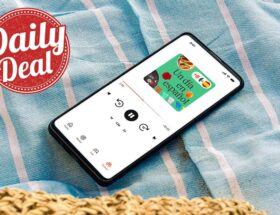PowerMac 8100 and Apple Pro XDR Display.
 1 Facebook x.com Reddit
1 Facebook x.com Reddit
HDMI is the de facto standard for connecting a monitor to a Mac and has been around for years, but there are a lot of older Macs that don't easily connect to this modern connector. Here's how to connect your vintage Mac to your new monitor.
For a long time, Apple followed its own path when it came to connecting monitors. There were versions of Apple DA-15, HDI-45, ADC, mini DisplayPort and some others. The rest of the industry, larger for most of Apple's history, decided it was better to use VGA, then DVI and DisplayPort.
Fortunately, everything was mostly resolved with HDMI. Here's how to connect vintage equipment to modern monitors and what you need to do it.
Eighties — Apple RGB
During the Mac II era, Macs and official Apple graphics cards had Apple's own video connector, sometimes called Apple RGB, through NuBus expansion cards, but Apple RGB to VGA adapters were available.
In fact, these adapters are still available for sale from companies like Monoprice ($10) or PTC.
At one end of the adapter there is a standard computer VGA, at the other end there is a proprietary Apple video connector. These adapters have a set of DIP switches for adjustment, since the Apple connector had a different timing mechanism than VGA at the time.
Apple Macintosh IIci, circa 1989.
Apple used the Apple Video Connector in its beige G3 line. Ultimately, they were replaced by PCI video cards, but more on that later. Meanwhile, it had another dedicated connector for video and data.
Most of Apple's early video connectors for Mac computers were based on the DA-15 standard (sometimes mistaken for DB-15), with the exception of the Power Macintosh 9600. It had a DB13W3 connector, which added three additional high-frequency connectors. pins.
DB13W3 was popular on Sun Microsystems and Silicon Graphics workstations in the 1990s. Both the DA-15 and DB13W3 are part of the D-Subminature family of connectors, or simply “D-sub” — and, fortunately, easily adapt to VGA.
RasterOps Color 8/24 NuBus video card included.
Nineties — HDI-45
Some older Macs, such as the Power Macintosh 8100, had built-in dedicated display connectors based on the HDI-45 standard.
Apple called HDI-45 “AudioVision” and created its own displays. This includes 14″ and 17″ Apple AudioVision displays that can connect directly to the HDI-45 connector.
Apple released the Power Mac 6100, 7100 and 8100 at the same time. All three models had the same HDI-45 connector on the rear of the machines.
Rear ports of the Power Macintosh 6100. From left to right: power, AAUI, SCSI, HDI-45, printer, modem, ADB, sound.
Same as Modern HDMI, this connector can transmit audio, sync, brightness, color and picture signals.
Incredibly, today there are several companies, such as IEC, that still produce new HDI-45 to VGA adapters. Check out the IEC website for a variety of vintage Mac video accessories.
Apple HDI-45 Power Mac Display Adapter.
Apple has also released various adapter cables to convert HDI-45 to Apple's own analog video signal. for Macintosh video cards.
For a very short time, Apple sold its own HDI-45 video connector for Apple called the Apple HDI-45 Power Mac Display Adapter. More information can be found in this Apple discussion thread.
PowerBook Duos
In 1995, Apple released the PowerBook Duo 2300c. Like its earlier 1992 siblings (the PowerBook Duo 210 and 230), the 2300c featured a wide, proprietary 156-pin Processor-Direct connector on the rear panel. There were also four other Duo models.
The 2300c shared the slim form factor of the 210 and 230, and externally all Duo models looked almost identical.
Apple sold a full-size DuoDock and Duo MiniDock, which converted proprietary connector signals into common ports, including the Apple Video Connector port on the back of the dock.
The three DuoDock models (released in 1992, 1994, and 1995) allowed all PowerBook Duo models to use numerous ports on the desk that were not present in the laptops themselves. SCSI connectors and proprietary connectors for a 3.5-inch floppy drive (HDI-20) were also provided.
By moving all the common external ports to the dock, Apple was able to reduce the size of the PowerBook Duo models, which were once considered exceptionally small.
DuoDocks allowed you to insert a closed PowerBook Duo into the front slot of the docking station, after which an internal motor would pull the laptop in and lock it in place. A power button on the back of the dock allowed the user to turn on the device as if it were a desktop computer.
EBay is the best choice for PowerBook Duo accessories. There are no cheap adapters left.
The beginning of the 21st century — ADC, mini-DVI, AGP and DisplayPort
PCI came gradually, starting with the Power Macintosh 9500, and was quickly followed by the 7200, 7500 and 8500. This broke new ground. But only a little, since the type of PCI Apple used was not fully compatible with PCI cards.
Apple has used Accelerated Graphics Port (AGP) cards since most of the original G4 towers in 1999, but even these cards had some differences from the standard ones.
AGP is an extended version of PCI and has a number of advantages over PCI. The most noticeable difference is the dedicated bus and direct memory access. Many Apple Macs from the late 90s came with AGP slots.
PCI cards for PowerPC-based Macs were also required to have their own Mac-specific ROMs that supported open firmware — so many PC graphics cards won't work on a Mac.
At the same time, in the early 2000s, along with the release of the first version of Mac OS X (now macOS), Apple created its own display standard called the Apple Display Connector (ADC).
ADC was the unified connection standard for the new 20-, 22-, and 23-inch Cinema monitors. These displays had one unified 30-pin connector plus 5 pins for RGB and sync. The ADC cable carried power and display signals.
This meant that the display did not require an external power cord. However, the ADC displays still required an external power supply, which was included in the kit.
Mac ADC to DVI display adapter has become expensive these days. Expect to spend about $200 on eBay. It's best to choose the VGA to HDMI option, which we'll talk about a little later.
Around this time, PCs switched to the DVI standard, and many Mac users objected to the use of proprietary ADC hardware. In response, Apple released a DVI-ADC adapter.
Apple ADC-DVI Adapter.
Quite bulky, this adapter included another power adapter, cables, and the ability to convert standard DVI to Apple ADC displays . The ADC standard was not liked by users, and Apple quickly abandoned it.
Apple's later 30″ and 23″ Cinema HD displays have abandoned the ADC connector, replacing it with standard DVI or Dual-Link DVI.
In fact, Apple released two adapters, one for both directions. The DVI-ADC adapter was much more complex because it required its own conversion circuitry to drive Apple's ADC displays.
The 30-inch display uses a dedicated Dual-Link DVI connection and requires a dedicated DVI adapter to work with modern Macs.
DisplayPort was released in 2006. DisplayPort is a modern digital display standard intended to replace DVI, but has largely been eclipsed by HDMI in practical use. However, many modern displays still have DisplayPort connectors.
Two years later, Apple introduced mini DisplayPort, which followed the DisplayPort standard but had a much smaller connector designed for use on MacBooks of the time. These ports later found their way into Apple Mac desktop computers.
Apple also released a mini DisplayPort to Dual-Link DVI adapter (MB571LL/A A1306), which can still be found on the used market, and in some cases even new old stock online.
If you need to use an old Mac with mini DisplayPort and Apple's new Dual-Link DVI or 30-inch Cinema Display, this adapter will work for you. If you want to use a Mini DisplayPort-based Mac with a smaller conventional display, single-link Mini DisplayPort adapters are available.
Apple mini DVI connector on the PowerBook.
To make things even more confusing, at the same time Apple released a new line of PowerBook Macs that used the mini DVI – and which required a mini DVI-DVI adapter. Apple sold this adapter and a mini DVI-ADC adapter for PowerBooks.
Apple PowerMac G4 Cube with ADC and VGA.
In short, some early 2000s Macs came with Apple or ADC-based processors. Video cards are ATI and some come with DVI. Depending on what connector your Mac has, you'll need to find the appropriate adapter.
Mac mini
When Apple released new Mac minis with Intel Core Duo 2 processors and later, it included DVI in all original mini models.
In most cases, DVI is fairly easy to convert to HDMI. Bidirectional adapter cables are available, but the DVI to HDMI host may not always be the same cable as HDMI to DVI.
DisplayPort connectors never caught on on Macs, with the exception of the Mac mini and some MacBooks, so most Mac users don't need to worry about it. However, most Mac DisplayPort connections are also fairly easy to convert to HDMI.
All Macs with Thunderbolt 1 and 2 had mini DisplayPort connectors instead of Thunderbolt, but these ports were quickly replaced by DisplayPort over USB-C.
If you have one of these computers, you'll need an Apple mini-DVI to DVI adapter or a mini-DisplayPort to DVI adapter ($8) to connect it to a DVI display.
With the help of these machines it is quite possible to control two modern displays — whether their video cards support the resolution of your displays.
Shortly after the introduction of these Macs, a number of third-party vendors such as Belkin and others began supplying various adapters to convert one display standard to another. Apple has a technical note (111808) for all Mini DisplayPort adapters, as well as a technical note on identifying Mac ports in general.
2010 Mac mini with Mini DisplayPort and HDMI.
Thunderbolt and HDMI
In 2011, Apple released a new display called the Apple Thunderbolt Display. This 27″ 60Hz digital flat panel display comes with one Thunderbolt cable and one MagSafe cable for MacBook.
Transmitting video over Thunderbolt has significantly improved display performance and response time. It also made it possible to fit more pixels onto the display than ever before.
Around the same time or slightly earlier, Apple began providing HDMI ports built into Mac computers, as many display manufacturers had already adopted HDMI as the standard for PCs.
HDMI is simple, small, carries both video and audio, and is a universal standard. HDMI can also be used to connect your HDMI-enabled Mac to some modern HDMI TVs—as long as the resolutions can be matched on both.
Perhaps the easiest video conversion for vintage Macs is direct DVI to HDMI conversion.
Many suppliers make direct DVI to HDMI cables, including one from Amazon ($9) that works in both directions.
If you can convert your old Mac's video signal to DVI, there's a good chance you can also convert it to HDMI using one of these cables.
What about VGA?
Video Graphics Array (VGA) is an older standard which ran on the late 80's IBM PS/2, which uses the DE-15 connector. Before DVI, VGA gained popularity in the PC world and became the de facto video standard for PCs.
Throughout most of the 90s, Apple shipped about a dozen Apple display models that used either the Apple DE-15 video connector or the HDI-45 connector.
These included the later 17-inch and 21-inch Studio CRT displays, and before them the Apple Classic series of monitors.
The Classic series of monitors includes smaller AudioVision displays, 12-inch monochrome and color displays, Performa displays, and Apple's basic color monitor.
Only after the 15-inch Studio Display (Blueberry) (LCD) in 1999, Apple released a display with a standard VGA DE-15 connector.
Shortly before the turn of the century, Apple supplied iBook laptop models based on PowerPC G3 processors equipped with a proprietary 14-pin Mini-VGA connector.
Mini-VGA was also available on some Apple eMac models and the 12-inch PowerBook G4.
Apple also sold a Mini DisplayPort to VGA adapter, which has now been discontinued.
But surprisingly, Apple still sells a USB-C VGA Multiport Adapter ($69) that can output VGA, includes a USB port for connecting devices, and a USB-C pass-through port for charging .
This adapter allows you to connect a Mac, iPad, or iPhone that supports USB-C or Thunderbolt 3/USB-C to a VGA display.
There's also an Apple Lightning to VGA adapter ($49).
For any standard Mac with DVI, Apple sells an Apple DVI to VGA adapter (M8754G/A). This adapter fits into the DVI video connector on your Mac and has a standard VGA port on the other side.
For most older Macs with DVI support, this is by far the easiest way to connect to a VGA display — but the Apple adapter may be a little hard to find since it has been discontinued for a long time. Third party equivalents are easy to find and inexpensive.
Also see our previous article for an in-depth look at the DVI and VGA standards and the various connectors and cables associated with them.
Modern conversion and scaling
In most cases, any vintage Mac equipped with Apple proprietary video display connector can be used with any VGA display that supports one of the video card resolutions.
To do this, locate the Apple to VGA adapter, which is located between the Apple video output connector and the VGA display cable. Cheap VGA displays are available in abundance on the aftermarket and thrift stores.
The easiest way to make an old Mac work with a new display is to convert the source output to VGA, and then convert VGA/DVI to HDMI.
A huge number of inexpensive VGA/DVI-HDMI adapters can be found online at Amazon, eBay, Walmart and other sites.
If you are using an XDR display, you will need to go from the source to Thunderbolt directly or to HDMI and then to Thunderbolt.
There are actually many inexpensive direct VGA to Thunderbolt adapters from companies like BENFEI.
But since VGA has such a low resolution compared to modern displays, going straight from VGA to 6K might be a bit of a waste. The best way would be to convert the VGA output to HDMI and then convert it to 6K or 4K.
Or you can use a hardware scaler that can take a low resolution video signal and (hardware) resample it to a higher resolution. These converters can provide a much sharper image output from the relatively low resolution VGA input.
When it comes to modern third-party displays, most modern monitors have built-in HDMI, DisplayPort, or both. If you can get the original Apple video signal or the DVI/VGA signal converted to HDMi with these displays, you're ready.
For older ADC-based Mac graphics cards, you will need to convert the ADC video signal directly to DVI or HDMI.
With so many new and vintage display adapters available, you'll likely be able to transform your old Mac into a modern display.
For interesting information on some display conversions for older Macs, visit Apple's Vintage Mac Monitor Connections page.
Follow AppleInsider on Google News.