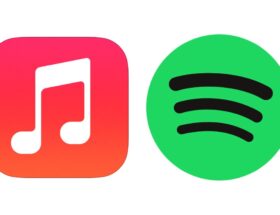The camera button is currently unique to the iPhone 16 lineup.
 0 Facebook x.com Reddit BlueSky
0 Facebook x.com Reddit BlueSky
If you haven't looked in your system settings, you may not know that the camera button on the iPhone 16 models can be customized to do more than just set up and take pictures. Here's how to change that.
By default, pressing the camera button launches the Camera app on iPhone 16, iPhone 16 Plus, iPhone 16 Pro, and iPhone 16 Pro Max. Once open, pressing the button again will take a photo, and pressing and holding will record a video.
Pressing the camera button lightly after opening the Camera app gives users a tactile click and the ability to adjust settings like zoom level or exposure. It works much like the dials or on-screen controls on a DSLR.
However, some users may prefer to use the Camera app's on-screen menus rather than the button. System Preferences let you reprogram the camera button to instead use it to launch the Magnifier app or to launch the hidden Code Scanner app.
Here's how to do it.
Scan QR codes and other codes
The default Camera app can read QR codes when the camera is pointed at one, and it will display the QR code's target URL without you having to take a photo. However, if you need to scan a lot of QR codes for your work or project, you can reprogram the camera button to instead launch a secret, dedicated QR code scanner utility that's already on your device.
To do this, open Settings, scroll down and tap Camera, then tap Camera controls and select Code scanner. Now, when you tap the camera button on your iPhone 16, the QR code scanner app will open by default.
Once it detects a QR code, it will open the URL the code links to, or display and copy the information if the QR code is not linked to a URL. The code scanner can also be launched by typing “code” in the search field on the iPhone.
Access to other functions of the camera control button can be found in the system settings.
Bring up the Magnifier app or disable camera control entirely
Alternatively, you can set the camera control to launch the Magnifier app when tapped. This is ideal for people with low vision or those who have trouble reading small print in low light.
If you've never used the Magnifier app, it's a common app that comes by default on all iPhones. It uses the camera to allow people to zoom in on images they have trouble seeing.
To set the camera button to launch Magnifier by default, open Settings, scroll down and tap Camera, then tap Camera Controls and select Magnifier. You can then use the pinch gesture on the screen to magnify hard-to-see objects.
You also have the option to turn off the camera button entirely on the iPhone 16 model. This option may appeal to people who tend to accidentally press the camera button or prefer to use the volume buttons on their iPhone to take photos.
To do this, open the Settings app, tap Accessibility, find the Physical & Motor section, tap Camera Controls and turn off the Camera Controls toggle. If you change your mind later, you can go back to the section and turn the camera control toggle back on.
You can also adjust the button's pressure here if you plan to use the camera control button for any of its possible functions.
*** weak ending. What else can you do?
Follow AppleInsider on Google News