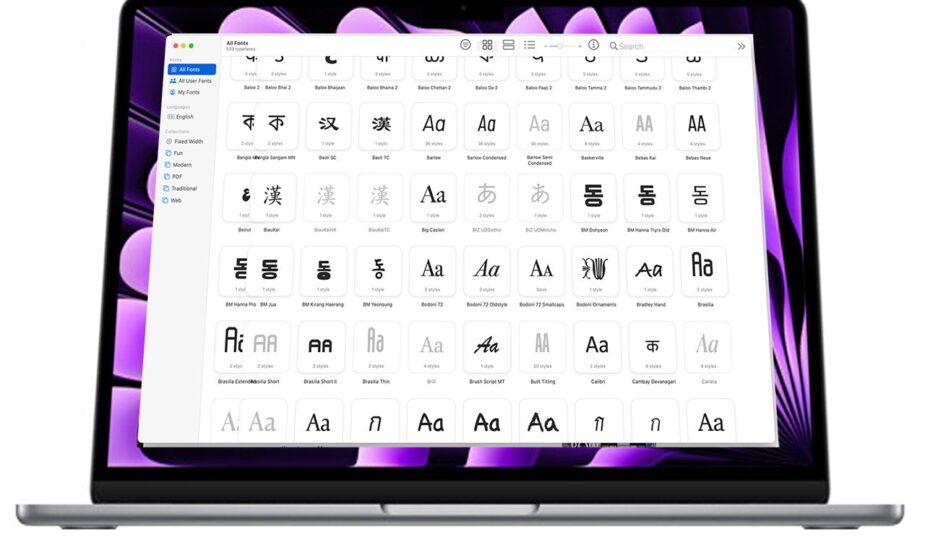Font Book is a simple macOS tool for installing and managing fonts.
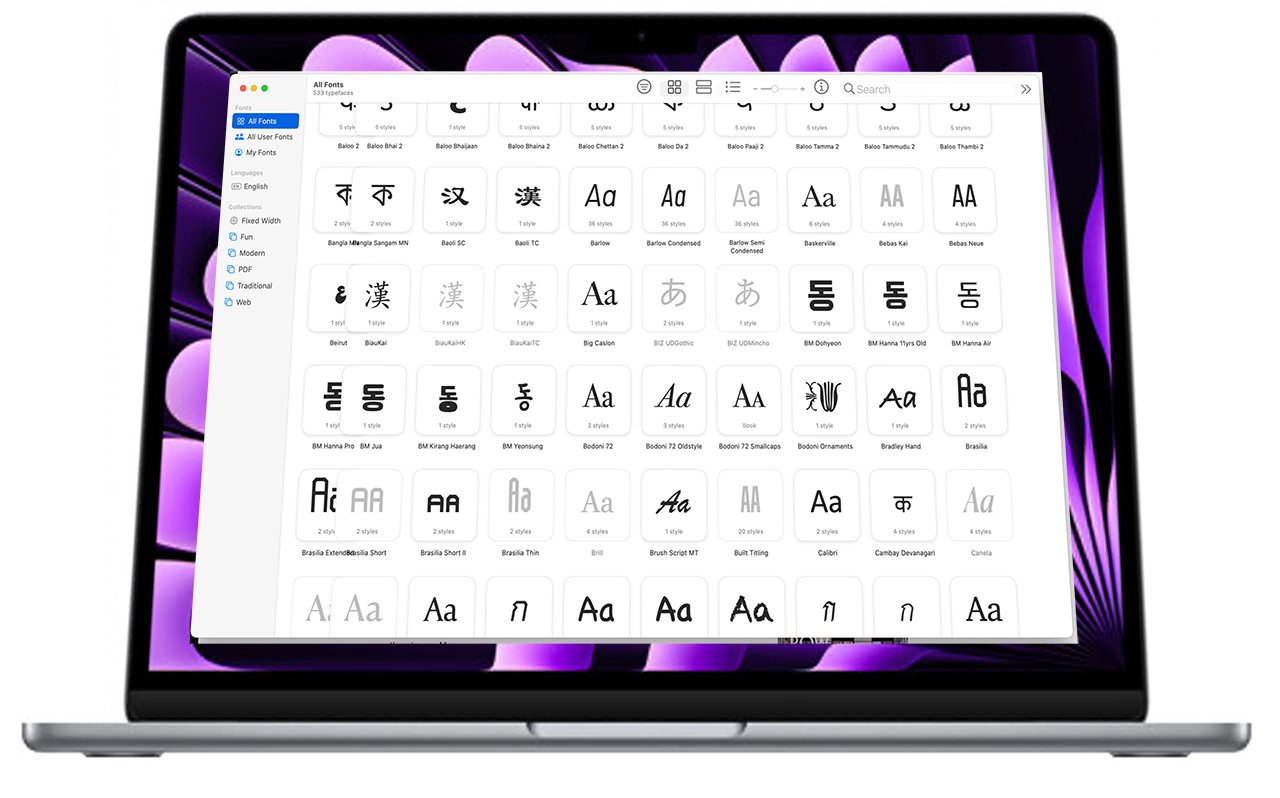 0 Facebook x.com Reddit
0 Facebook x.com Reddit
Installing fonts in macOS Sonoma is almost as easy as downloading them. Here's how you can add them to your Mac.
Fonts are the key to beautiful design and documents; There are many ways to download free or paid fonts to use on your Mac. Apple also includes some fonts in macOS Sonoma that must be activated before they can be used.
There are several easy ways to install fonts on macOS Sonoma. The difference is where on your Mac the fonts you need to install are located.
macOS has a built-in font management tool called Font Book. It's located in your Applications folder and is installed by default with macOS Sonoma.
There are several common types of font files: OTF, TTF and WOFF. These steps will work for any of these file types.
Fonts can be installed with one click.
How to install fonts on macOS Sonoma from the Font Book
- Open the font book
li>
- From the File menu, select Add fonts to current user or press Command+O
- Find and select the font font you want to install .
- Click Open
- The Font Book will display a preview of the font. Click the Install
- When installing multiple fonts, you must click Install for each font
button
If you already know , where the fonts you want to install are located, you don't need to open them from the font book. You can open them in Finder and they will automatically launch Font Book.
Open the font by selecting it in Finder and pressing Command+O
How to install fonts on macOS Sonoma from a folder
- Find font you want to install
- Double-click the file or click the file to select it and press Command+O to open it.
- If you want to install multiple fonts instead of one, first Select them all, and then double-click any of the selected fonts.
- Alternatively, you can press Command+O.
- The Font Book will display a preview of the font. Click the Install
button
How to install fonts on macOS Sonoma using drag and drop
- Select the font or fonts you want to install
- Select the font or fonts you want to install
- Drag them into the Font Book.
- The Font Book will display a preview of the font. Click the Install
- If you are installing multiple fonts, you must click Install for each font
button
Apple includes several Sonoma fonts, which are not installed by default. Many of these fonts are designed for non-Latin alphabets, such as Japanese and Chinese. These free fonts can easily be added to the available fonts used on your Mac.
Apple offers many fonts available that are not installed by default.
How to install the fonts included with macOS Sonoma
- Open the font book
- Select All fonts in the left pane of the font book
- Check the list for gray fonts. These are the fonts that Apple includes with Sonoma.
- Select the font you want to install, or press Command to select multiple fonts.
- Right-click the font and select “Download.”
If you install many fonts, duplicate fonts may occur. While not harmful to your system, having duplicate fonts can be confusing when working in design or text editing applications.
Removing duplicate fonts is a simple process that only requires a few steps.
How to remove duplicates fonts in macOS Sonoma
- Open Font Book
- Click All Fonts in the left pane
- Go to File
- Select Eliminate Duplicates
- Select either Allow automatically to automatically remove duplicates to the Trash, or Allow manually to view and remove duplicates. one by one
- If you are removing duplicates manually, select the “Inactive” version of each font you want to remove and click Eliminate this duplicate
- If you start manually resolving fonts, and then decide you want to switch to removing them automatically, select Eliminate all duplicates
Or after selecting All Fonts > you can press Command +L
Follow AppleInsider on Google News