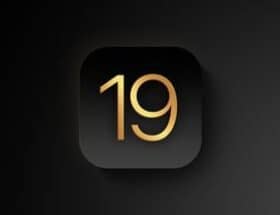By Julie Clover
If you've ever wanted an obscure emoji that the Unicode Consortium just didn't get around to adding to the emoji lineup, Genmoji in iOS 18.2 offers a solution. In the iOS 18.2 beta right now, Genmoji lets you create your own emoji characters that you can use just like regular emoji.

Creating Genmoji
To use Genmoji, open the Messages app or another app like Notes where you see the emoji keyboard. If you don't have access to Image Playground, Genmoji, and Image Wand yet, you'll need to request it here and wait for permission. You'll get a notification when it's ready.
If you have access to Genmoji, you can either tap directly on the multi-colored face emoji with a “+” to get to the Genmoji interface, or tap the “Describe emoji” option. Either option opens a text panel where you can start typing a description of what you want to create, and the interface is similar to the Image Playground interface.
Once you start typing your idea, a Genmoji will be automatically generated, and you can swipe through the different options to find the best representation of what you're going for. Unlike the Image Playground, Apple doesn't offer suggestions like costumes and themes to add, so you're largely on your own.
If you want to change what you see, you can tweak the text description until you get it just right. You can generate as many images as you want, as it's done directly on-device using the built-in A-series or M-series chip.
Once you have the Genmoji you want, tapping Add will add it to your document in Notes or the text pane in Messages. Genmoji can be sent at a large size when they're standalone, like emoji, or as a small symbol embedded in text.
Genmoji can be created in iOS 18.2 and iPadOS 18.2 right now, with support coming to macOS Sequoia later.
Genmoji with People
You can create Genmoji that look like your friends and family members using images of them. To do this, you'll need to start with an emoji description that includes a person.
You could type something like “Eric skydiving with a rainbow” or “dancing the hula in Hawaii.” One has a name, the other doesn't, but both are descriptions that need a subject and don't have a specific object. When you use a Genmoji description like this, you'll see a “Person” field that you can tap to select a subject.
Genmoji can only use people saved in your People album in the Photos app. When you select a person, the Genmoji feature uses the specific image as a basis for creating your emoji character.
If you don't want to use a specific person, you can use a basic emoji you've created with a custom skin tone and hairstyle. This way, you can create an emoji with a generic person figure without using someone you know.
There are times when you want a Genmoji without a person, but the feature keeps insisting that you add one. If this happens, you'll have to try rephrase.
Copying, Pasting, and Sharing Genmoji
You can copy and paste Genmoji across devices and apps, but it won't paste if the app doesn't support Genmoji. This usually works in places that support pasting images, but not in text strings.
You can paste emoji into a text string, so there is a difference in how emoji work and how Genmoji work when copying and pasting, at least for now while Apple is still working on Genmoji.
Genmoji can also be shared or saved to stickers by tapping the three dots below the Genmoji after it is created.
Getting Details About Genmoji
If someone sends you a Genmoji, you can long-press on it and tap the “Emoji Details” option to see the hint that was used to create it. From this interface, you can download it to your device if you want to use it.
How Genmoji Work
Apple began laying the groundwork for Genmoji with the initial launches of iOS 18, iPadOS 18, and macOS Sequoia. Emoji symbols appear as small images on Apple devices, but they are actually pictograms encoded in the Unicode standard and displayed by each platform.
Traditional emoji are added by the Unicode Consortium, and platform makers like Apple simply create an image that appears when a device displays one of the pictograms. Because emoji work this way, Apple had to develop a new system for Genmoji.
There’s a new API called NSAdaptiveImageGlyph created by Apple for Genmoji, and it also allows stickers, Animoji, and Memoji to act as emoji characters, a feature that debuted earlier this year. The API allows stickers, Animoji, Memoji, and Genmoji to act like emoji characters.
NSAdaptiveImageGlyph uses a standard square aspect ratio image format with multi-resolution support, complete with metadata. This format allows Genmoji to be used and formatted alongside regular text, just like emoji.
Like emoji, Genmoji can be copied, pasted, and sent as stickers. They can be used inline with text, with line height and formatting taken into account. Genmoji are supported anywhere rich text is supported.
Genmoji are not as widely supported as emoji. Earlier versions of iOS, iPadOS, and macOS, as well as other software platforms and apps that don't support rich text, will display Genmoji as a standard inline image or as a text description.
Where you can use Genmoji
Genmoji appear as true built-in emoji on devices running iOS 18.1, iPadOS 18.1, and macOS Sequoia 15.1, as well as iOS 18.2, iPadOS 18.2, and macOS Sequoia 15.2. Apparently, Apple started adding support with .1 updates.
If you send Genmoji to someone using iOS 18, iPadOS 18, and macOS Sequoia 15 or .0.1, they'll see a square with a question mark attached, along with a full-size image. This is what Genmoji will look like on older versions of iOS and macOS, too.
Apple may change how Genmoji looks on older devices with a software update at some point in the future, but it's a feature that will require the latest software in most cases.
On Android devices, Genmoji are displayed as an image rather than an emoji, so they won't behave exactly like traditional emoji. Android friends will see Genmoji as a larger, separate picture unless Android phone makers implement some form of Genmoji support in the future.
Genmoji in Apps
In apps like Notes, Genmoji are displayed as small emoji characters rather than full-size images like in Messages. Developers have APIs to add support for Genmoji, Image Playground, and Image Wand to their apps.
Genmoji won't be available through the in-app emoji keyboard until support is added, but some apps may display Genmoji. For example, the Pages app doesn't currently allow you to create emoji, but if you paste a Genmoji into it, it will appear as a tiny emoji-like symbol.
Genmoji can't be pasted into third-party apps that don't support Genmoji. Pasting simply won't work in those situations.
In apps that have a small Genmoji, double-tapping it will sometimes display it larger, but this feature doesn't work in all apps.
Genmoji Restrictions
As with Image Playground, there are some restrictions. Apple doesn't allow you to create questionable content with Genmoji, so violence or nudity aren't allowed. Apple also restricts political and copyrighted content, so you can't create emojis featuring copyrighted characters, people, or products.
If you try to create something that isn't allowed, you'll just see a “No results” response, which prompts you to try describing something else.
Supported devices
Genmoji will be available on devices that support Apple Intelligence. These include iPhone 15 Pro, iPhone 15 Pro Max, all iPhone 16 models, all Mac computers with Apple Silicon, iPad mini with A17 Pro, and all iPads with Apple Silicon.
Availability
Genmoji is only available in the iOS 18.2 beta, which is currently only available to developers. It’s not yet known when a public beta might be released.
Waitlist
You’ll need to sign up for a second waitlist to access Image Playground, Image Wand, and Genmoji in iOS 18.2, which you can do by requesting access in the Settings app, Image Playground, or through the emoji keyboard.
Apple says it will make the feature set available “over the next few weeks,” so some users may have to wait a week or two to take advantage of the image-generating capabilities. Apple will send a notification when the features are ready for testing.
Apple Intelligence Feedback
Apple is collecting feedback from developers who have access to Genmoji. Feedback can be sent by clicking on the Like or Dislike icons that appear next to each result. For more information, please enter a Like button.
Read More
We have several other detailed guides on the features coming to iOS 18.2.
- Everything You Need to Know About Image Playground
- Everything New in iOS 18.2
- 10 New Features for Your iPhone in iOS 18.2
- Everything You Need to Know About Apple Intelligence
- Apple Intelligence Features in iOS 18.2
Launch Date
Genmoji will be included in the release version of iOS 18.2, which will be available to the public in December.
Related Reviews: iOS 18, iPadOS 18Related Forums: iOS 18, iPadOS 1842 comments