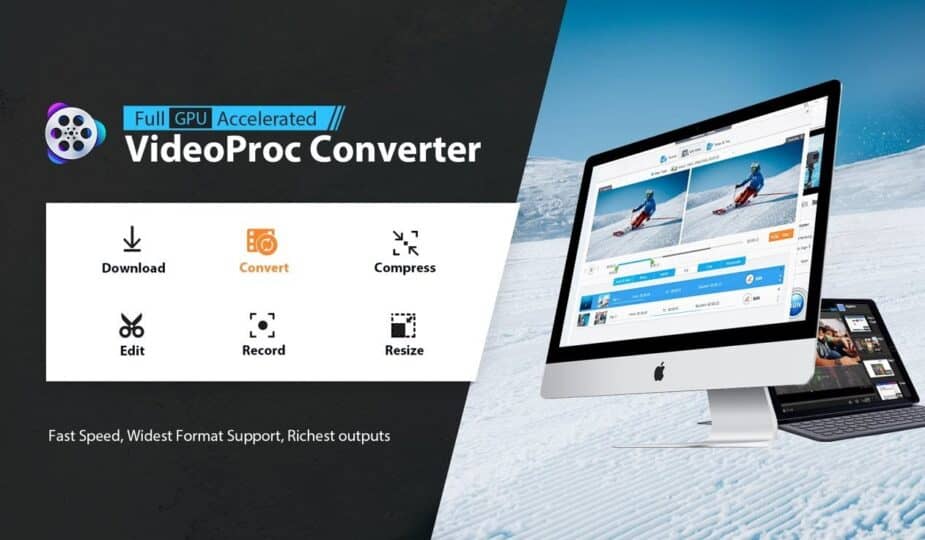Easily Convert Videos, Audio Files, and DVDs with Video Proc Converter – Image Credit: Digiarty
 Email Facebook x.com Reddit BlueSky
Email Facebook x.com Reddit BlueSky
Last updated 17 hours ago
VideoProc Converter lets you convert videos to MP4, MOV, and other supported formats that work seamlessly on Apple and Windows devices.
For Mac users, dealing with unsupported video formats or overly large files can be frustrating. File types like WMV, AVI, or MKV may not play natively on macOS, while large 4K or 8K ProRes videos often cause choppy playback or make sharing and downloading difficult.
What’s the solution? To fix compatibility issues, convert your videos to MP4, MOV, or any other supported format that works seamlessly on Mac, smartphones, PCs, and smart TVs. MP4 is also ideal for streaming and sharing on YouTube, Facebook, and Vimeo.
For large or 4K video files, compression is the key to faster loading and smooth playback across devices and platforms. Whether you’re sharing videos on social media, emailing them, or backing them up, compression ensures less lag, faster loading, and an overall better user experience.
In this guide, we’ll show you how to easily convert and compress your videos in high quality on your Mac for smooth, seamless playback, and optimize your videos for storage and sharing.
VideoProc Converter Review
Screenshot of VideoProc Converter options – Image courtesy of Digiarty
VideoProc Converter is an all-in-one video tool that effectively handles video format, quality, and size issues on Mac. It has brilliant features for converting, compressing, downloading, editing, and recording video and audio. What sets VideoProc Converter apart from others is its full GPU acceleration, which ensures seamless transcoding and processing of media files for a faster and smoother experience.
Whether you want to play back footage across devices, back up a comedy skit, or share your baby's first steps, VideoProc Converter is your perfect assistant. It can convert almost any video with support for 370+ input and 420+ output media formats/codecs and can reduce video size by perhaps more than 90% while maintaining maximum quality.
Ready to give it a try? Download VideoProc Converter today! Better yet, take advantage of the exclusive 66% off holiday discount with the special holiday offer. Get this powerful video converter tool for a fraction of the price and enjoy an easy video conversion and compression process.
Outstanding Features of VideoProc Converter
VideoProc Converter is not only used to convert videos to MP4, but is also a great choice for Mac users to compress, download, and edit videos with GPU acceleration. The combination of powerful features and an easy-to-use interface makes it an ideal solution for all your video conversion needs. Here are some of the features:
- Compatible with a wide range of video formats: Supports 370+ input and 420+ output formats, including MOV, RAWS, and common media files from GoPro, DJI, 4K camcorders, DVD, etc., ensuring full compatibility with footage from any source.
- Easy Compression: Compress video files by entering a target size or percentage (10%-100%), or use other flexible compression schemes such as transcoding to HEVC, increasing GOP length, reducing bitrate, trimming, splitting, downscaling, etc.
- High-quality and efficient output: Preserves video quality during conversion, compression, and processing. With 4K/8K support and hardware acceleration, you get fast, high-quality conversions every time. Batch support helps you process multiple streams at once, saving time on large projects.
- User-friendly interface: Simple drag-and-drop functionality, clear menus, and intuitive controls allow users of all levels to convert videos with ease.
- Optimized for macOS: Fully optimized for macOS, including seamless integration with Apple M1/M2/M3/M4 (Pro/Max/Ultra) chips, ensuring stability and better performance than stock tools.
- Extra Tools: Other bonus features include the ability to rip DVDs, download online content, record screen, edit video, convert audio, and create GIFs. Additionally, as Digiarty works on AI features, image and video enhancement, face restoration, and audio noise removal features are coming soon.
VideoProc Converter is a fast and easy-to-use tool that supports a wide range of formats, delivers high-quality output, and uses hardware acceleration for fast conversion and processing, making it ideal for both beginners and professionals.
How to Use: A Step-by-Step Guide
Converting content is easy with VideoProc converter from Digiarty.
How to Convert Videos
- Step 1: Free download VideoProc Converter on your Mac, launch it and click the “Video” icon on the main interface.
- Step 2: Import one or more videos to convert to MP4.
- Step 3: Click the “Video” tab at the bottom and select “MP4” as the output format to convert video files.
- Step 4: Select an output folder to save the output file and make sure hardware acceleration is enabled before clicking “Run” to start converting videos.
Screenshot of video output format options – Image source: Digiarty
How to Compress Videos
- Step 1: Free download, install it and open VideoProc Converter on your Mac. Then go to the “Video” panel. Click “+Video”/”+Folder” or drag and drop to load the source file.
- Step 2: Go to “Target Format” section, click “Toolbar” tab, find and select “Compress“.
- Step 3: Directly drag the compression ratio slider or input the target file size to get the target file size.
- Step 4: After specifying all the settings, you can simply click the “Run” button to start the compression process.
Screenshot of VideoProc toolbar with compression option – Image Credit: Digiarty (You can try other compression methods by referring to this user guide if you want.)
Get VideoProc Converter with an Exclusive Christmas Offer
Now you can get a holiday coupon for VideoProc Converter AI with the official Christmas special offer with up to 66% off. Besides, you can enjoy the AI image enhancer as a free Christmas gift.
It's high time to get started with VideoProc Converter AI to convert, compress, download, edit, customize and burn videos with GPU acceleration.
Don't miss this opportunity to optimize your video processing workflow. Download VideoProc Converter now and discover its powerful features today.
Follow AppleInsider on Google News