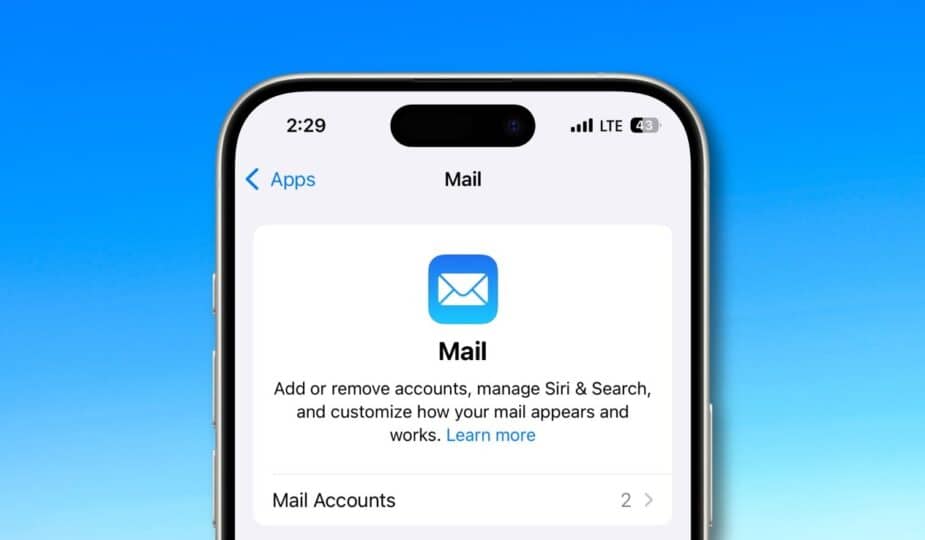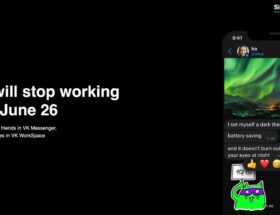How to Stop iOS from Being Clogged with iCloud Spam Notifications
 3 Facebook x.com Reddit
3 Facebook x.com Reddit
Last updated 46 minutes ago
Getting a ton of iCloud spam notifications is annoying, but iOS lets you store them in an app Mail. However, you won’t find this option in the Notifications section.
Managing spam notifications can improve your daily productivity and peace of mind. Constant alerts from unwanted emails can distract you from focusing, reducing your efficiency and increasing stress.
Turning off these notifications creates a cleaner, more organized digital environment, allowing you to focus on important tasks without unnecessary distractions.
When customizing your email settings in iOS, you’ll find two main settings — Push and Fetch. Each allows you to control how often your device receives emails.
Understanding push and fetch for email
With Push, your email server automatically sends new emails to your device as soon as they arrive. The push method provides instant notification of new messages, ensuring that you stay up to date with important messages.
However, Push can be more demanding on battery life since your device is constantly connecting to the server.
On the other hand, Fetch requires your device to check the mail server regularly to see if there are new messages. You can set the interval to every 15 minutes, 30 minutes, every hour, or manually.
Fetch can be more battery-efficient since it doesn’t require a constant connection to the server. However, there is a slight delay in receiving new emails compared to Push.
Apple only allows iCloud Mail to access Push and limits third-party email accounts to the Fetch option. So you may have to visit the third-party service’s website to manage its junk email settings.
The Junk email push notification setting may not be enabled by default for everyone. While we found the Junk email inbox was already enabled in our settings, another AppleInsider employee found it was not enabled on his device.
How to Turn Off iCloud Junk Mail Notifications
Some iCloud mailboxes have push notifications turned on by default, and the Spam folder is one of them. Luckily, you can turn off junk mail notifications.
Some iCloud mailboxes have push notifications turned on by default
- Start by opening Settings, then scroll down to Mail.
- Select Mail Accounts, then Get New Info. Here you'll see options for Push and Fetch.
- Tap iCloud and look for the Pushed Mailboxes section.
- Tap Junk or other mailboxes to control their schedule.
While your junk emails will still appear in the Mail app's Junk folder, you'll no longer receive notifications from them on your lock screen.
Follow AppleInsider on Google News