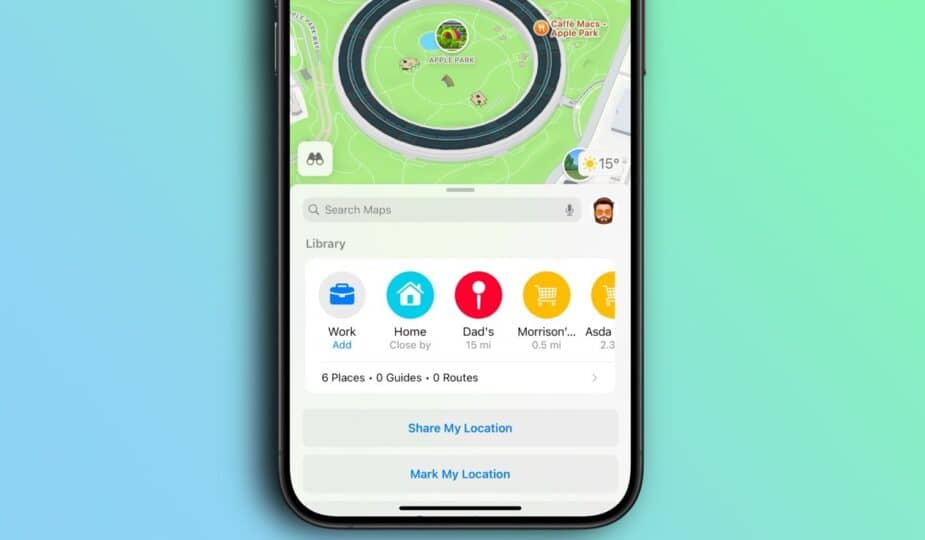iOS 18 Brings a New Library Feature to Apple's iPhone Maps App.
 0 Facebook x.com Reddit
0 Facebook x.com Reddit
Apple's iOS 18 Update Brings a Library Feature to All Your Saved and Pinned Locations to live, making it easy to find them in the future. Here’s how to use it on your iPhone.
Adding new locations to the new Apple Maps library for iOS 18 is easy, and iPhone owners will have a couple of ways to do it. We’re going to walk you through both so you can make the most of an Apple Maps feature that makes getting to where you need to go easier and faster than ever.
How to Save a Place to Your Apple Maps Library
Adding a place to your library is as easy as finding it and tapping a few buttons.
- Open the Apple Maps app on your iPhone running iOS 18 or later.
- Find the place in Apple Maps you want to add to your library and tap it.
- Tap the + button on the place card.
- Tap the … button to open a list of additional options.
- Tap Add to Library to complete the process.
The new place will now appear in the Library section at the bottom of the Apple Maps app, and can be quickly accessed later.
How to Save a Pinned Place to Your Apple Maps Library
The Apple Maps app allows iPhone owners to mark frequently visited or important places, and these pins can also be added to a library for future reference.
- Open the Apple Maps app on an iPhone running iOS 18 or later.
- Tap the + button in the Library section of the app. You may have to swipe left to see the button.
- Search for a location or tap one of the suggested pins.
- A location can be designated as Home, School, or Work if desired by tapping the appropriate option.
How to Remove a Place from Your Apple Maps Library
Places that you've previously added to your Apple Maps library can be removed later with just a few taps. This is useful when a place is no longer relevant, such as if you change jobs.
- Open the Apple Maps app on your iPhone with iOS 18 or later.
- Tap the > button below Library.
- Tap Places.
- Tap the … button next to the place you want to remove from your library.
- Tap the Remove button to remove the place from your library.
The iOS 18 update was released in September 2024 and includes new Home screen customization options, a completely redesigned Control Center, and an all-new Photos app. While the update did not include Apple Intelligence, these new features are part of the iOS 18.1 update, with more coming in iOS 18.2.
Follow AppleInsider on Google News