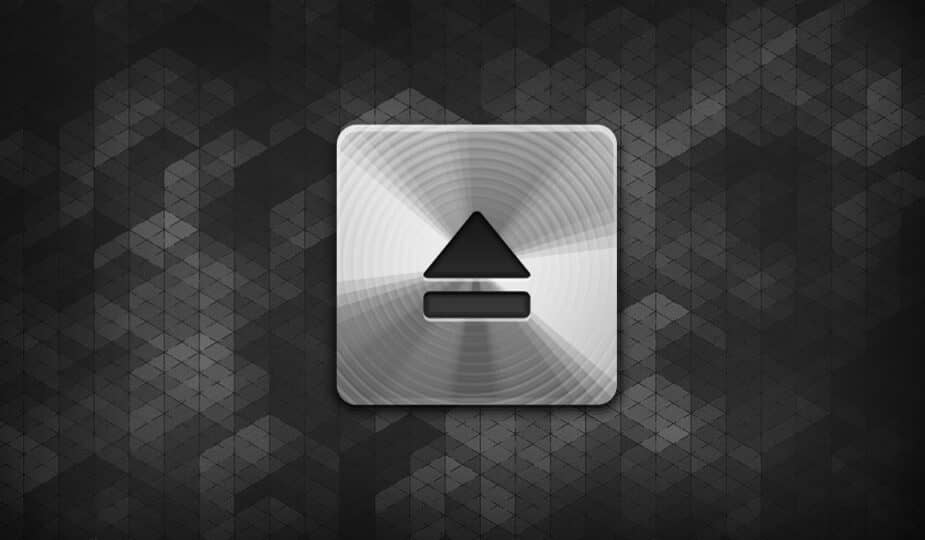Ejecting Finder volumes after copying is complete.
 0 Facebook x.com Reddit
0 Facebook x.com Reddit
A handy new feature in macOS Sequoia lets a mounted volume eject itself after it's finished copying files. Here's how to use it.
If you've ever copied a large file from a mounted .dmg file in macOS, you know how annoying it is to have to go back to Finder to eject the disk after the copy is complete.
This happens because the .dmg file system is in use while the copy is in use. Finder holds on to the mounted .dmg volume while it's in use.
Starting with macOS Sequoia, you can now tell Finder to automatically eject a .dmg volume after the copy is complete.
To do this, mount the .dmg of your choice, start copying files by dragging them from the .dmg volume into Finder. Then, while the copying is still in progress, Control-click the mounted volume and choose Eject from the pop-up menu.
If the copying is still in progress, Finder will warn you that the volume cannot be ejected because it is in use. But now in macOS Sequoia, that alert has a new button: Eject when complete.
The new Eject when complete button in macOS Sequoia.
Speed up your workflow
If you immediately click Eject when complete, Finder will automatically eject the .dmg volume after the copy is complete. This saves you from having to check to see if the copy is complete and then Control-click the volume icon in Finder again to eject it.
Also note that after you mount a volume, you can always move the volume's .dmg file to the Trash — even while a copy is in progress (or if the .dmg is not locked). Finder uses .dmg only for mounting, and once it is read, references to the volume are stored in virtual memory until the volume is ejected.
Using the new Eject when complete button, you can speed up the Finder workflow. You can do all this by mounting the .dmg, starting a copy from it, moving the .dmg to the trash, and using the Eject when complete button to automatically unmount the volume when the copy is complete.
Follow AppleInsider on Google News