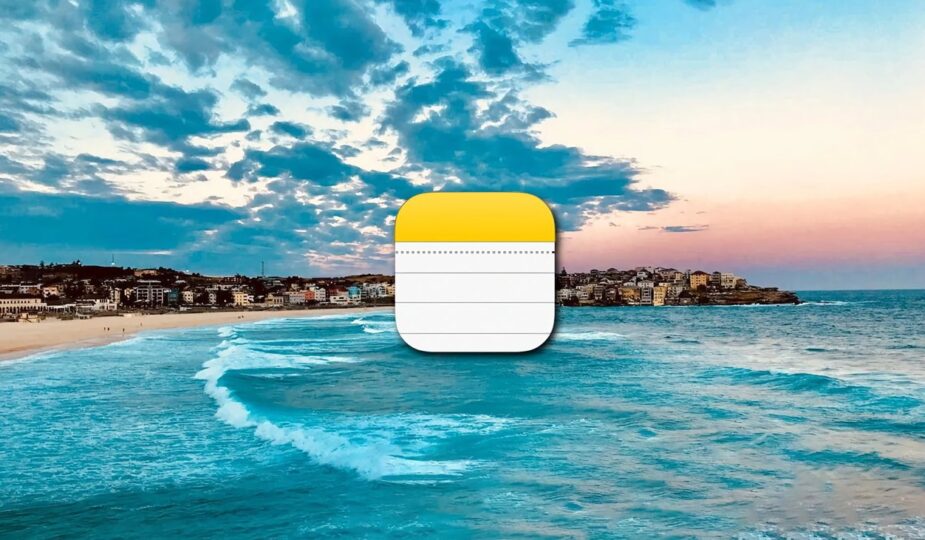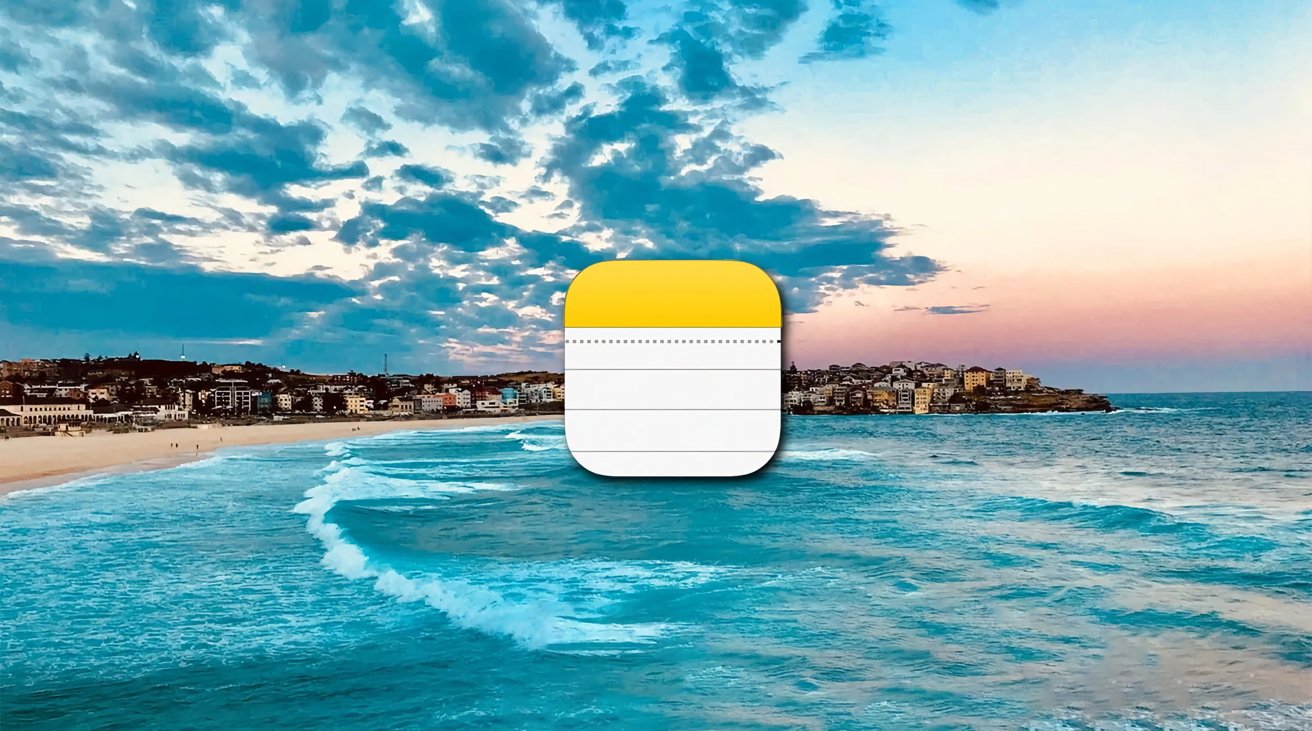 1 Facebook x.com Reddit
1 Facebook x.com Reddit
Apple has added several new features to the Notes app for macOS for adding items to text. Here's how to use the attachment browser in Notes.
The Notes app in macOS 15 Sequoia adds several new features, and one of them is the new Notes attachment browser.
Notes has long allowed users to add attachments to text notes, namely media files such as images, movies, files, maps, and web links.
When you add an attachment to a note in Notes on macOS, it appears as a large thumbnail in a separate Note pane. This is located on the right side of the main application window.
If you select a note in the left column in Notes, you can scroll through the selected notes and view all the attachments.
But attachments have long been a bit of an annoyance in Notes. There’s no drag-and-drop option for multiple files, you can only drag one attachment at a time onto the Finder desktop, and there’s no “Send Attachment to Note” menu command that lets you easily move attachments between different notes.
Scrolling was also a bit of an issue, as the single notes pane would bounce around a bit if you dragged and dropped attachments.
The Notes Attachment Browser
If you select a note on the left in the Notes app and choose View->Notes Attachment Browser (Command-3), the right-most pane turns into a grid containing all of that note’s attachments.
The Attachment Browser sorts attachments using a tab bar at the top: Photos, Scans, Maps, Websites, Audio, and Documents.
Surprisingly, the most useful of these is the Websites tab, but it doesn't sort the displayed web links into categories or provide any subheadings. All the displayed links are lumped into vertical columns.
Worse, there are no Cut or Delete commands in either the Edit menu or the context menus when you right-click an item in the Note Attachment Browser. For example, when you right-click an image file in the browser, a Copy pop-up menu item appears, but there are no Cut or Delete options.
We also found several bugs in the Attachment Browser. The worst thing is that if you select an attachment, right-click it, and select Show in Note from the pop-up menu, it often does not redirect you to the correct note containing the attachment.
This is especially true if your Notes app contains a lot of notes with a huge variety of attachments, or if you have set your iCloud account as the default Notes app account in Notes->Settings.
It's surprising that Apple would release something in this state. The Notes attachment browser is basically what it says it is: a browser. It could use some work.
The browser's main purpose seems to be to simply provide a quick preview of the attachments included with Notes. However, you can drag a copy of some attachments, such as images or documents, to the desktop in macOS from the browser window.
Photo Browser
There's also a Window->Photo Browser menu item, but it has nothing to do with photo attachments in Notes. It simply opens a small utility window that displays the contents of your Photos app, from which you can select media.
From the Photo Browser window, you can drag and drop media back into a note in the main Notes window or on the Finder desktop, which is handy.
The Photo Browser in macOS Notes.
Is the Notes Attachment Browser useful? Yes. Does it work as expected? No.
If Apple would polish it up and add essential commands like Delete to the Browser bar, that would be really useful.
Adding the ability to drag and drop from the Browser bar into any note at will would be really cool. It would allow you to easily move attachments from one note to another.
But you can't do that right now because the bar that displays individual notes turns into the Browser bar when you select it from the View menu.
The aforementioned “Move to” menu option for moving attachments and even individual notes to other existing notes would be a huge improvement.
Some users have also reported issues with Notes itself in macOS 15.0.1.
If Apple can put some thought into the design of Notes and make some minor improvements, it will be a lot better.
Follow AppleInsider on Google News