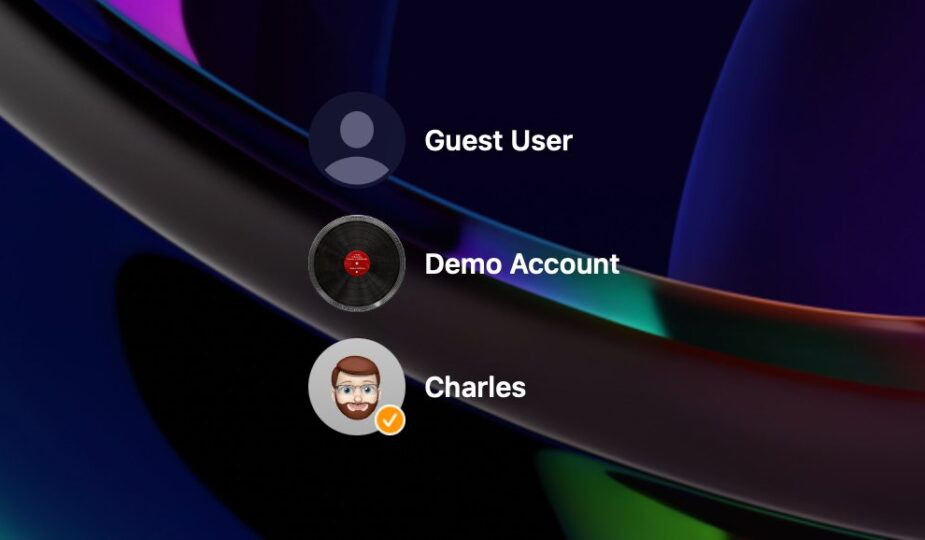User accounts listed on author#039's Mac login screen ;s Mac
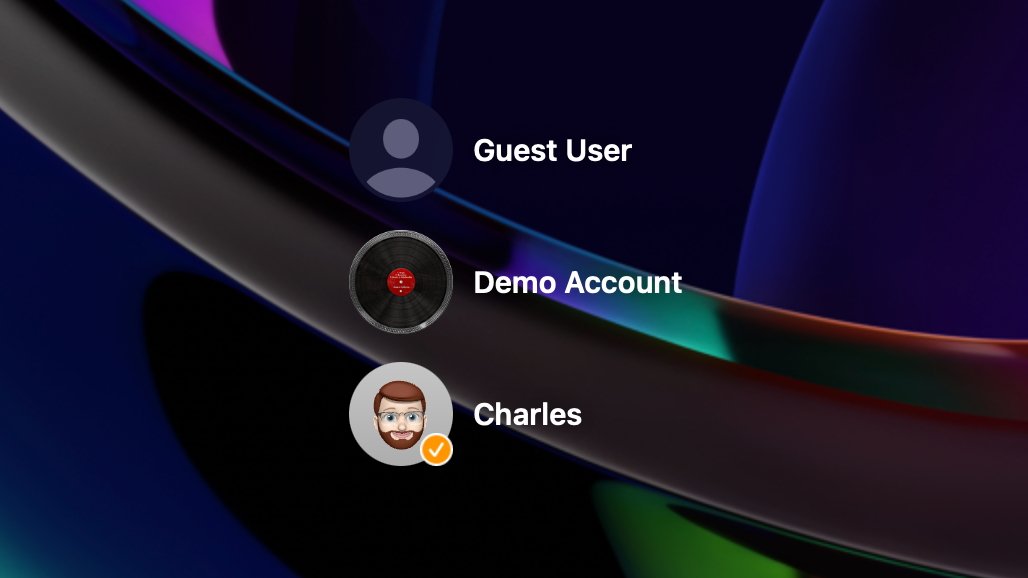 1 Facebook x.com Reddit
1 Facebook x.com Reddit
Sometimes you may need to allow other people in your home to access your Mac, but not your personal account. We'll show you how to set up and manage temporary guest users.
If you regularly share your Mac with someone else, it might be better to set it up with a second administrator or just a standard user account. For short-term access, such as visitors, you can create a guest account.
This will allow limited use of your computer without having to enter a password or access your other accounts. It is important to note that once a guest logs out, nothing is saved from the guest account.
Creating a guest account
To create an account guest, you must have an administrator account. If you're usually the only Mac user, your account is already an administrator account.
In your account, go to the Apple menu and select System Preferences, then select Users & Groups. You'll see all existing accounts on your Mac, with your own listed as administrator.
The Guest User option is usually set to Off. Click the Information button to the right of the Guest User Account to view the available Guest User Account options.
Creating a guest account
Here you can optionally rename the guest account. Then turn on the Allow guests to log on to this computer switch.
You can also enable options such as Restrict adult websites, which will require you to change your administrator password. Once activated, it will block access to known adult sites.
You can also select Allow guest users to connect to shared folders by activating the corresponding switch.
After you log out of your account, you may still see the login page with just your account. If this happens, click on your account icon and others should appear.
Guest user restrictions
Guest users cannot install software, make changes to the system, or Log into this account remotely from another device. Any files created in the guest account are stored in a temporary folder, which is deleted when the guest logs out.
If a guest has created something on your Mac and wants to save it, there are several options. They can save it to their cloud storage, copy it to a portable storage device, or email it to their home or other email address — but they must do so before logging out.
They can also store files in a shared folder from another computer on your network if you have enabled that option. Find Me is also available for guest users to help locate lost devices if those devices have been configured to do so.
It is important to note that if FileVault is enabled on your computer, guest users will only be able to access Safari. They cannot create files on the computer or access anything on the disk at all.
Managing a guest account
Guest user accounts are intended for short-term temporary access to very limited parts of the Mac. Once the guest account is no longer needed, you can deactivate the account.
To do this, use your administrator account to go back to System Settings, then Users & Groupsand turn off the switch that allows guests to log into your computer.
If someone needs frequent access to your Mac, the Guest User option may be too restrictive for their needs. You also have the option to set up a standard account, which has some restrictions, but not as strict as a guest user account.
Standard user account option
Standard users can install applications and change your own settings. They cannot add or remove other accounts or change other users' settings.
If you have family members or others who will use your Mac regularly, consider giving them a Standard account. Only the Mac owner(s) should have an administrator account, and for security reasons it should have a unique and strong password that non-administrators cannot access.
Create a standard user account on Mac.
You create additional users under Users & Section “Groups”in the system settings. Click Add User to begin the process and add the username, account name, password for that account, and password hint.
Then click the blue Create User button to create an account.
If you have multiple accounts on your Mac, you can choose which one to sign into from the Start screen. If you only see one user on the Start screen, click this icon to display other accounts.
To switch between accounts, click the “person” icon on the right side of the menu bar, which is usually located between the Wi-Fi indicator and the Spotlight search icon.
Follow AppleInsider on Google News.