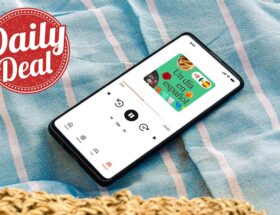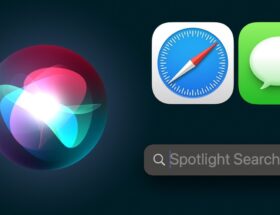Spatial video will be viewable on Apple Vision Pro
 0 Facebook Reddit
0 Facebook Reddit
Apple added ability to record Spatial video on iPhone 15 Pro and iPhone 15 Pro Max with iOS 17.2. Here's how to record a video for viewing on Apple Vision Pro.
Apple's Vision Pro headset, due in early 2024, will give users the ability to record and view spatial video, a format that can be viewed with a 3D effect. The headset itself will capture this using Apple's first 3D camera.
Ahead of the release of Apple Vision Pro, Apple is giving potential owners the ability to proactively create spatial video recordings using iPhone 15 Pro and iPhone 15 Pro Max. As part of the 17.2 update, iPhone owners now have the ability to capture video using their device's format.
What is spatial video?
Basically, spatial video Video is This is a stereoscopic video captured using multiple sensors. For the iPhone 15 Pro and iPhone 15 Pro Max, this involves the iPhone using both the main camera and the ultra-wide camera on the back.
The footage is then processed using various advanced computational photography techniques and HEVC compression, turning it into spatial video.
These videos can then be viewed on the Apple Vision Pro headset with depth effects when users turn their head relative to the video being played. This gives the impression that it is recorded in 3D.
They are recorded on iPhone in 1080p resolution at 30 frames per second with standard dynamic range. Apple claims that one minute of spatial video recording takes up about 130 MB of memory.
Although recording can be done on an iPhone, the resulting spatial video cannot be viewed in 3D using a smartphone, as this is only possible using Apple Vision Pro. Spatial video can still be viewed in 2D on the iPhone display and shared with others like regular video clips.
Enable spatial video on iPhone 15 Pro Max in iOS 17.2
How to enable spatial video recording on iPhone 15 Pro and Pro Max
- Open Settings.
- Select Camera.
- Click Formats.
- Turn on the switch next to Spatial Video for Apple Vision Pro.
How to record spatial video recording on iPhone 15 Pro and Pro Max
- If spatial video recording is enabled, open Camera application.
- Select Video.
- Tap the icon at the bottom of the screen, which looks like the Apple Vision Pro headset when viewed from the front. When selected, it turns yellow.
- Press record as if you were recording a regular video. A red icon with the Apple Vision Pro headset icon will appear next to the timer.
- To finish recording, press the record button again.
Click the left icon in the Camera app to enable spatial video recording.
The recorded video will appear in Photos like any other 2D video and can be viewed immediately in 2D. It will also sync across your hardware using iCloud, including Apple Vision Pro once it's released.
Tips for shooting spatial video
Although typical 2D recording is simple, The technical limitations of spatial video mean that it must be recorded in a specific way.
Apple's tips for recording spatial video include keeping your iPhone horizontal in landscape orientation and using even, bright lighting. He also advises placing objects three to eight feet away from the cameras to maximize the 3D effect.
Follow AppleInsider on Google News.