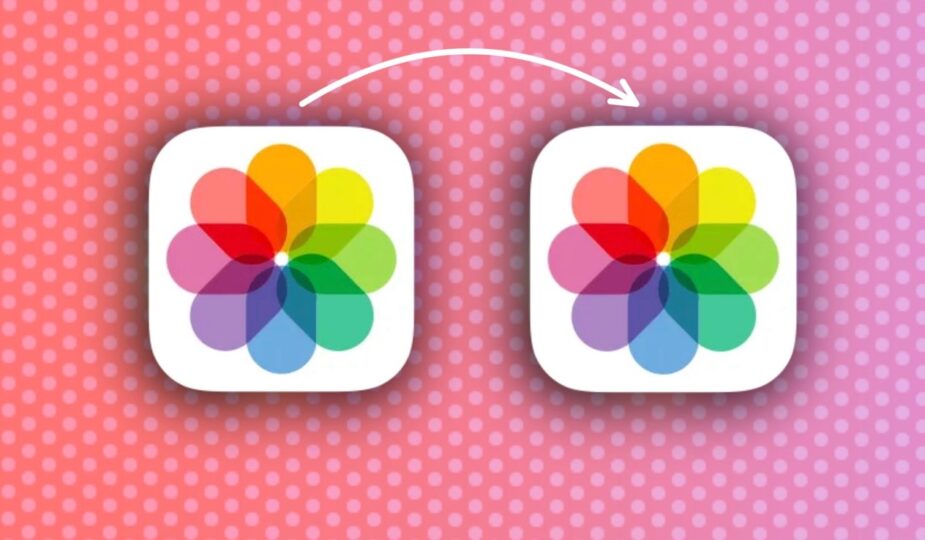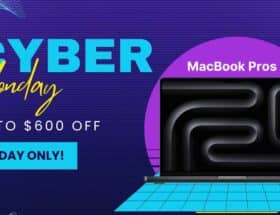Combining photo collections
Email Facebook x.com Reddit
Sometimes the Photos app splits the same person or pet into two different collections, but you can combine them without dragging each photo individually. Here's how to do it in iOS 17.
Over the course of people's lives, physical features tend to change and may look slightly different than before. This may cause the Photos app to think it's a different person when it's not.
While it's not a game changer, it is annoying to have multiple albums by the same person. You might want to merge albums to tidy up your Photos app and make it less cluttered.
Merging two albums of the same person is very easy, and once you do it, your Photos app will be more organized than before.
Two (or more) become one
Merge two albums are as easy as dragging and dropping them. Here's how you can combine them effectively.
How to combine two albums with people or pets in Photos for iOS 17
- Open Photos app
- Tap Albums in the bottom menu.
- Scroll down until you see People, Pets & section “Places” andclickon the section “People & Pets Collection
- Find two People or Pets collections that you want to combine.
- Dragone collection onto the other li>
- Confirm that you want to merge them.
Merging collections using drag and drop
After you confirm the merge, all photographs from one collection will go to another. The collection will take the name of the person you teamed up with.
There is another way to combine two albums by person's name. Here's how to do it.
How to merge two albums of people or pets in Photos for iOS 17 by name
- Find one of the collections of the person you want to merge.
- ClickAdd Name at the top.
- Enter the same name. as a different collection.
- Confirm the name change and the two albums will be merged into one collection.
Merging collections by renaming
No matter which way you decide to merge the two collections, they will both give you the same result – deleting multiple collections based on the same person.
Undoing a merge
If you accidentally merged the wrong people, you will have to go to the collection and manually select photos that shouldn't be there. Here's how you remove them.
- Click “Select” in the upper right corner of the screen.
- Select images of the person. which should not be in the collection.
- Clickon the three dots in the lower right corner of the screen.
- Select ” This is not [ Person's name]”
Removing unwanted people from the collection
After you select that these photos do not belong to the collection dedicated to the photos will be automatically removed from it.
Clean the Photos app
No matter who That is, merging two collections of the same people or pets will clean up your Photos app and make it a little more organized.
Combining people and pet collections is available in iOS 17, iPadOS 17, and macOS Sonoma.