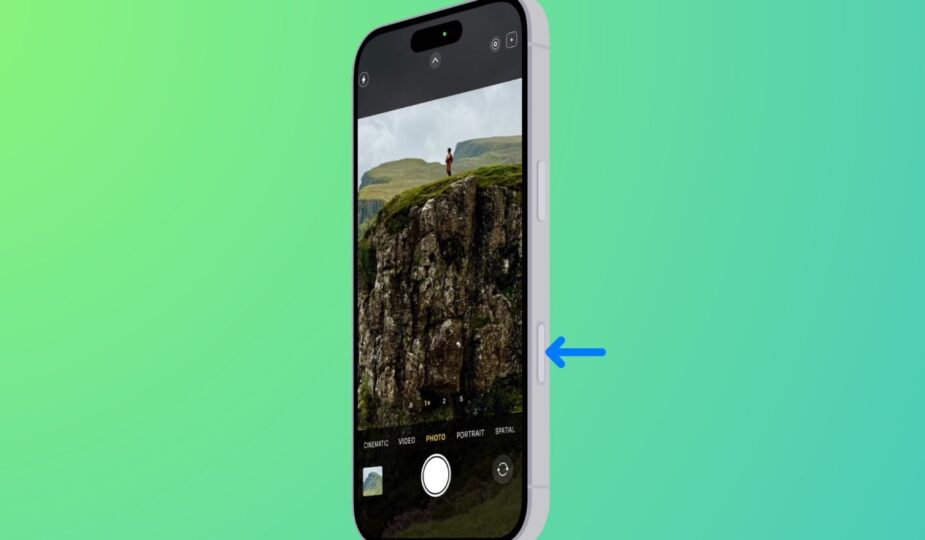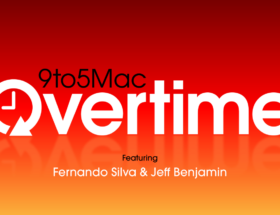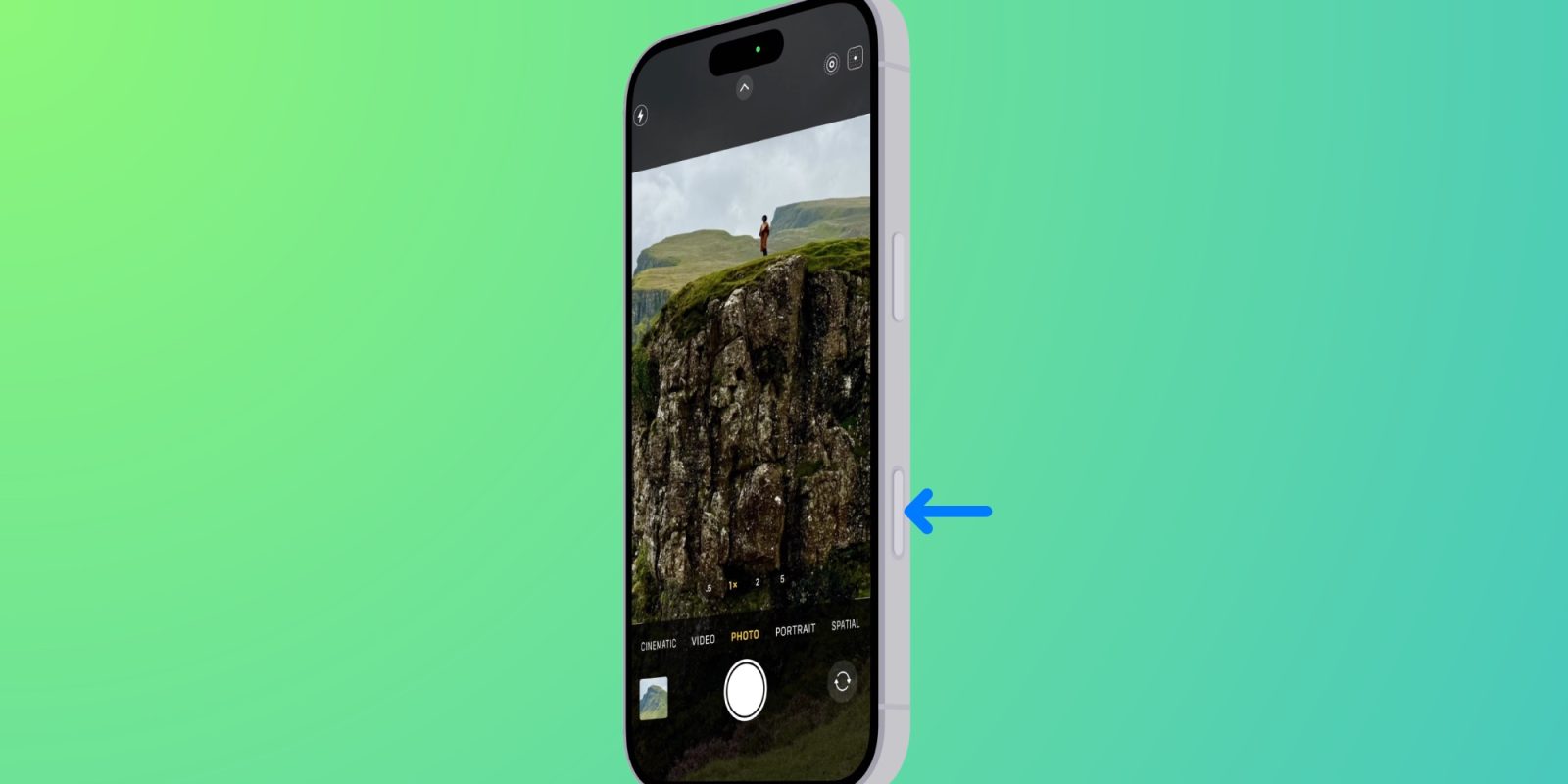
The biggest selling point of the iPhone 16, according to Apple, is the upcoming suite of Apple Intelligence features. However, Camera Control should be a close second. The new dedicated camera button has a lot of functionality, but after a few days of using the iPhone 16 Pro, I found that I prefer using Camera Control as a simple button. Here’s how you can customize Camera Control, too, to make it simpler and more uncluttered.
Early Struggles with Camera Control
Camera Control has the unenviable task of providing a lot of camera functionality in a minimal amount of physical space. The most important thing is that it fits comfortably in your hand.
To complicate matters further, Camera Control exists for four different sized iPhone 16 models and will be used by tens of millions of different people with different hand sizes.
That's a tough design challenge.
To make matters even more challenging, Camera Control needs to work well when taking photos in both landscape and portrait orientations, with one or two hands.
That's a lot for a button.
Here's the dilemma I ran into when I first started using it:
- I take most of my photos in portrait orientation, holding my iPhone vertically
- And when I hold my iPhone 16 Pro vertically and tap Camera Control, I find myself constantly adjusting camera settings without intending to
Unfortunately, this is a feature issue, not a bug.
The “light press” isn't so easy to do with one hand
Camera Control lets you adjust camera settings with a “light press” of the button. This light press opens your most recently used settings modifier, whether it's zoom, exposure, or one of the other settings.
I never have this problem when shooting horizontally because my two-handed grip means my Camera Control hand doesn't have to hold the iPhone as tightly.
But when I take vertical photos with Camera Control, my one-handed grip on the iPhone 16 Pro causes me to accidentally trigger the settings while trying to take a photo.
There's an Accessibility setting that lets you customize how hard the required “light press” should be. I've tried every setting, including the hardest one. I still find myself triggering the settings without meaning to.
What's wrong with accidentally triggering the settings, you ask? Two things:
- Once the setting is triggered, the rest of the Camera app's on-screen controls disappear, so I can't make the changes I need.
- While taking pictures, my finger often moves a little, which means the setting is being adjusted. Unintentional zooming, unintentional exposure changes, etc.
Perhaps over time the force I apply to take photos will change. But I doubt it.
For now, at least, I'm pretty happy with the solution: disabling the light press feature entirely.
Turning the camera control into a simple button
Apple gives you the option to turn the camera control into a simple shutter button. Click to open the camera, click again to take a photo. That's it.
With this approach, you don't get any support for swiping gestures to adjust camera settings.
But for me, this isn’t a problem at all. The simpler the better, especially given the occasional triggers I’ve encountered.
If you’re also interested in simplifying Camera Control’s functionality, it’s very simple.
- Open the Settings app
- Go to Accessibility settings
- Open the Camera Control menu under Accessibility
- Under the Control Gestures section, turn off Light-Press (and Swipes if enabled)
- That’s it!
To sum it up: it just works
Since making this change, I’ve been able to reliably take photos with Camera Control.
I can hold my iPhone 16 Pro firmly without a case when taking photos. It gives me peace of mind that I won’t accidentally drop my $1,000 phone. Or inadvertently change a setting, of course.
Sure, I lose some convenience, but I can still adjust all of my camera settings using dedicated on-screen controls. And those controls don’t disappear on a whim!
It’s great. It’s simple. It just works.
I’m sure I’ll try enabling light press at some point in the future. Especially if Apple ends up tweaking the way it works or its sensitivity in a future update.
But for now, I like having a dedicated button for taking photos.
How do you like Camera Control? Are you having trouble customizing the controls, too? Let us know in the comments.