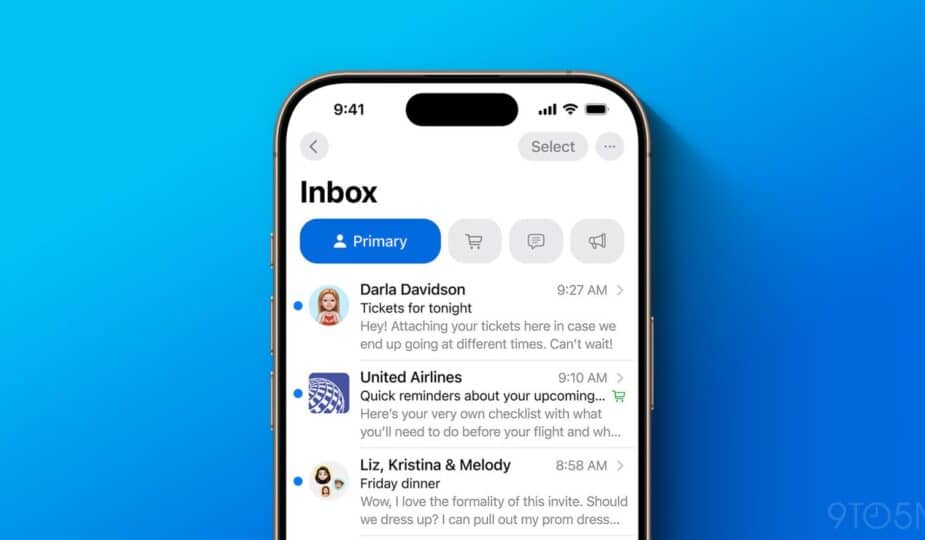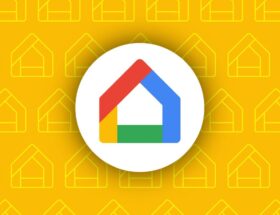iOS 18.2 is a huge release for users. The new Apple Intelligence features are the main event, but so is the Mail app, which has received its biggest redesign ever. Here's everything that's new.
The new Mail app looks more like Messages
When you open Apple's Mail app on iOS 18.2, the redesign is almost immediately apparent. Your inbox screen will look the same as it always has, but when you open your inbox, you’ll see some big changes.
Aesthetically, Apple is now emphasizing sender contact photos as part of your inbox. Where you used to just see a bunch of text, there’s now color and images to complement it. Essentially, the messages in your inbox look a lot like the threads in the Messages app, with the contact photo on the left.
This change ties into Apple’s new branded tools for businesses. A business can now upload its logo to use as a contact photo not only in Mail, but also in the Phone app and in the Apple Pay interface for contactless payments. But if a business hasn’t done so already, it can put icons from Apple Maps here instead.
Categories Bring Major Changes to How Your Inbox Works
More than just adding contact photos, iOS 18.2 also brings major changes to how your inbox works.
Apple Mail now automatically divides your inbox into four categories. Here are their names and descriptions.
- Primary: Find the messages that matter most in Primary, and organize everything else.
- Transactions: Track your orders, including shipping and delivery notifications, aggregated by sender.
- Updates: Stay up to date with everything, including newsletters and alerts.
- Promotions: See news from companies and organizations you know.
Emails are automatically sorted as they arrive, and each category is divided into two sections: “New Messages” and “Old Messages.”
A nice addition is that you can optionally customize the Mail notification counter to reflect only the number of new messages in your main category, or leave it as before, counting all messages.
Training Mail's System or Bypassing It Completely
If Apple's categorization system puts messages in a category you don't like, you can manually make changes that will persist in the future. There's an option to automatically file messages from a specific sender into a category of your choice, rather than letting Apple's system choose for you.
Here's some more good news: If you're not a big fan of the new category system, there are two ways to get your old unified inbox back.
- By default, the Mail app only shows the four categories listed. But there's a hidden “All Mail” view that still exists. No matter which inbox category you're viewing, you can swipe left to get to the “All Mail” view.
- Or, if you want to turn off categories altogether, tap the three dots in the upper-right corner to switch from categories to list view. This will return your inbox to the way it was before iOS 18.2.
Consolidating Messages in a Digest View
Finally, there's one more notable change to the behavior of your inbox.
While the All Mail view will effectively show you every single message, the Mail app's four new categories sections aim to further streamline your inbox.
Best comment by BCGeiger
“Or, if you want to turn off categories altogether, click the three dots in the upper right corner to switch from categories to a list.”
This is the best news. I've hated this whole concept since they first described it a few months ago.
“grouping messages from the same sender together and providing a new 'digest view', as shown above. But like most new iOS 18.2 features, you can turn this behavior off.”
Yeah, I'm going to turn that off too.
View all comments
They do this by grouping messages from the same sender together and providing a new 'digest view', as shown above. But like most of the new features in iOS 18.2, you can turn this behavior off if you want.
iOS 18.2 Mail App Review
Mail is one of the rare iPhone apps that’s incredibly popular but hasn’t historically received many updates from Apple. But the iOS 18.2 redesign changes that.
I’ve really enjoyed using the new Mail app in the iOS 18.2 beta, but I’m also glad that Apple has provided tools to turn off many of the changes if they don’t quite work for you. Now that Mail has been redesigned for iPhone, I’m excited to see these changes on iPad and Mac, too.
What do you think of the Mail redesign? Let us know in the comments.
The Best iPhone Accessories
- Anker 100W Fast Charging Charger
- 6.6-foot USB-C Cable for Longer Range
- AirPods Pro 2 (now just $189, down from $249)
- MagSafe Car Mount for iPhone
- HomeKit Smart Plug, 4-Pack