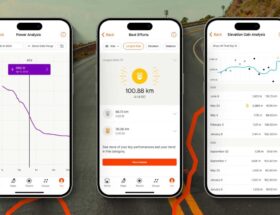One of the major upgrades to the iPhone 15 camera system is the increase in the main lens to 48 MP, which is the same as the iPhone 15 Pro. However, both cameras shoot 24MP images by default to save storage space. Learn how to use the iPhone 15's 48-megapixel camera to capture as much detail as possible.
Apple has released its first 48-megapixel main camera on iPhone The 14 Pro and Pro Max are capable of shooting ProRAW images, while the iPhone 14 has a 12 MP main lens.
However, all iPhone 15 models have 48 MP main cameras. While the 15 Pro and Pro Max can shoot in ProRAW, there's also a new HEIF Max 48MP mode that all models can use.
While the new HEIF Max 48MP mode delivers high image resolution in a much smaller file size (approx. 5 MB), you may not want to use it all the time.
But if you want to capture as much detail as possible (with flexible framing and editing), go with the full 48MP camera. The power of the iPhone 15 camera system is what you need.
- Related: iPhone 15 Camera vs. iPhone 15 Pro Camera: What's Different?
How to use the 48mp camera on iPhone 15 (also 15 and 14 Pro)
Note: ProRAW48 MP image sizes range from 75 to 100 MB or more on Pro models, and the new HEIF Max provides improved quality at ~5MB file sizes on 15/Plus and 15 Pro/Max
models.
- Open the Settings app on your iPhone 15/15 Plus, 15 Pro/Pro Max, or iPhone 14 Pro/Pro Max
- Swipe down and tap Camera
- Now select Formats at the top
- Tap the switch next to ProRAW & Resolution Control
- This will appear as Resolution Control on iPhone 15/15 Plus
- On iPhone 14 and 15 Pro and Pro Max, tap Pro by default and select HEIF Max (up to 48 MP) or ProRAW Max (up to 48 MP)
- Now open the Camera app and make sure that HEIF MAX or RAW MAX is displayed in the corner and is not crossed out – shoot 😁
- Remember to use the default 1x focal length, changing it will switch you to 12MP photos.
- Also, Live Photos do not work with HEIF Max
- Tap and hold HEIF MAX or RAW MAX to switch between high-resolution modes.
- You can also use third-party apps like Halide or Camera+ to take full 48MP images
You can also choose to keep ProRAW or HEIF Max settings enabled in the camera app instead of resetting them to being available but turned off by default when you open the camera – Settings > Camera > Save settings > Apple ProRAW & Manage Resolution
Here's what it looks like on the iPhone 15 Pro:
Here's how the setting will appear in the native iOS Camera app, so you know you're #8217 ;Shoot in HEIF Max or ProRAW:
Press and hold the HEIF MAX or RAW MAX button to open a convenient new menu for switching between high-resolution modes, or tap it once to turn HEIF off. Max or ProRAW.
What do you think of the new 48-megapixel camera on iPhone 15 and the HEIF Max option? Share your thoughts in the comments!
More 9to5Mac tutorials:
- iOS 17 iPhone StandBy: How to use and set up the Smart Display feature
- iOS 17 iPhone screen distance protects your eyes, here's how it works
- Here's how to hide the silent ringer icon on iPhone 15 Pro
- Apple Watch Ultra 2 vs 1: What's different?