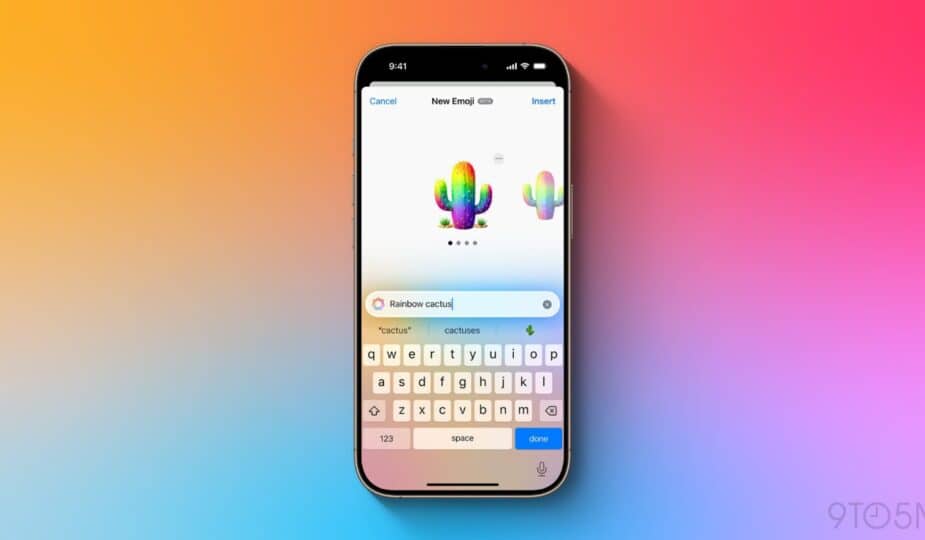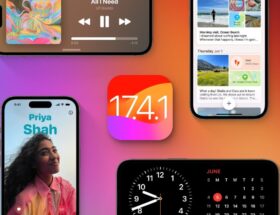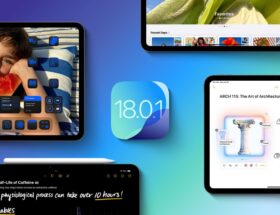iOS 18.2 is now available for iPhone users and brings one of the most anticipated new Apple Intelligence features: Genmoji. Here's everything you need to know about this new emoji superpower.
on-your-iphone-with-ios-18-2″>Creating new Genmoji on your iPhone with iOS 18.2
Genmoji is a play on two phrases: “emoji” and “powered by AI.”
In simple terms, with iOS 18.2, you can use Apple Intelligence to instantly create new emoji.
Open the emoji keyboard on your iPhone running iOS 18.2, and you'll see a new glowing smiley face icon in the upper-right corner.
Tap that icon, then type in the emoji you want to create, and that's it!
Apple Intelligence will create a new emoji that matches your description. In fact, it will create several options to choose from.
Once your first emoji has been created, you can swipe through additional suggestions to find one that suits you. If the results are still not quite what you were hoping for, you can edit your description to be more specific.
Another way to create a Genmoji is to simply search for an emoji inside the emoji keyboard. If you find what you're looking for, great, you don't need a Genmoji. But if your search doesn't return any results, you'll see a suggestion: “Create a new emoji.”
Tapping this suggestion will create a new emoji based on your search terms.
It all works as simply as it sounds.
Once you create a Genmoji, it's saved to your emoji keyboard for easy reuse in the future.
You can create Genmoji based on real people, but not famous characters
When it comes to creating new emoji, there are a few subtle details worth knowing:
Genmoji can be based on people you know: When entering the description of your emoji, you can include the person's name to create an emoji that looks like them, as long as you have a photo to base the emoji on. Apple Intelligence will use the person's photo as a starting point when creating a new emoji, so you can say something like “Jacob as a superhero.”
You can't create a Genmoji for a recognized IP: As fun as it is to create emoji for IPs like Mickey Mouse, Elphaba from Wicked, Darth Vader, and the like, Genmoji does not support such images. The recognized IPs are prohibited for obvious copyright reasons, so Apple does not recognize what you are asking for as a valid request.
Genmoji Requirements and Device Compatibility
Genmoji is an Apple Intelligence feature in iOS 18.2. This means that only AI-compatible iPhones will get this new capability.
If you have an iPhone 16, iPhone 16 Plus, iPhone 16 Pro, or iPhone 16 Pro Max, you're good to go. Genmoji are fully supported on your device.
Two other iPhone models are also compatible: the iPhone 15 Pro and iPhone 15 Pro Max.
As for all other iPhones, while these devices can receive Genmoji in messages and even save them for resending, they can’t create Genmoji on their own.
While it’s hard to judge how much Apple Intelligence motivated the iPhone 16 lineup’s updates, Genmoji could be a game-changer that spurred a wave of holiday shopping.
What are your best Genmoji creations? Let us know in the comments.
The Best iPhone Accessories
- Anker 100W Fast Charging Charger
- 6.6-foot USB-C Cable for Longer Range
- AirPods Pro 2 (now just $189, down from $249)
- MagSafe Car Mount for iPhone
- Apple Watch Series 10 (now just $329 with coupon, down from $399)