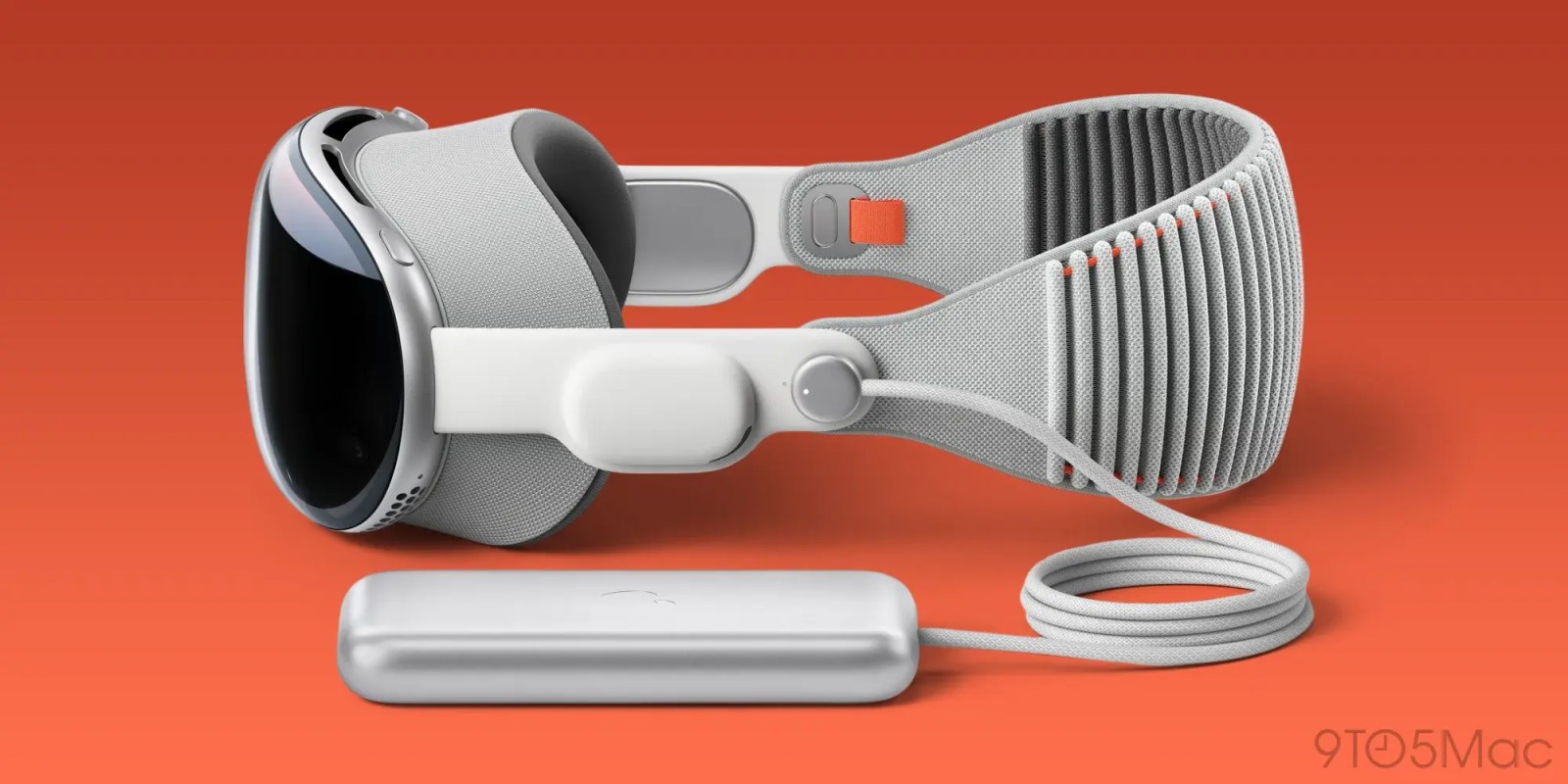
Apple has published a new support document detailing certain situations in which Vision Pro performance may be affected. According to Apple, Vision Pro has “embedded software and hardware systems”; it's “automatic, always on, and running to deliver the best possible performance.”
Apple has also published a support document with more details about the Vision Pro's battery itself.
Apple Vision Pro Battery and Performance
Apple explains that “depending on the battery health of your device and the tasks your Vision Pro performs,” ” this may affect Vision Pro performance:
Energy needs are dynamically monitored and performance is adjusted to meet those needs in real time. The system allows Apple Vision Pro to balance and minimize the impact on performance. The user may or may not notice an effect on the device, which may be temporary. Depending on the device's battery condition and the tasks Apple Vision Pro performs, some examples of these effects may include longer app launch times, lower frame rates, reduced wireless throughput, screen dimming, or reduced speaker volume.
This shouldn't come as a surprise to anyone, since it works exactly the same as other Apple devices.
The full support document can be found on the Apple website.
Connect and charge the Apple Vision Pro battery
A separate Apple support document also provides details on “how to connect and charge the Apple Vision Pro battery.” with tips for getting the best experience. Here are some of these tips:
- If you suspect that there may be liquid in the Apple Vision Pro battery charging port, do not connect the charging cable to it. For information about exposure to liquids and other information about using and charging the battery safely, see Important Safety Information for Apple Vision Pro.
- If your Apple Vision Pro is turned on and you have not turned it on. use it within 24 hours, the device will turn off automatically. If Apple Vision Pro turns off, press and hold the top button for three seconds to turn it back on.
- With Apple Vision Pro on, place the battery in a convenient location close to your body, such as your pocket.
- Do not place the battery near any external heat sources.
- When using Apple Vision Pro, pay attention to the battery and power cord. For example, do not sit down with the battery in your back pocket, do not remove the battery from a table when standing up, or allow it to fall between seats on an airplane.
- If the battery accidentally becomes disconnected during use, remove the Apple Vision Pro.
- If the battery accidentally becomes disconnected during use, remove the Apple Vision Pro.
- If the battery accidentally becomes disconnected during use, remove the Apple Vision Pro.
- If the battery accidentally becomes disconnected during use, remove the Apple Vision Pro.
- If the battery accidentally becomes disconnected during use, remove the Apple Vision Pro.
- If the battery accidentally becomes disconnected during use, remove the Apple Vision Pro.
- If the battery accidentally becomes disconnected during use, remove the Apple Vision Pro.
- If the battery accidentally becomes disconnected during use, remove the Apple Vision Pro.
- If the battery accidentally becomes disconnected during use, remove the Apple Vision Pro.
- It is normal for the battery to become warm during charging. To reduce battery temperature and extend battery life, remove the battery from your pocket or other enclosed area while charging.
li>
Find a complete support document on Apple's website.
Hi Joe Rossignol










