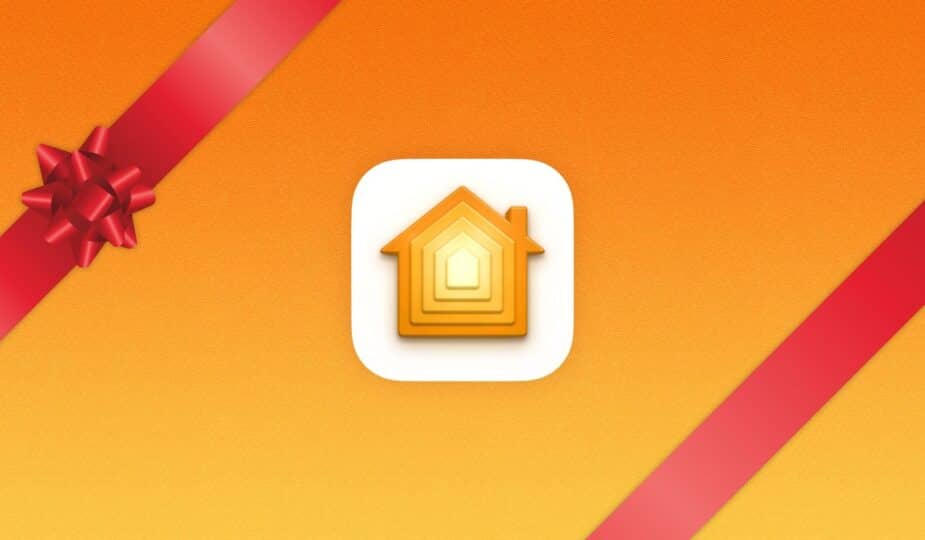It seems like a year has flown by – just yesterday we were eagerly awaiting 2024, and now we're gearing up for the festive season. For many of us, Christmas is an opportunity to add even more magic to our homes. My first foray into HomeKit was automating my Christmas decorations, so it seems only right to kick off the season with my updated guide to creating a smarter, more festive Christmas decor.
eufyCam 2C
HomeKit Weekly is a series dedicated to smart home accessories, automation tips and tricks, and all things related to Apple's smart home infrastructure.
Necessary Gear
Before you buy HomeKit accessories to automate your Christmas decorations, I recommend getting a device that acts as a HomeKit “home hub.” Supported devices include an Apple TV, HomePod, or HomePod mini. As long as these devices are signed into iCloud, you can control devices and run automations while you’re away from home. This isn’t required for HomeKit, but it’s definitely highly recommended.
The Christmas Tree
- VOCOlinc Smart Plug
- Wemo Smart Plug
- Eve Energy Threaded Plug
- TP-Link Tapo
- Minoston Matter Smart Plug
The Eve Plug is the most expensive, but it adds Thread support to your network. Simply put, Thread is a purpose-built mesh protocol for HomeKit and other types of smart home devices that creates direct peer-to-peer communication. It’s self-maintaining, self-healing, and self-routing, allowing all your devices to communicate seamlessly.
Once you have the devices installed, you can turn your tree on and off using Siri or the Home app. You can also create a HomeKit automation to do this automatically at sunset or at a specific time (I'll explain how to set up these automations at the end of the article).
Abode Home Security System
Now I'm not allowed to touch the Christmas lights on my tree at home, but if you are, try Twinkly. With Twinkly, you can redecorate your tree with smart home lights. Twinkly added native HomeKit support to their product a few years ago (Gen II and Plus models). Twinkly also sells pre-lit Christmas trees and outdoor lighting.
Outdoor Lighting
I've already mentioned Twinkly in this article, but what if you already have outdoor lights that you want to use with HomeKit? Here are a few products I recommend.
- Meross Outdoor HomeKit Plug
- Kasa Apple HomeKit Outdoor Smart
- Lutron Caseta Smart Lighting Weatherproof+ Outdoor Smart Plug
- Minoston Outdoor Smart Plug Outlet
When using outdoor lighting, you should use plugs rated for outdoor use, as those rated for indoor use are not rated for extreme cold, humidity, or rain.
The concept behind these plugs is the same. You plug your lights into the adapter, and then the adapter plugs into the wall.
Aqara U50 Smart Lock
Creating Automations
Once all of your devices are added to the Home app, you'll be able to interact with them in a number of ways. Of course, the easiest way is to use the Home app to turn them off and on whenever you want.
If you have a HomePod, you can use Siri to turn them off based on the device’s name: “Hey Siri, turn on my Christmas tree.”
If you want a more hands-off approach, letting HomeKit manage the timing is ideal. Go to the Automations tab in the Home app, tap the + button, select Add automation, select Choose a time of day, and then choose your time. For example, an easy way to work around Christmas would be to turn them on at sunset. You’d then need to create a second automation to turn them off at sunrise or when you go to bed.
Wrapping Up
There are lots of fun ways to automate your Christmas decorations with HomeKit using inexpensive devices. It's easy to start small by setting up one HomeKit outlet for your main tree and interacting with it in the Home app.