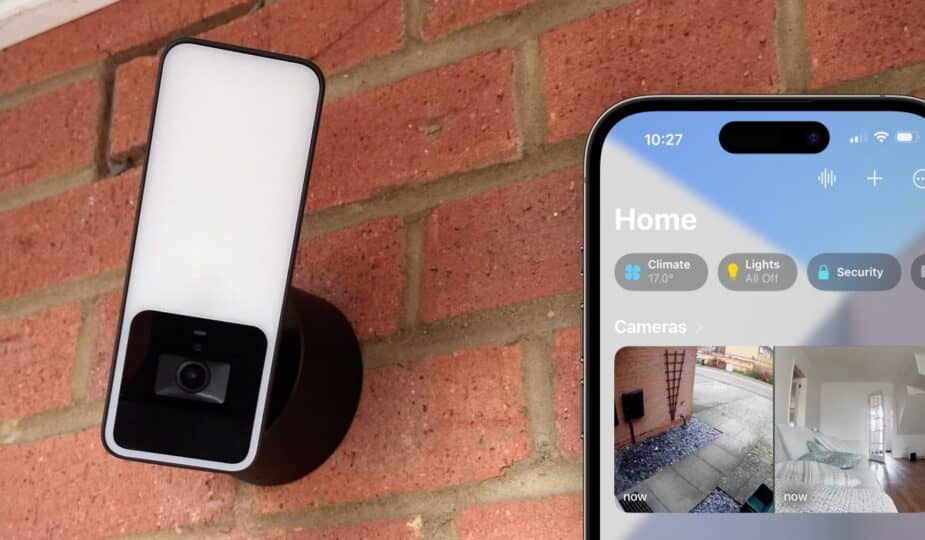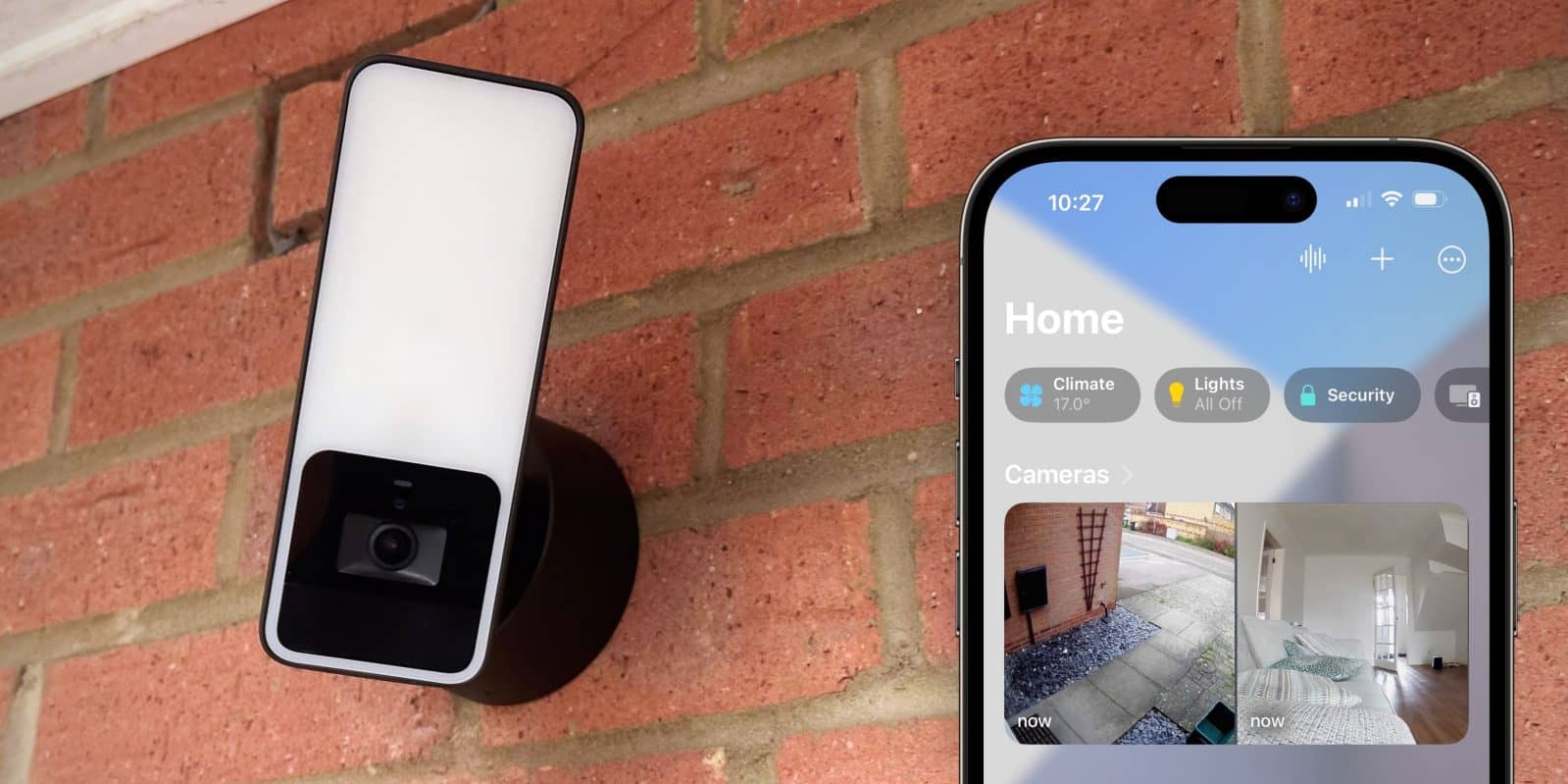
Update: Right now, you can save 28% on the Eve Outdoor Cam on Amazon.
The Eve Outdoor Cam is a sleek HomeKit-enabled outdoor video camera with a built-in LED flood light, perfect for illuminating your driveway at night. I’ve long been a fan of the Eve Indoor camera, and my experience with the Outdoor Cam is also positive. HomeKit cameras are better than ever, thanks to major UI updates to the Apple Home app in iOS 16.
And support for HomeKit Secure Video means clips are saved to your iCloud account with end-to-end encryption. To make things even more compelling, this setup doesn't require an additional monthly subscription to use, assuming you pay for iCloud storage. So how does the Eve Outdoor Cam and the state of HomeKit Secure Video fare? Very well, for the most part…
The Hardware Design of the Eve Outdoor Cam
The Eve Outdoor Cam feels solid and well-built. I had someone help me set it up, and even they commented on the excellent workmanship of all the parts when they put it together. The build quality of the unit is high.
The simple black and white plastic exterior will fit in well with most home exteriors. It's not discreet, but it's not meant to be, since it does double duty as an outdoor light, of course. Most of the front panel is taken up by a window of white light, though the actual physical LEDs stop just above the cutout of the camera's black frame.
There's a small status light above the camera. By default, it glows blue when the camera is on and red when it's recording. I found the faint blue-red glow to be a bit of a letdown on the otherwise minimalist design of the camera body; thankfully, the status light can be turned off in the accessory settings.
Cabled installation and easy software setup
The Eve Outdoor Camera uses Wi-Fi for connectivity and has a cable connection for power. This is good because it means the camera can have a constant network connection, no need for battery-saving modes – and you don't have to worry about replacing batteries every few months.
The complexity of installation will depend on your individual circumstances. Luckily, I already had a motion-activated external “silent” light near my front door; I just had to remove it and remount the camera in its place. If you’re not prepared to wire it yourself, this is a quick job for an electrician, assuming you have an existing light fixture. If you don’t have wiring in your wall, the job will be much more difficult and may not be worth the effort.
Once physically installed, setup couldn’t be easier. Open the Home app, scan the HomeKit QR code on the sticker, and your phone will find the camera, connect it to your network, add it to your home, and you’re basically done. Remember, having a HomeKit hub (Apple TV or HomePod) is a must to access the camera outside your home network and use HomeKit’s secure video recording features.
The Eve Outdoor Camera Mounted Next to My Front Door
The camera mount offers a wide range of adjustment, with the ability to swivel and tilt. Aesthetically, the camera looks best when mounted straight up, but I think most people will need to adjust it a bit. The range of angle adjustment, combined with the camera lens’s own wide field of view, means you should be able to find a good vantage point. Basically, you just need to place the camera at or above door height.
If you want to try it out before you commit to buying, hold your iPhone up to where you plan to place the camera and take a photo. The iPhone’s 0.5x lens produces an image similar to what you might expect from the Eve Outdoor Cam in terms of field of view. (At the same time, check to see if the location has a strong 2.4GHz Wi-Fi signal.)
The Floodlight is a handy 2-in-1 bonus
The two-in-one nature of the device is a big part of its appeal. If you're trying to connect a camera, you can do something else at the same time. As I mentioned, I replaced my outdoor night light with the Eve Outdoor Cam.
I didn't lose any of the lighting features. In fact, it's a better camera than the one I had before. The LED flood light is much brighter, fills a larger area, and is more customizable thanks to its network connection.
Using the Eve app, choose whether the motion-activated light should be on during the day, at night, or never.
The flood light is more than enough to light up my porch and driveway
You can also adjust how long the light stays on and how sensitive it is to motion. I changed the sensitivity from medium to high to avoid triggering when cars on the road pass by my house. These types of controls are not typically found on “dumb” traditional outdoor lights. One small quirk is that Eve provides a 0-100 brightness slider and a “boost mode” for the light. I didn’t find much of a visible difference when the light was set to its minimum or maximum level — it was either on or off.
Because the Eve Camera light is listed as a native HomeKit accessory, you can also turn it on and off manually in the Home app or with Siri voice commands, and use it as part of scenes and automations like any HomeKit smart light.
Eve Outdoor Camera Quality
The camera's resolution is 1080p, like all HomeKit Secure Video cameras. The actual image detail doesn't look all that sharp — the feed is clearly compressed and quickly becomes blurry as you zoom in — but it's more than adequate for the purpose. The wide-angle lens means the image covers a large area, easily enough to keep an eye on my porch and driveway. The camera's automatic exposure adjusts well to all lighting conditions, from dawn to dusk. The frame rate is a little low, and I found that recordings would occasionally skip a second or two. Still, it produces usable footage.
Day and night vision (without active floodlight) — images are slightly downscaled from native quality
Night vision works great, allowing the camera to remain useful even in complete darkness. The night vision range is long; people or animals can be seen anywhere in the frame. You won’t want to have long conversations through the built-in speaker and microphone, but the audio quality is decent enough for a short two-way conversation with someone waiting on the doorstep.
The microphone is sensitive and picks up footsteps or engine noises long before they enter the camera’s field of view; this can be a blessing or a curse depending on the circumstances.
Cameras in the Home app
The Home app's camera display has been significantly improved in iOS 16. You can quickly view your favorite cameras in the main root view, neatly arranged in one large panel. Thumbnails show static snapshots of images from each camera, updating approximately every fifteen seconds. View all cameras using the large thumbnails, or tap an individual camera thumbnail to expand it. The full-screen layout activates the current live feed from the camera and includes a timeline so you can scroll through previous recordings.
Recordings with HomeKit Secure Video
HomeKit Secure Video means that the Eve outdoor camera’s output is continuously streamed to a HomeKit hub in your home — like an Apple TV or HomePod — for processing. Recordings can be turned on or off individually based on your geolocation. If you don’t want the camera recording — or even not recording at all — while you’re home, you have that option.
The HomeKit system is responsible for saving clips when motion is detected and sending notifications. If you’re really serious about security, you may want to stream the camera 24/7. HomeKit Secure Video doesn’t support this, so you’ll have to look elsewhere.
For most home use, however, you only really need to record clips of activity — hours of footage with no events is useless. HomeKit camera recordings are stored in iCloud for up to ten days, and the Home app lets you export clips to a file if you need to save them longer or share them with others. You’ll need a paid iCloud account to use the cloud recordings feature, but they don’t count against your storage quota.
The camera’s notifications are comprehensive and helpful
The Home app can notify you of any motion, or when it detects specific objects of motion; the system can detect people, animals, vehicles, and packages separately. If you want to be alerted when a person is at the door but don’t care if the neighbor’s cat is in the frame, you can do that. What’s more, face recognition means HomeKit will try to accurately recognize who’s in the video (based on the People categories in your photo library); completely disable notifications from selected people. I use facial recognition to ignore notifications when I arrive home.
All of these smart features make notifications really useful. Here are a few examples:
- The Entrance Cam has detected a person.
- The Entrance Cam has detected an animal. The Entrance Cam has detected a person and a package.
- The Entrance Cam has detected a person who may be [name].
The notification content includes a short video clip of the activity, a button to view the current live feed, and shortcuts to accessories in the same area as the camera (like the camera's own spotlight).
The cross-platform nature of the Home app means that these alerts reach all your devices. What’s really cool is that on the Apple TV, notifications appear as a PIP window in the corner of the frame, on top of whatever you’re watching. This is the type of integration where Apple shines, and non-HomeKit solutions would fall short. It’s not to be underestimated how useful it is to have the Home app on every Apple device – I can check my cameras on my Mac or even my Watch whenever I want. How many third-party security systems even have an app for anything other than the iPhone?
Notification controls aren’t granular enough
However, for all the notification customization options I’ve described, the Home app needs even more. This is beyond Eve’s remit, since all of the HomeKit processing is handled by Apple’s software. Hopefully, future OS updates will include improvements in this department.
One thing that really frustrates me is that the person detection system can’t tell the difference between a person looking at the camera and a person looking away. When my Eve outdoor camera is mounted in my driveway, it sees people approaching, but it also sees people leaving. So I get a notification that goes off almost every time I or someone else leaves the house. HomeKit detects a person in the frame, so the notification works, but the facial recognition can’t work because my head is facing the opposite direction. It may seem like a small thing, but having a pointless notification every time someone leaves the house quickly becomes a source of daily annoyance.
Another complaint I have is that you can't force the system to turn off repeated alerts for the same person. Let's say it's garbage night and you go in and out of the house a few times. HomeKit will trigger an alert every time it sees you. I'd like a setting that allows a short grace period when the same person shows up again.
You can't control the activity detection on state with automation at all. For example, I can imagine one theoretical mitigation for the “person leaving” problem. Install a motion sensor in the hallway; if motion is detected, turn off camera notifications for the next minute. This would eliminate all the false positives caused by people leaving the house. Unfortunately, this isn't possible. The switch to control the camera isn't exposed as an automation target (so the Eve Outdoor Camera light can be automated, but not the camera part).
The Eve Outdoor Cam only works with HomeKit
A persistent issue with HomeKit and anything smart home related is reliability. If you search the web, you'll find plenty of people with HomeKit issues. I know the geofencing rules are particularly vague, and iOS 16's time-based automations just refuse to activate for some people. At least in my experience as a human, it all works well enough to be happy.
I've occasionally had a glitch where the Home app won't let me view the Eve camera's live feed because it says someone else is currently doing it (you can only view from one device at a time), but I know no device is active. I seem to have narrowed it down to a bug in the Home app on the Mac, as I've found that opening Activity Monitor and terminating Home processes frees up stuck resources and gets the camera back to normal.
Eve's reliance on HomeKit means no extra accounts to manage, no need to pay for an extra cloud service, and apparently better performance than some competitors that treat HomeKit as an afterthought. But keep in mind that if you ever lose your HomeKit location, the camera won't work with anything else. If you have any Android-using family members, you’re out of luck.
Conclusion
Given its exclusivity in the Apple ecosystem, I can’t recommend the Eve Outdoor Cam more highly than I can. Smart home cameras are something of a luxury item, and the Eve cam certainly isn’t cheap — but they’re certainly nice to have. Being able to check on my driveway from anywhere in the world — and get a notification if someone approaches the house — provides a peace of mind that’s hard to measure. Being able to talk to someone at the door in a pinch is a bonus, as is the pseudo-smart doorbell. Combining a hassle-free camera with a motion-activated floodlight makes for a very compelling package.
You can buy the Eve Outdoor Cam here for $249. I tested the black version for this review. A white model is also available.