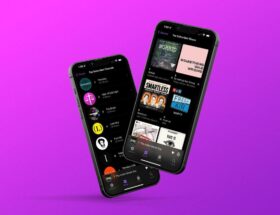Apple @ Work is brought to you exclusively by Mosyle, Apple’s only unified platform. Mosyle is the only solution that brings together in one professional platform all the solutions you need to seamlessly and automatically deploy, manage, and secure Apple devices at work. Over 45,000 organizations trust Mosyle to provision millions of Apple devices effortlessly and affordably. Request an EXTENDED TRIAL today and see why Mosyle is all you need for your Apple experience.
Apple has consistently placed user privacy at the forefront of its design philosophy. One of its lesser-discussed, yet important, features is Private Wi-Fi Address. Introduced to help people maintain their privacy when connecting to public Wi-Fi networks, the feature aims to keep information about their devices anonymous. But what exactly does it do, and how can you make the most of it for your fleet of devices?
Abode Home Security System
What is a private Wi-Fi address?
Every device that connects to the Internet has a unique identifier called a Media Access Control (MAC) address. This address usually remains the same, allowing network operators and monitors to track your device's activity across multiple networks. This consistency can be annoying for privacy-conscious users, as it allows data to be collected across multiple locations.
Apple's Private Wi-Fi Address feature changes this by assigning a unique MAC address to each Wi-Fi network you connect to. This simple but powerful change makes it harder for network operators to track your device's behavior as it moves from one Wi-Fi network to another.
How does it work?
Apple's Private Wi-Fi Address is designed to protect users in a few key ways:
- Unique MAC address per network: Instead of using the same MAC address for every Wi-Fi connection, your Apple device generates a separate MAC address for each network. This prevents cross-network tracking and reduces the likelihood of your device being tracked in multiple locations.
- Periodic address rotation:In some cases, especially with updated software versions, your device may change its MAC address periodically to further enhance your privacy.
Configuring a Private Wi-Fi Address
Configuring the Private Wi-Fi Address feature is easy, depending on which Apple device you use. Here's how to do it:
eufyCam 2C
For iPhone, iPad, or iPod Touch (iOS 14 or later):
- Open the Settings app and tap Wi-Fi.
- If you're not connected to the network you want, click Edit in the upper-right corner.
- Click the More Info button (usually an “i”) next to the network name.
- Select Private Wi-Fi Address, then choose an option: Off, Fixed, or Rotating.
For Mac (macOS Sequoia or later):
- Go to Apple menu > System Preferences, then select Wi-Fi in the sidebar.
- Click Details or More info next to the network.
- In the menuPrivate Wi-Fi Address Choose Off, Fixed, or Rotating.
For Apple Watch (watchOS 7 or later):
- Open the Settings app and tap Wi-Fi.
- Tap the network name, or swipe left and tap More info if you're not connected.
- Select Private Address and choose Off, Fixed, or Rotating depending on your preference.
For your fleet, you can also manage this setting: Disable MAC address randomization for associations. This is especially useful in environments that require MAC address-based device authentication, but it is not a replacement for a strong Wi-Fi password.
Aqara U50 Smart Lock
Things to Consider
While the private Wi-Fi address feature is a powerful tool for enhancing your privacy, there are a few important considerations:
- Network Compatibility: Some networks, especially corporate or K-12 networks, may require a traditional, permanent MAC address for access. If you experience connection issues, you may need to disable the private Wi-Fi address for that specific network. However, if you are doing this to allow/deny devices on your network, I would not recommend doing this.
- Security or Usability: Enabling this feature protects your privacy, but may require periodic adjustments for certain networks that do not recognize random addresses.
Conclusion
Apple's commitment to user privacy is clear, and the private Wi-Fi address feature is another way (however small) to achieve this. By ensuring that each network receives a unique MAC address from your iPhone/Mac/iPad, Apple helps reduce tracking and makes it easier for users to protect their data on networks. Whether you’re a privacy-conscious individual or just looking to minimize your digital footprint, this feature is worth using.
Apple@Work is brought to you exclusively by Mosyle, Apple’s only unified platform. Mosyle is the only solution that brings together in one professional platform all the solutions you need to seamlessly and automatically deploy, manage, and secure Apple devices at work. More than 45,000 organizations trust Mosyle to provision millions of Apple devices effortlessly and affordably. Request an EXTENDED TRIAL today and see why Mosyle is all you need for your Apple work.