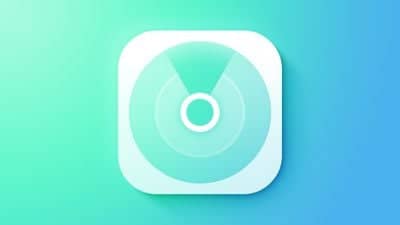By Tim Hardwick
Have you ever wanted privacy without raising suspicion? If you’re secretly buying a holiday gift or planning a surprise party, you may want to temporarily hide your actual location in Apple’s Find My app on your iPhone without turning off full location sharing.
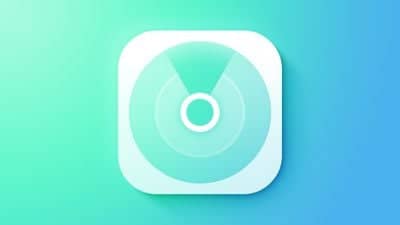
Here’s a neat trick that lets you keep location sharing enabled while displaying a different location — all using one of your other Apple devices.
To hide your actual location, you’ll need an iPhone and an iPad, or two iPhones or iPads (i.e. not a Mac) signed in to your Apple account with Find My enabled. This method works by telling Find My to use the location of a desktop device instead of your iPhone.
To start, leave the device you want to use as your displayed location (like an iPad) in a recognizable location — maybe your home or office. Then pick up your iPhone and follow these steps:
- Open the Find My app and tap the Me tab at the bottom of the screen.
- Scroll down to find “Use This iPhone as My Location,” and make sure it’s turned off.
- Pick up another Apple device and open Find My.
- Tap the Me tab, then select “Use This [Device] as My Location.”
- Toggle the switch next to Share My Location to the on position. Your shared location will now show where that device is, not where you actually are with your iPhone.
- When you're ready to resume normal location sharing, simply return to the Find My app on your iPhone and turn “Use This iPhone as My Location” back on.
Remember, this trick only works as long as your decoy device remains in place and turned on. Finally, we hope you'll use this tip responsibly — like keeping an upcoming surprise party a secret!
Tag: Find My Guide117 comments